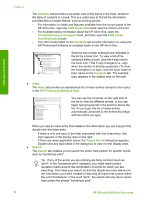HP Officejet 4350 User Guide - Page 12
Use the software, Available, symbols, Description, Available when entering, HP Solution, Center
 |
View all HP Officejet 4350 manuals
Add to My Manuals
Save this manual to your list of manuals |
Page 12 highlights
Overview (continued) Available symbols - ( ) W R + Description Available when entering When auto-dialing, the HP All-inOne enters a pause in the number sequence. Displays a left or right parenthesis to separate numbers, such as area codes, for easier reading. These symbols do not affect dialing. When auto-dialing, W causes the HP All-in-One to wait for a dial tone before continuing to dial. During auto-dialing, the R functions the same as a Flash button on your telephone. Displays a plus symbol. This symbol does not affect dialing. Fax header name, fax header number, speed dial names, speed dial numbers, and fax or phone numbers Fax header name, fax header number, speed dial names, speed dial numbers, and fax or phone numbers Speed dial numbers and fax or phone numbers Speed dial numbers and fax or phone numbers Fax header name, fax header number, speed dial names, speed dial numbers, and fax or phone numbers Use the software You can use the HP Photosmart Software (Windows) or HP Photosmart Mac Software (Mac) to access many features not available from the control panel. The software is installed on your computer when you set up the HP All-in-One. For further information, see the Setup Guide that came with your device. Note Windows users: If you selected the minimum installation of the HP Photosmart Software, the HP Photosmart Essential software is installed rather than the full application, HP Photosmart Premier. HP Photosmart Essential is recommended for computers with limited memory resources. HP Photosmart Essential includes a basic set of photo editing features instead of the standard set that is included on the full installation of HP Photosmart Premier. Any mention of the software in this guide and in the onscreen Help refers to both versions of HP Photosmart Software unless otherwise noted. Access to the software differs by operating system (OS). For example, if you have a Windows computer, the HP Photosmart Software entry point is the HP Solution Center. If you have a Mac, the HP Photosmart Mac Software entry point is the HP Photosmart Studio window. Regardless, the entry point serves as the launching pad for the software and services. User Guide 9