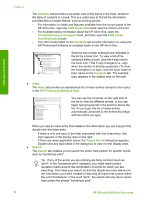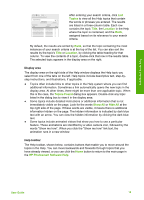HP Officejet 4350 User Guide - Page 15
Use the onscreen Help, Get Started - driver
 |
View all HP Officejet 4350 manuals
Add to My Manuals
Save this manual to your list of manuals |
Page 15 highlights
Find more information Chapter 2 (continued) www.hp.com/support provides information on how to view animated videos of common tasks you can perform with your software and device. ● The Get step-by-step instructions topic provides information on using the HP Photosmart Software with the HP All-in-One. ● The Explore what you can do topic provides more information about the practical and creative things you can do with the HP Photosmart Software and the HP All-in-One. ● If you need further assistance or want to check for HP software updates, see the Troubleshooting and support topic. HP Photosmart Mac Help (Mac) ● The How Do I? topic provides access to animated videos that show you how to perform common tasks. ● The Get Started topic provides information about importing, modifying, and sharing your images. ● The Use Help topic provides information about finding information in the onscreen Help. For more information, see Use the onscreen Help. Onscreen help from your device Onscreen help is available from your device and contains additional information on select topics. To access onscreen help from the control panel 1. Press the Setup button. 2. Press until the appropriate help topic appears, and then press OK. The help topic opens on your computer screen. Readme The Readme file contains the most recent information which might not be found in other publications. Install the software to access the Readme file. If you have Internet access, you can get help and support from the HP website. This website offers technical support, drivers, supplies, and ordering information. Use the onscreen Help This User Guide describes a sampling of the features available, so you can get started using the HP All-in-One. Explore the onscreen Help that came with your device for information on all the features that the HP All-in-One supports. Note The onscreen Help also provides troubleshooting topics to assist you in resolving any issues you might encounter with the HP All-in-One. 12 HP Officejet 4300 All-in-One series