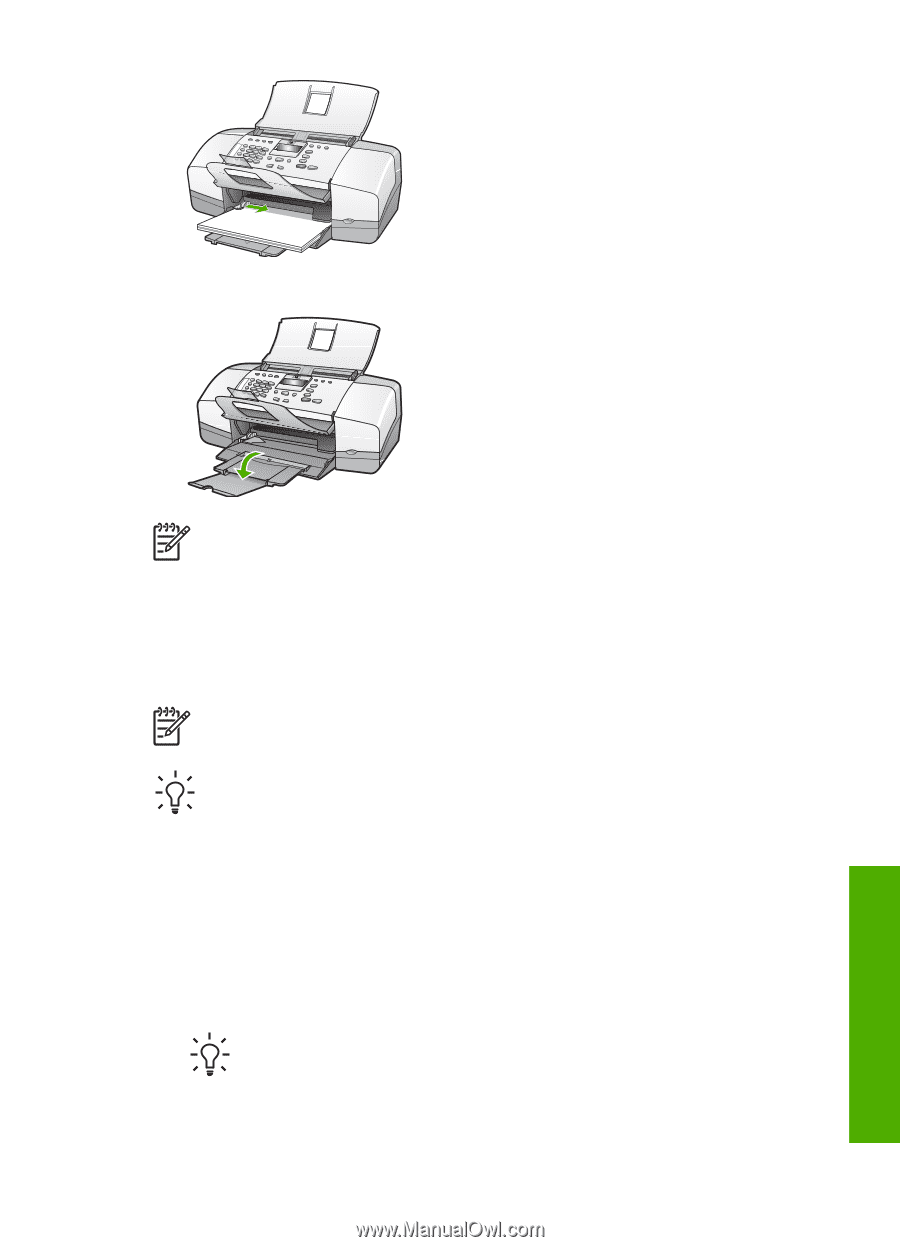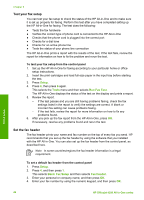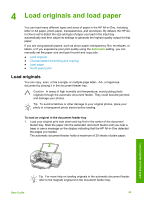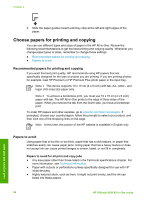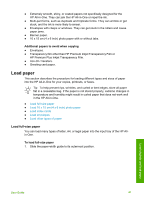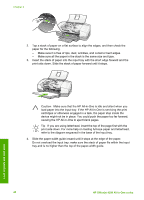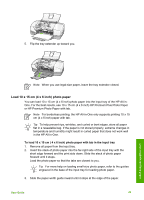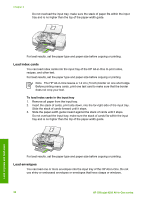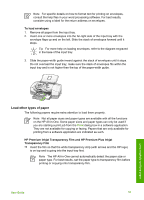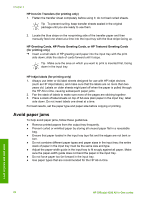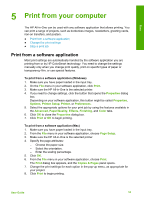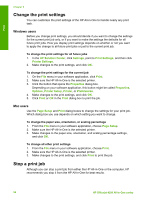HP Officejet 4350 User Guide - Page 52
Load 10 x 15 cm (4 x 6 inch) photo paper, or HP Premium Photo Paper with tab.
 |
View all HP Officejet 4350 manuals
Add to My Manuals
Save this manual to your list of manuals |
Page 52 highlights
5. Flip the tray extender up toward you. Note When you use legal-size paper, leave the tray extender closed. Load 10 x 15 cm (4 x 6 inch) photo paper You can load 10 x 15 cm (4 x 6 inch) photo paper into the input tray of the HP All-inOne. For the best results, use 10 x 15 cm (4 x 6 inch) HP Premium Plus Photo Paper or HP Premium Photo Paper with tab. Note For borderless printing, the HP All-in-One only supports printing 10 x 15 cm (4 x 6 inch) paper with tab. Tip To help prevent rips, wrinkles, and curled or bent edges, store all paper flat in a resealable bag. If the paper is not stored properly, extreme changes in temperature and humidity might result in curled paper that does not work well in the HP All-in-One. To load 10 x 15 cm ( 4 x 6 inch) photo paper with tab in the input tray 1. Remove all paper from the input tray. 2. Insert the stack of photo paper into the far-right side of the input tray with the short edge forward and the print side down. Slide the stack of photo paper forward until it stops. Load the photo paper so that the tabs are closest to you. Tip For more help on loading small-size photo paper, refer to the guides engraved in the base of the input tray for loading photo paper. 3. Slide the paper-width guide inward until it stops at the edge of the paper. User Guide 49 Load originals and load paper