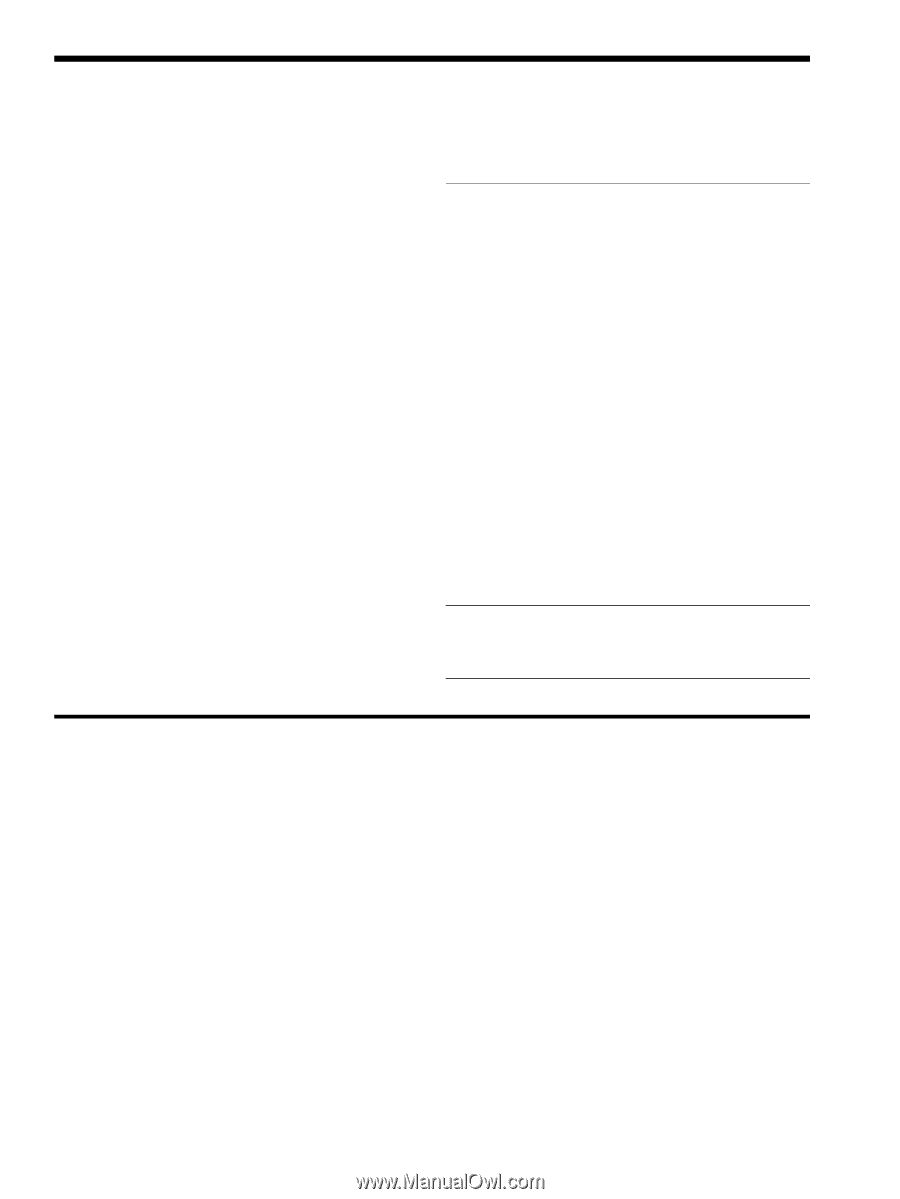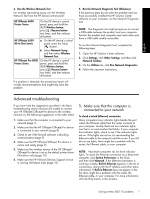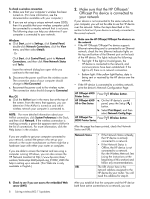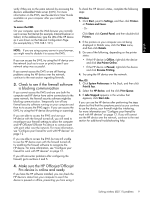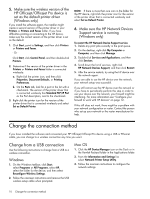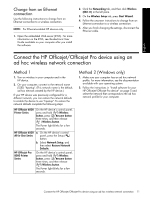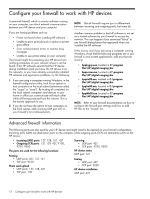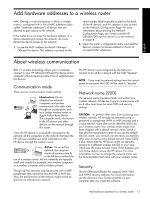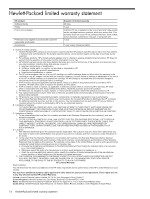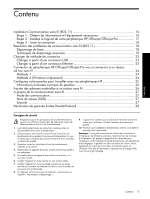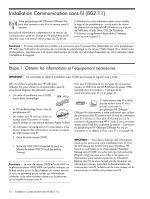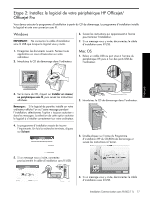HP Officejet 6000 Wired/Wireless Networking Guide - Page 12
Con your firewall to work with HP devices, Advanced firewall information - software
 |
View all HP Officejet 6000 manuals
Add to My Manuals
Save this manual to your list of manuals |
Page 12 highlights
Configure your firewall to work with HP devices A personal firewall, which is security software running on your computer, can block network communication between your HP device and your computer. If you are having problems such as: • Printer not found when installing HP software • Unable to print, print job stuck in queue or printer goes offline • Scan communication errors or scanner busy messages • Unable to see printer status on your computer The firewall might be preventing your HP device from notifying computers on your network where it can be found. If the HP software cannot find the HP device during installation (and you know the HP device is on the network), or you have already successfully installed HP software and experience problems, try the following: 1. If you are using a computer running Windows, in the firewall configuration utility, look for an option to trust computers on the local subnet (sometimes called the "scope" or "zone"). By trusting all computers on the local subnet, computers and devices in your home or office can communicate with each other while still being protected from the internet. This is the easiest approach to use. 2. If you do not have the option to trust computers on the local subnet, add incoming UDP port 427 to your firewall's list of allowed ports. NOTE: Not all firewalls require you to differentiate between incoming and outgoing ports, but some do. Another common problem is that HP software is not set as a trusted software by your firewall to access the network. This can happen if you answered "block" to any firewall dialog boxes that appeared when you installed the HP software. If this occurs, and if you are using a computer running Windows, check that the following programs are in your firewall's list of trusted applications; add any that are missing. • hpqkygrp.exe, located in C:\program files\HP\digital imaging\bin • hpqscnvw.exe, located in C:\program files\HP\digital imaging\bin • hpqste08.exe, located in C:\program files\HP\digital imaging\bin • hpqtra08.exe, located in C:\program files\HP\digital imaging\bin • hpqthb08.exe, located in C:\program files\HP\digital imaging\bin NOTE: Refer to your firewall documentation on how to configure the firewall port settings and how to add HP files to the "trusted" list. Advanced firewall information The following ports are also used by your HP device and might need to be opened on your firewall configuration. Incoming ports (UDP) are destination ports on the computer while outgoing ports (TCP) are destination ports on the HP device. • Incoming (UDP) ports: 137, 138, 161, 427 • Outgoing (TCP) ports: 137, 139, 427, 9100, 9220, 9500 Scanning • UDP port: 427 • TCP ports: 9220, 9500 The ports are used for the following functions: Printing • UDP ports: 427, 137, 161 • TCP port: 9100 Photo card upload • UDP ports: 137, 138, 427 • TCP port: 139 HP device status UDP port: 161 Faxing • UDP port: 427 • TCP port: 9220 HP device installation UDP port: 427 12 Configure your firewall to work with HP devices