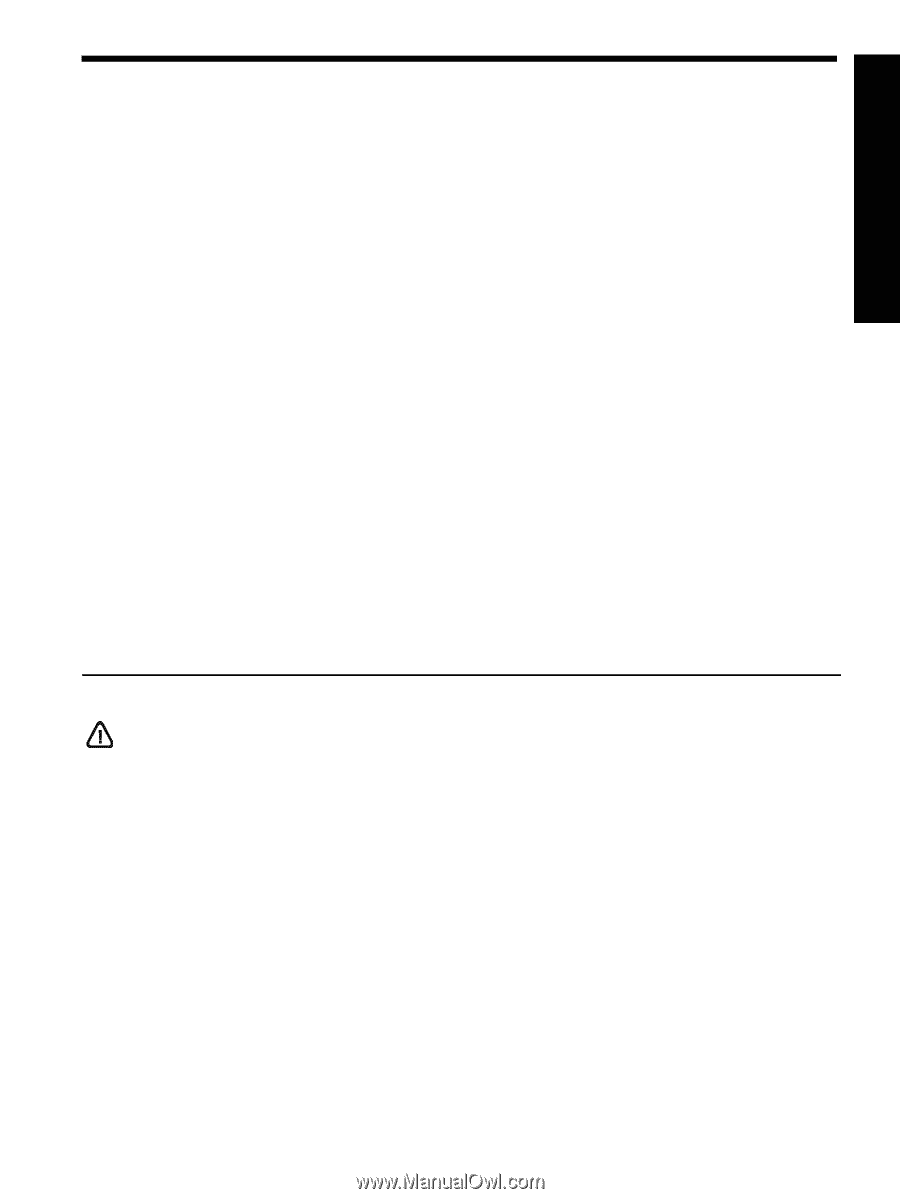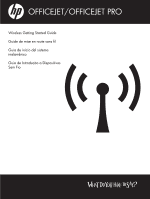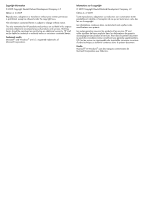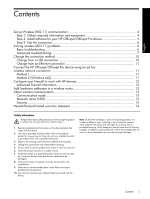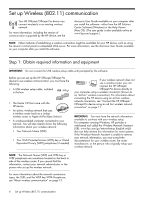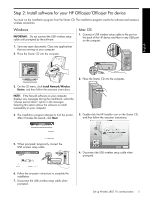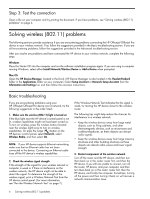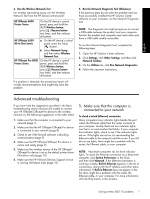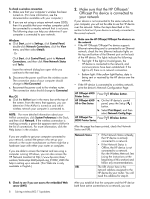HP Officejet 6000 Wired/Wireless Networking Guide - Page 3
English - wireless
 |
View all HP Officejet 6000 manuals
Add to My Manuals
Save this manual to your list of manuals |
Page 3 highlights
Contents English Set up Wireless (802.11) communication 4 Step 1: Obtain required information and equipment 4 Step 2: Install software for your HP Officejet/Officejet Pro device 5 Step 3: Test the connection 6 Solving wireless (802.11) problems 6 Basic troubleshooting 6 Advanced troubleshooting 7 Change the connection method 10 Change from a USB connection 10 Change from an Ethernet connection 11 Connect the HP Officejet/Officejet Pro device using an ad hoc wireless network connection 11 Method 1...11 Method 2 (Windows only 11 Configure your firewall to work with HP devices 12 Advanced firewall information 12 Add hardware addresses to a wireless router 13 About wireless communication 13 Communication mode 13 Network name (SSID 13 Security...13 Hewlett-Packard limited warranty statement 14 Safety Information Always follow basic safety precautions when using this product to reduce risk of injury from fire or electric shock. 1. Read and understand all instructions in the documentation that comes with the device. 2. Use only a grounded electrical outlet when connecting this product to a power source. If you do not know whether the outlet is grounded, check with a qualified electrician. 3. Observe all warnings and instructions marked on the product. 4. Unplug this product from wall outlets before cleaning. 5. Do not install or use this product near water, or when you are wet. 6. Install the product securely on a stable surface. 7. Install the product in a protected location where no one can step on or trip over the line cord, and the line cord cannot be damaged. 8. If the product does not operate normally, see Maintain and troubleshoot. 9. There are no user-serviceable parts inside. Refer servicing to qualified service personnel. 10. Use only the external power adapter/battery provided with the device. Note: Ink from the cartridges is used in the printing process in a number of different ways, including in the initialization process, which prepares the device and cartridges for printing, and in printhead servicing, which keeps print nozzles clear and ink flowing smoothly. In addition, some residual ink is left in the cartridge after it is used. For more information see www.hp.com/go/inkusage. Contents 3