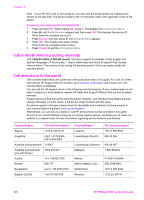HP Officejet 6200 HP Officejet 6200 series all-in-one - (English) User Guide - Page 148
Device update, HP Image Zone, Device Update Wizard, Software Update - software download
 |
View all HP Officejet 6200 manuals
Add to My Manuals
Save this manual to your list of manuals |
Page 148 highlights
Solution If you try to use the HP Image Zone software, you will find that the scan picture feature displays an error message indicating that the HP all-in-one is disconnected. ➔ Close out of the error message and use Webscan to perform a scan. For more information on Webscan, see Use Webscan. I get an error message when I select Scan Document or Scan to OCR Solution If you try to use the HP Image Zone software, you will find that the scan document feature displays an error message indicating that the HP all-inone is disconnected. ➔ Close out of the error message and use Webscan to perform a scan. For more information on Webscan, see Use Webscan. I get an error message when I select Make Copies Solution If you try to use the HP Image Zone software, you will find that the make copies feature displays an error message indicating that the HP all-in-one is disconnected. ➔ Close out of the error message and use the control panel of your HP all-in- one to make a copy. For more information on making a copy from the control panel, see Use the copy features. I get an error message when I select Send a Fax Solution If you try to use the HP Image Zone software, you will find that the send a fax feature displays an error message indicating that the HP all-in-one is disconnected. ➔ Close out of the error message and use the control panel of your HP all-in- one to send a fax. For more information on sending a fax from the control panel, see Use the fax features. Device update Several options are provided to update your HP all-in-one. Each involves downloading a file to your computer to start the Device Update Wizard. For example: ● Based on advice from HP customer support you might access the HP support website to retrieve an upgrade for your device. ● A dialog might appear on your HP all-in-one control panel display to direct you to update your device. Note If you are a Windows user, you can set the Software Update utility (part of the HP Image Zone software installed on your computer) to automatically search the HP support website for device updates at predetermined intervals. For more information on the Software Update utility, see the onscreen HP Image Zone Help. User Guide 145