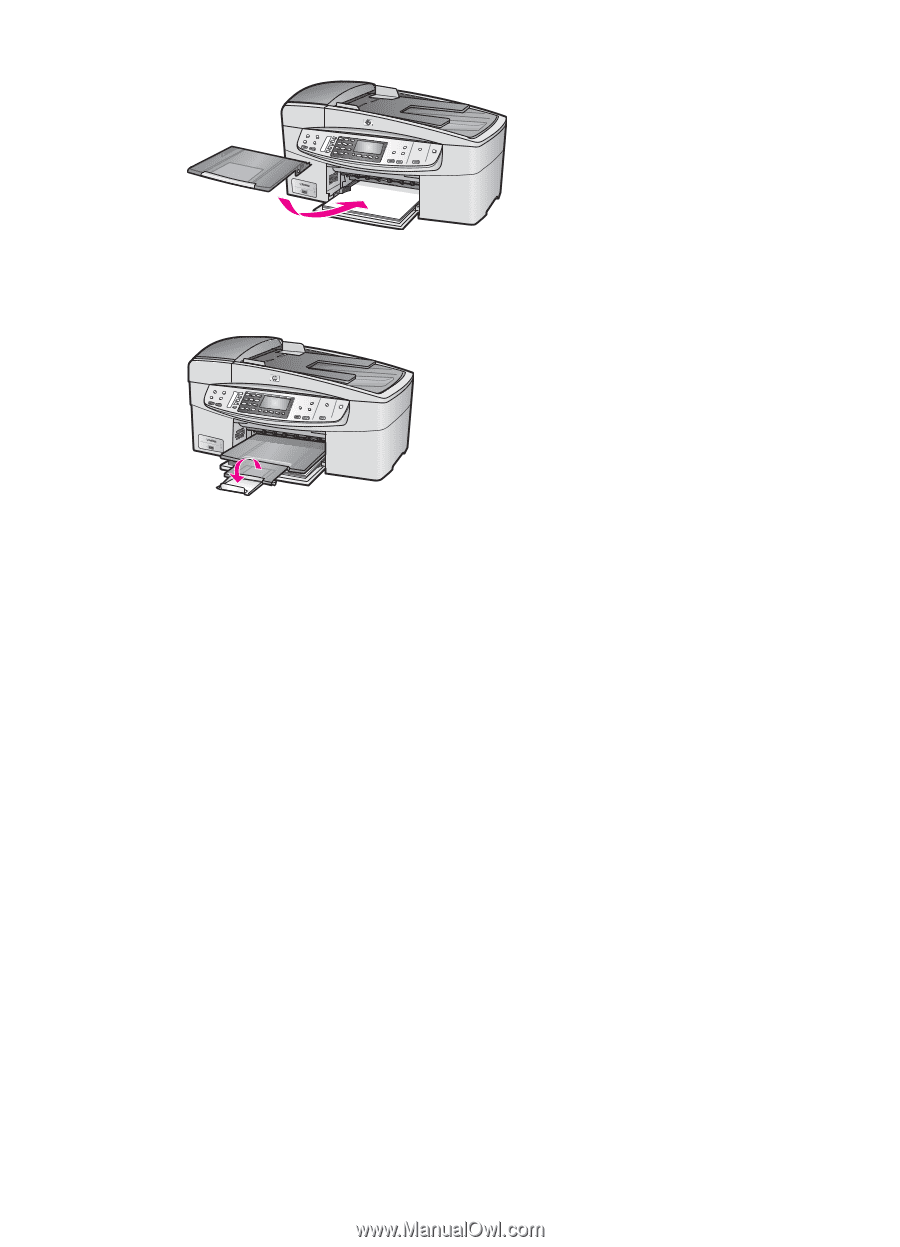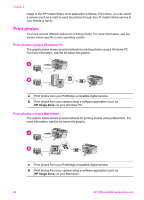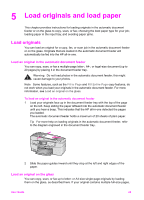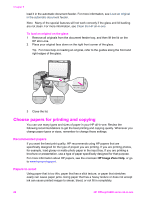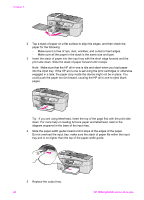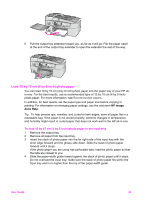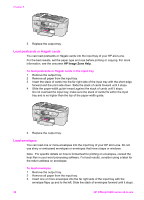HP Officejet 6200 HP Officejet 6200 series all-in-one - (English) User Guide - Page 32
Load 10 by 15 cm (4 by 6 inch) photo paper, HP Image, Zone Help - out of paper
 |
View all HP Officejet 6200 manuals
Add to My Manuals
Save this manual to your list of manuals |
Page 32 highlights
6 Pull the output tray extender toward you, as far as it will go. Flip the paper catch at the end of the output tray extender to open the extender the rest of the way. Load 10 by 15 cm (4 by 6 inch) photo paper You can load 10 by 15 cm (4 by 6 inch) photo paper into the paper tray of your HP allin-one. For the best results, use a recommended type of 10 by 15 cm (4 by 6 inch) photo paper. For more information, see Recommended papers. In addition, for best results, set the paper type and paper size before copying or printing. For information on changing paper settings, see the onscreen HP Image Zone Help. Tip To help prevent rips, wrinkles, and curled or bent edges, store all paper flat in a resealable bag. If the paper is not stored properly, extreme changes in temperature and humidity might result in curled paper that does not work well in the HP all-in-one. To load 10 by 15 cm (4 by 6 inch) photo paper in the input tray 1 Remove the output tray. 2 Remove all paper from the input tray. 3 Insert the stack of photo paper into the far right side of the input tray with the short edge forward and the glossy side down. Slide the stack of photo paper forward until it stops. If the photo paper you are using has perforated tabs, load the photo paper so that the tabs are closest to you. 4 Slide the paper-width guide inward against the stack of photo paper until it stops. Do not overload the input tray; make sure the stack of photo paper fits within the input tray and is no higher than the top of the paper-width guide. User Guide 29