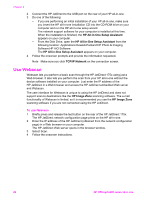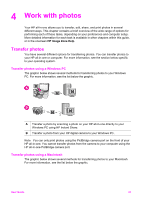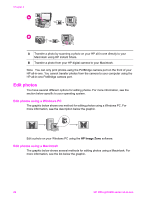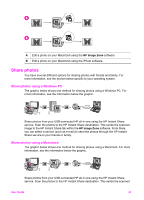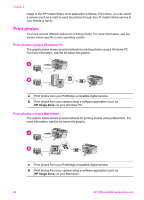HP Officejet 6200 HP Officejet 6200 series all-in-one - (English) User Guide - Page 22
HP Image Zone, Install, If you are using Windows XP or 2000 - driver only
 |
View all HP Officejet 6200 manuals
Add to My Manuals
Save this manual to your list of manuals |
Page 22 highlights
Note Using the HP JetDirect 175x, you can print and send a scan using Webscan from your computer; you can make copies, send a fax, and print from the control panel of your HP all-in-one. To network connect your HP all-in-one using the HP JetDirect 175x (Windows) 1 Before you follow the steps below: - Uninstall the HP Image Zone software from your computer if your HP all-inone has been connected to a computer with a USB cable and you now want to connect it to a network using an HP JetDirect. For more information, see Uninstall and reinstall the software. - Use the Setup Guide for your HP all-in-one and follow the hardware setup instructions if you are performing an initial installation of both your HP all-inone and HP JetDirect 175x. 2 Follow the HP JetDirect 175x setup instructions to connect the print server to a LAN. 3 Connect the HP JetDirect to the USB port on the rear of your HP all-in-one. 4 Insert the installation CD that was supplied with the HP JetDirect into your computer's CD-ROM drive. You will use this CD to locate the HP JetDirect on the network. 5 Select Install to run the HP JetDirect installer. 6 When prompted, insert the HP all-in-one installation CD. Note If you are performing an initial installation of your HP all-in-one and HP JetDirect 175x, do not run the HP all-in-one setup wizard. Just install the drivers following the instructions below. If you decide at some later date to connect your HP all-in-one using a USB cable, then insert the HP all-in-one installation CD and run the setup wizard. 7 Follow the steps appropriate for your operating system: If you are using Windows XP or 2000: a Browse to the root directory of the CD and select the correct driver .inf for your HP all-in-one. The printer driver file, located in the root directory, is hpoprn08.inf. If you are using Windows 98 or ME: a Browse the CD for the "Drivers" folder and find the correct language subfolder. For example, for English speaking customers, navigate to the \enu\drivers \win9x_me directory, where enu is the English language directory and win9x_me is for Windows ME. The printer driver file is hpoupdrx.inf. b Repeat for each of the drivers required. 8 Complete the installation. Note If, at some later time, you want to connect to your PC using a USB cable, disconnect the HP JetDirect from your HP all-in-one, uninstall the HP printer driver from your computer, and follow the instructions provided in the Setup Guide that came with your HP all-in-one. To network connect your HP all-in-one using the HP JetDirect 175x (Macintosh) 1 Follow the HP JetDirect 175x setup instructions to connect the print server to a LAN. User Guide 19