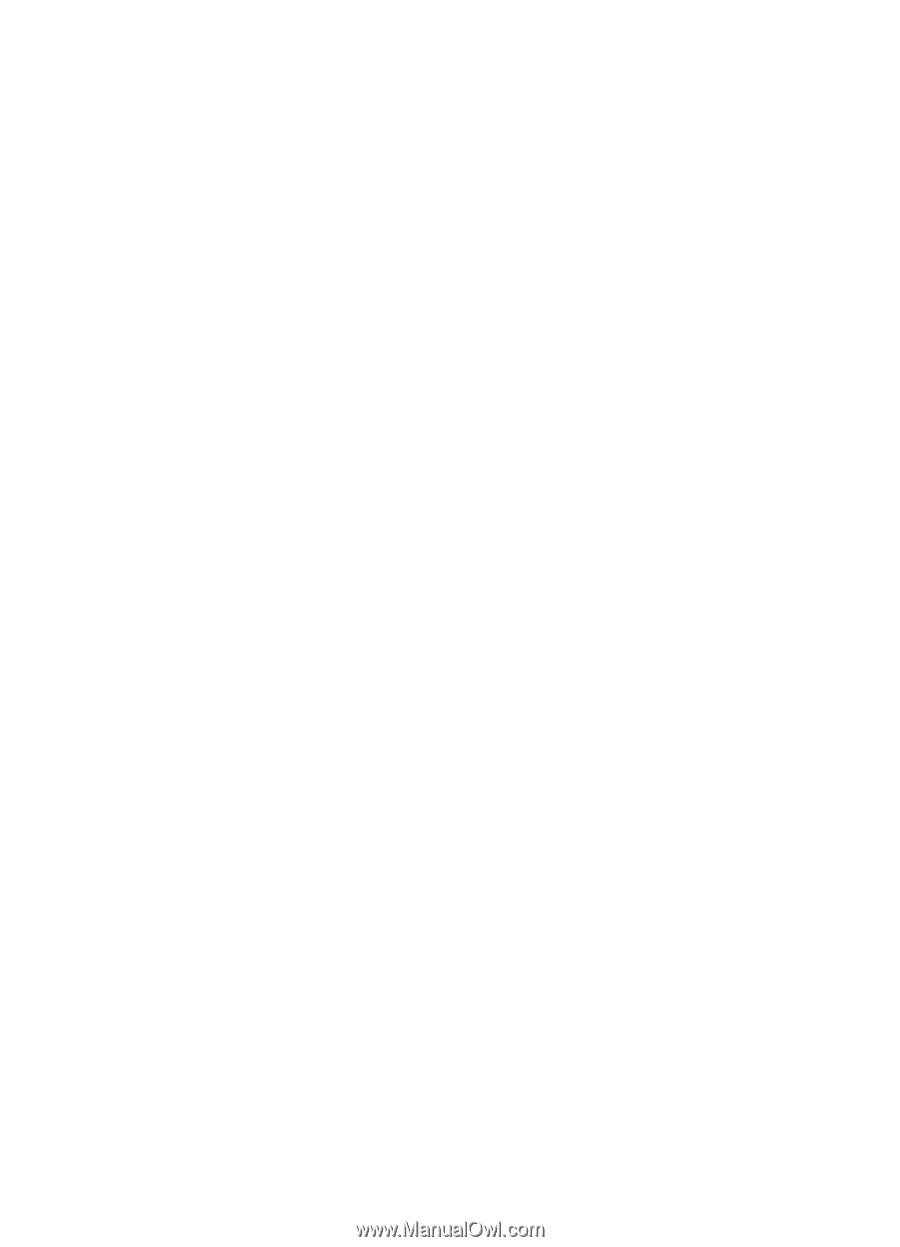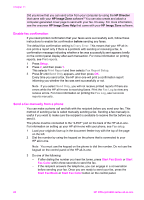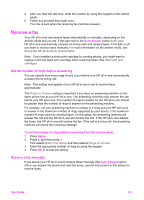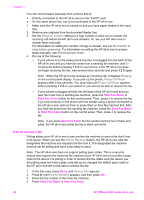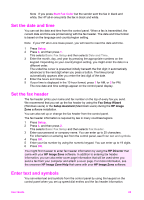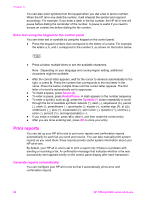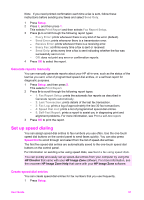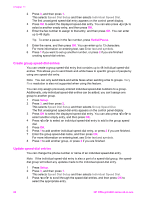HP Officejet 6200 HP Officejet 6200 series all-in-one - (English) User Guide - Page 86
Receive a fax, Set the number of rings before answering, Receive a fax manually - print cartridges
 |
View all HP Officejet 6200 manuals
Add to My Manuals
Save this manual to your list of manuals |
Page 86 highlights
4 After you hear the dial tone, enter the number by using the keypad on the control panel. 5 Follow any prompts that might occur. Your fax is sent when the receiving fax machine answers. Receive a fax Your HP all-in-one can receive faxes automatically or manually, depending on the answer mode that you set. If the light next to the Auto Answer button is on, your HP all-in-one automatically answers incoming calls and receive faxes. If the light is off, you need to receive faxes manually. For more information on the answer mode, see Set up the HP all-in-one to receive faxes. Note If you installed a photo print cartridge for printing photos, you might want to replace it with the black print cartridge when receiving faxes. See Work with print cartridges. Set the number of rings before answering You can specify how many rings should occur before your HP all-in-one automatically answers the incoming call. Note This setting only applies if your HP all-in-one is set to receive faxes automatically. The Rings to Answer setting is important if you have an answering machine on the same phone line as your HP all-in-one. The answering machine must answer the call before your HP all-in-one. The number of rings to answer for the HP all-in-one should be greater than the number of rings to answer for the answering machine. For example, set your answering machine to answer in 4 rings and your HP all-in-one to answer in the maximum number of rings supported by your device. (The maximum number of rings varies by country/region.) In this setup, the answering machine will answer the call and the HP all-in-one will monitor the line. If the HP all-in-one detects fax tones, the HP all-in-one will receive the fax. If the call is a voice call, the answering machine will record the incoming message. To set the number of rings before answering from the control panel 1 Press Setup. 2 Press 4, and then press 3. This selects Basic Fax Setup and then selects Rings to Answer. 3 Enter the appropriate number of rings by using the keypad. 4 Press OK to accept the setting. Receive a fax manually If you set up your HP all-in-one to receive faxes manually (the Auto Answer light is off) or you answer the phone and hear fax tones, use the instructions in this section to receive faxes. User Guide 83