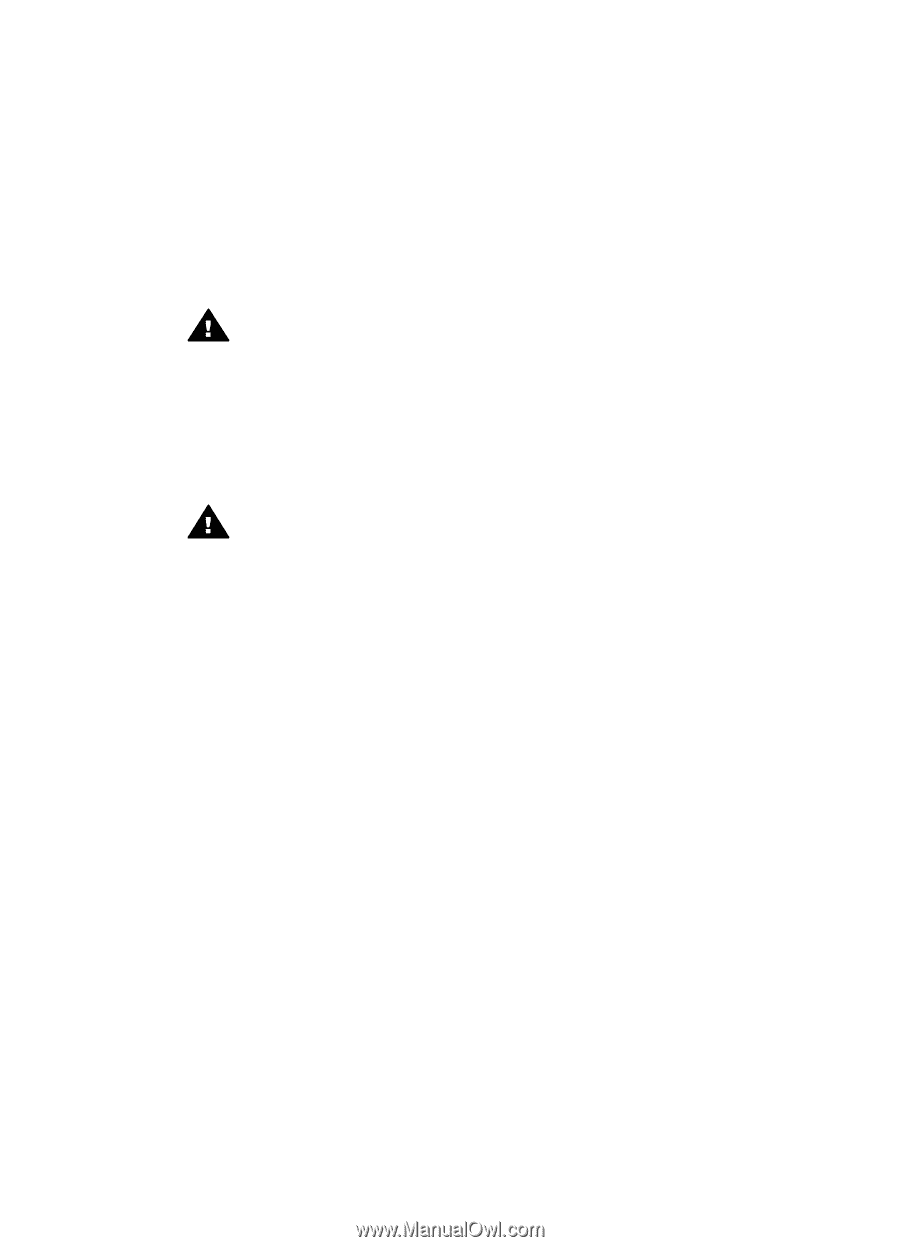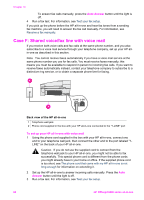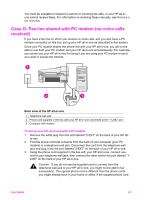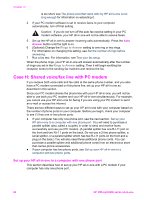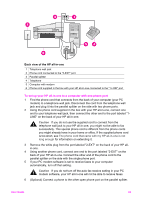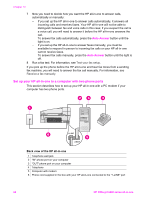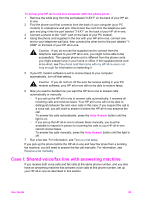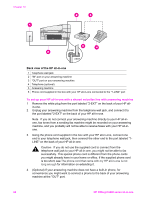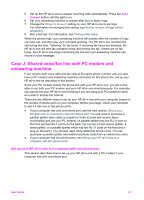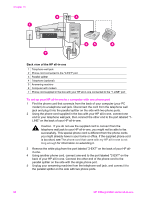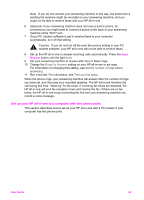HP Officejet 6200 HP Officejet 6200 series all-in-one - (English) User Guide - Page 68
Case I: Shared voice/fax line with answering machine
 |
View all HP Officejet 6200 manuals
Add to My Manuals
Save this manual to your list of manuals |
Page 68 highlights
To set up your HP all-in-one to a computer with two phone ports 1 Remove the white plug from the port labeled "2-EXT" on the back of your HP all- in-one. 2 Find the phone cord that connects from the back of your computer (your PC modem) to a telephone wall jack. Disconnect the cord from the telephone wall jack and plug it into the port labeled "2-EXT" on the back of your HP all-in-one. 3 Connect a phone to the "OUT" port on the back of your PC modem. 4 Using the phone cord supplied in the box with your HP all-in-one, connect one end to your telephone wall jack, then connect the other end to the port labeled "1LINE" on the back of your HP all-in-one. Caution If you do not use the supplied cord to connect from the telephone wall jack to your HP all-in-one, you might not be able to fax successfully. This special phone cord is different from the phone cords you might already have in your home or office. If the supplied phone cord is too short, see The phone cord that came with my HP all-in-one is not long enough for information on extending it. 5 If your PC modem software is set to receive faxes to your computer automatically, turn off that setting. Caution If you do not turn off the auto fax receive setting in your PC modem software, your HP all-in-one will not be able to receive faxes. 6 Now you need to decide how you want the HP all-in-one to answer calls, automatically or manually: - If you set up the HP all-in-one to answer calls automatically, it answers all incoming calls and receives faxes. Your HP all-in-one will not be able to distinguish between fax and voice calls in this case; if you suspect the call is a voice call, you will need to answer it before the HP all-in-one answers the call. To answer fax calls automatically, press the Auto Answer button until the light is on. - If you set up the HP all-in-one to answer faxes manually, you must be available to respond in person to incoming fax calls or your HP all-in-one cannot receive faxes. To answer fax calls manually, press the Auto Answer button until the light is off. 7 Run a fax test. For information, see Test your fax setup. If you pick up the phone before the HP all-in-one and hear fax tones from a sending fax machine, you will need to answer the fax call manually. For information, see Receive a fax manually. Case I: Shared voice/fax line with answering machine If you receive both voice calls and fax calls at the same phone number, and you also have an answering machine that answers voice calls at this phone number, set up your HP all-in-one as described in this section. User Guide 65