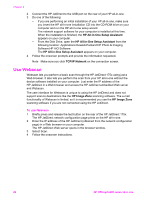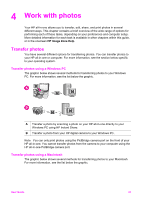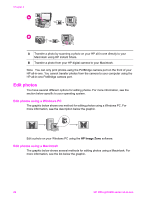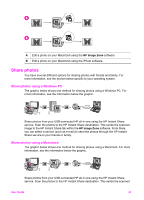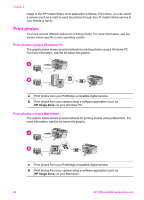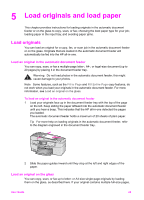HP Officejet 6200 HP Officejet 6200 series all-in-one - (English) User Guide - Page 23
Use Webscan, HP All-in-One Setup Assistant, TCP/IP Network, HP Image Zone - series installation
 |
View all HP Officejet 6200 manuals
Add to My Manuals
Save this manual to your list of manuals |
Page 23 highlights
Chapter 3 2 Connect the HP JetDirect to the USB port on the rear of your HP all-in-one. 3 Do one of the following: - If you are performing an initial installation of your HP all-in-one, make sure you insert the HP all-in-one installation CD into the CD-ROM drive on your computer and run the HP all-in-one setup wizard. The network support software for your computer is installed at this time. When the installation is finished, the HP All-in-One Setup Assistant appears on your computer. - From the Disk Drive, open the HP All-in-One Setup Assistant from the following location: Applications:Hewlett-Packard:HP Photo & Imaging Software:HP AiO Software The HP All-in-One Setup Assistant appears on your computer. 4 Follow the onscreen prompts and provide the information requested. Note Make sure you click TCP/IP Network on the connection screen. Use Webscan Webscan lets you perform a basic scan through the HP JetDirect 175x using just a Web browser. It also lets you perform the scan from your HP all-in-one without the device software installed on your computer. Just enter the IP address of the HP JetDirect in a Web browser and access the HP JetDirect embedded Web server and Webscan. The user interface for Webscan is unique to using the HP JetDirect and does not support scan-to destinations like the HP Image Zone scanning software. The e-mail functionality of Webscan is limited, so it is recommended you use the HP Image Zone scanning software if you are not connected using the HP JetDirect. To use Webscan 1 Briefly press and release the test button on the rear of the HP JetDirect 175x. The HP JetDirect network configuration page prints on the HP all-in-one. 2 Enter the IP address of the HP JetDirect (obtained from the network configuration page) in a Web browser on your computer. The HP JetDirect Web server opens in the browser window. 3 Select Scan. 4 Follow the onscreen instructions. 20 HP Officejet 6200 series all-in-one