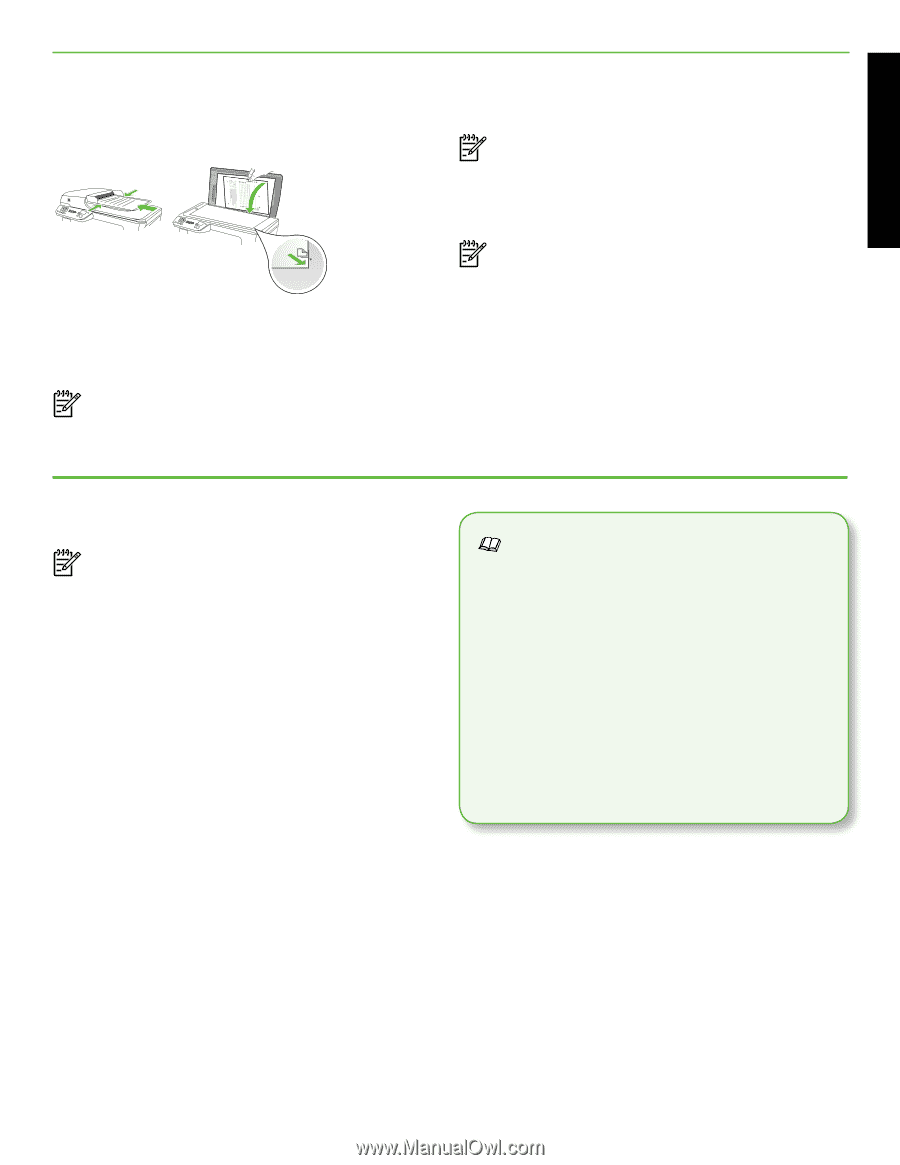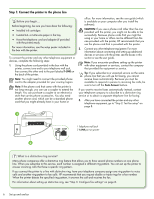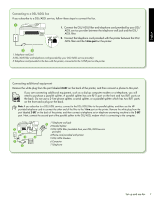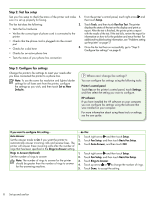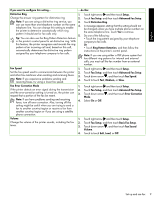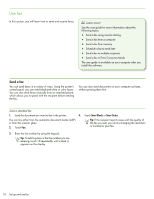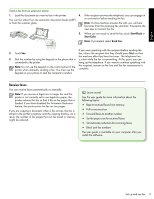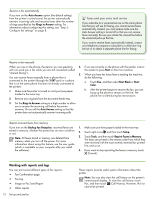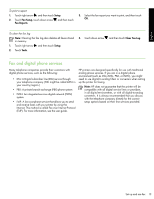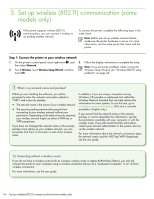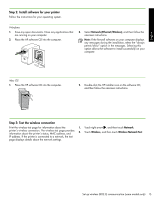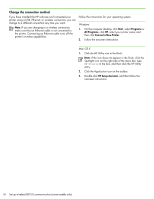HP Officejet 6500A Getting Started Guide - Page 13
Receive faxes, Learn more - user guide
 |
View all HP Officejet 6500A manuals
Add to My Manuals
Save this manual to your list of manuals |
Page 13 highlights
English Send a fax from an extension phone 1. Load the document you want to fax in the printer. 4. If the recipient answers the telephone, you can engage in You can fax either from the automatic document feeder (ADF) a conversation before sending the fax. or from the scanner glass. Note: If a fax machine answers the call, you will hear fax tones from the receiving fax machine. Proceed to the next step to transmit the fax 5. When you are ready to send the fax, touch Start Black or Start Color. Note: If prompted, select Send Fax. If you were speaking with the recipient before sending the 2. Touch Fax. fax, inform the recipient that they should press Start on their fax machine after they hear fax tones. The telephone line 3. Dial the number by using the keypad on the phone that is is silent while the fax is transmitting. At this point, you can connected to the printer. hang up the telephone. If you want to continue speaking with Note: Do not use the keypad on the control panel of the printer when manually sending a fax. You must use the the recipient, remain on the line until the fax transmission is complete. keypad on your phone to dial the recipient's number. Receive faxes You can receive faxes automatically or manually. Note: If you receive a legal-size or larger fax and the printer is not currently set to use legal-size paper, the printer reduces the fax so that it fits on the paper that is loaded. If you have disabled the Automatic Reduction feature, the printer prints the fax on two pages. If you are copying a document when a fax arrives, the fax is stored in the printer's memory until the copying finishes. As a result, the number of fax pages that can be stored in memory might be reduced. Learn more! See the user guide for more information about the following topics: • Reprint received faxes from memory • Poll to receive a fax • Forward faxes to another number • Set the paper size for received faxes • Set automatic reduction for incoming faxes • Block junk fax numbers The user guide is available on your computer after you install the software. Set up and use fax 11