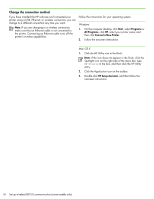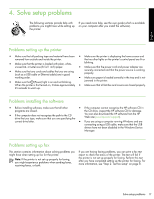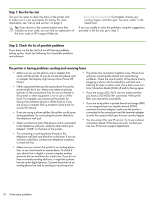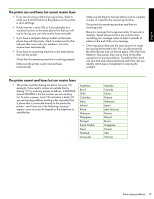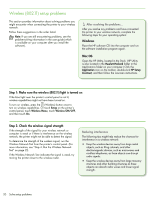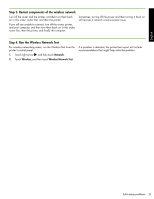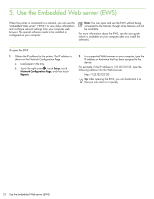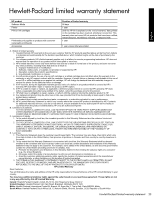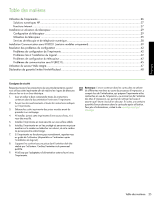HP Officejet 6500A Getting Started Guide - Page 23
Step 4. Run the Wireless Network Test, Step 3. Restart components of the wireless network, Network - printing problems
 |
View all HP Officejet 6500A manuals
Add to My Manuals
Save this manual to your list of manuals |
Page 23 highlights
English Step 3. Restart components of the wireless network Turn off the router and the printer, and then turn them back on in this order: router first, and then the printer. If you still are unable to connect, turn off the router, printer, and your computer, and then turn them back on in this order: router first, then the printer, and finally the computer. Sometimes, turning off the power and then turning it back on will recover a network communication issue. Step 4. Run the Wireless Network Test For wireless networking issues, run the Wireless Test from the printer's control panel: 1. Touch right arrow , and then touch Network. 2. Touch Wireless, and then touch Wireless Network Test. If a problem is detected, the printed test report will include recommendations that might help solve the problem. Solve setup problems 21