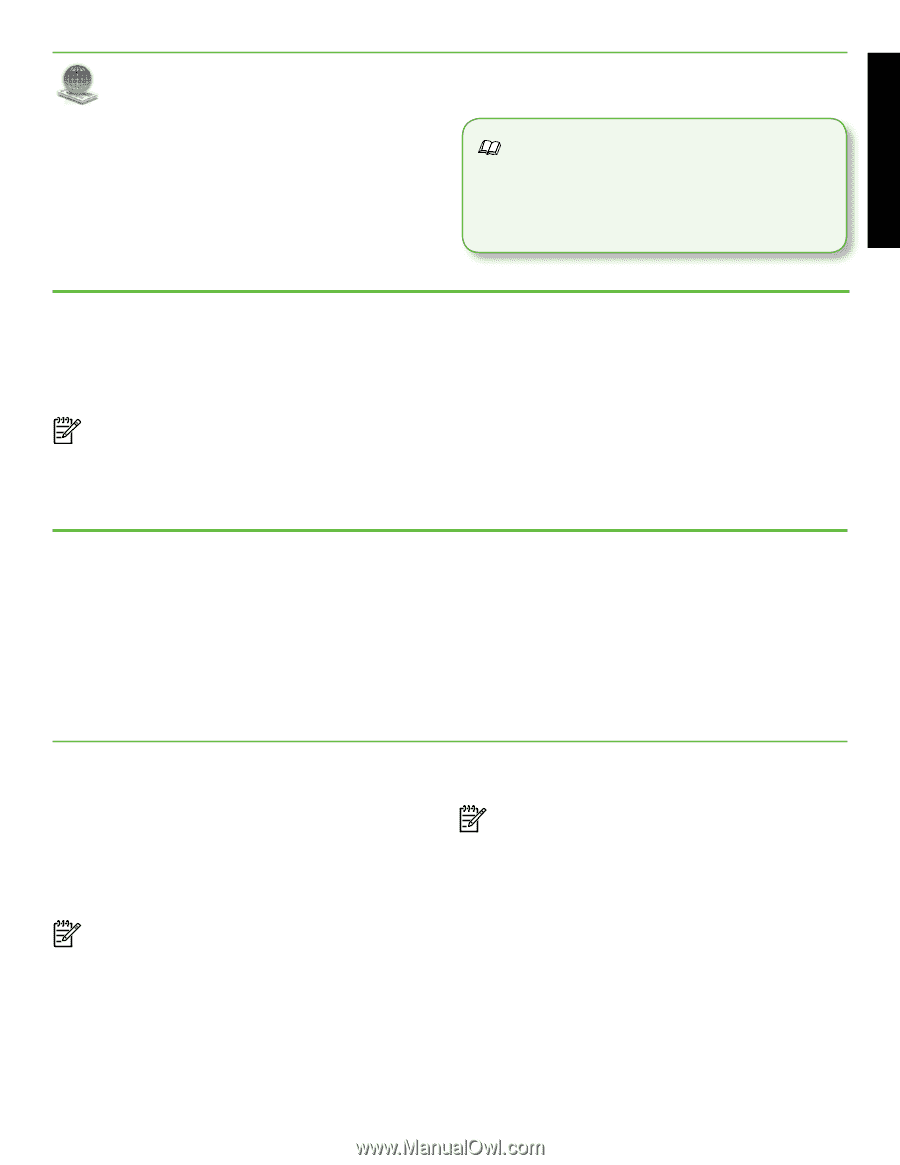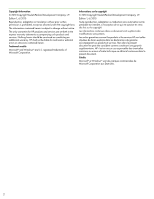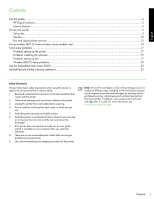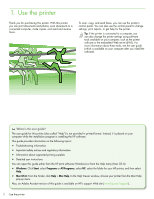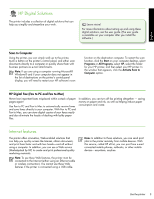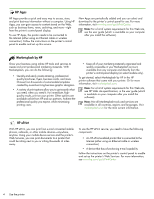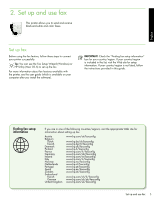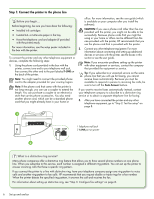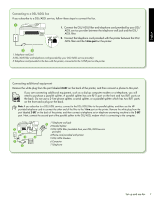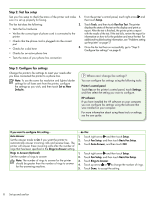HP Officejet 6500A Getting Started Guide - Page 5
HP Digital Solutions, Internet features, Scan to Computer, HP Digital Fax Fax to PC and Fax to Mac - wireless all in one printer
 |
View all HP Officejet 6500A manuals
Add to My Manuals
Save this manual to your list of manuals |
Page 5 highlights
English HP Digital Solutions The printer includes a collection of digital solutions that can help you simplify and streamline your work. Learn more! For more information about setting up and using these digital solutions, see the user guide. (The user guide is available on your computer after you install the software.) Scan to Computer Using the printer, you can simply walk up to the printer, touch a button on the printer's control panel, and either scan documents directly to a computer or quickly share them with business partners as e-mail attachments. Note: If you are using a computer running Microsoft® Windows® and if your computer does not appear in the list of destinations on the printer's control-panel display, you will need to restart your HP software's scan function on the destination computer. To restart the scan function, click the Start on your computer desktop, select Programs or All Programs, select HP, select the folder for your HP printer, and then select your HP printer. In the window that appears, click the Activate Scan to Computer option. HP Digital Fax (Fax to PC and Fax to Mac) Never lose important faxes misplaced within a stack of paper pages again! Use Fax to PC and Fax to Mac to automatically receive faxes and save faxes directly to your computer. With Fax to PC and Fax to Mac, you can store digital copies of your faxes easily and also eliminate the hassle of dealing with bulky paper files. In addition, you can turn off fax printing altogether - saving money on paper and ink, as well as helping reduce paper consumption and waste. Internet features The printer offers innovative, Web-enabled solutions that can help you quickly access the Internet, obtain documents, and print them faster and with less hassle-and all without using a computer. In addition, you can use a Web service (Marketsplash by HP) to create and print professional-quality marketing materials. Note: To use these Web features, the printer must be connected to the Internet (either using an Ethernet cable or wireless connection). You cannot use these Web features if the printer is connected using a USB cable. Note: In addition to these solutions, you can send print jobs to the printer remotely from mobile devices. With this service, called HP ePrint, you can print from e-mail connected mobile phones, netbooks, or other mobile devices-anywhere, anytime. Use the printer 3