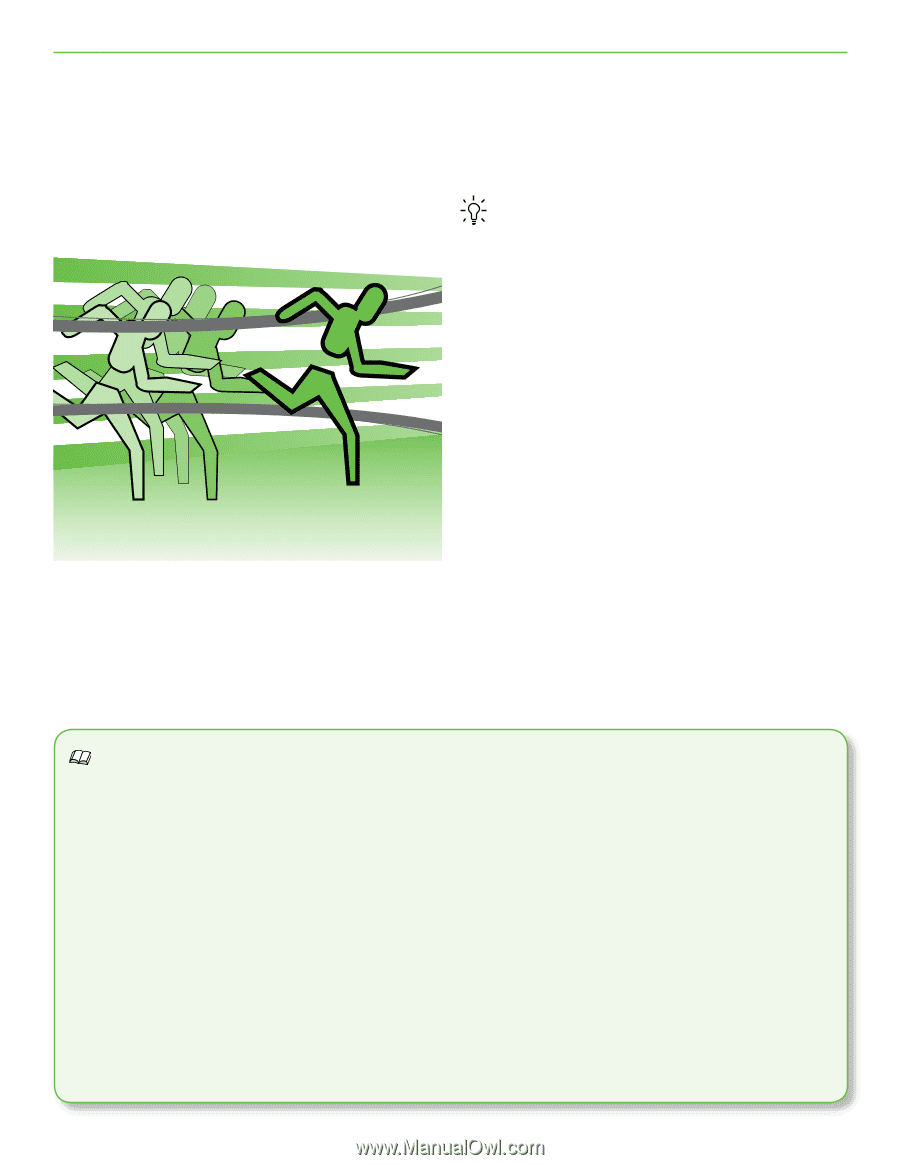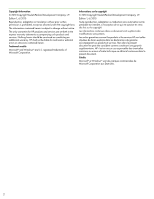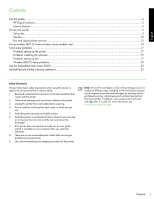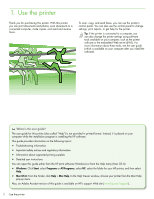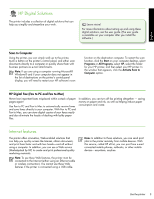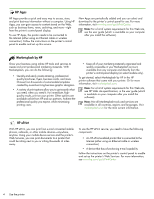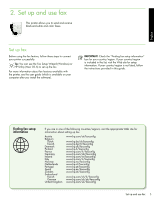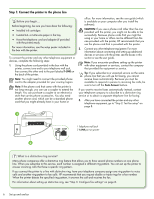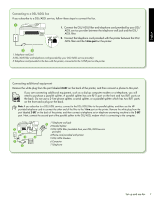HP Officejet 6500A Getting Started Guide - Page 4
Use the printer - e all in one printer
 |
View all HP Officejet 6500A manuals
Add to My Manuals
Save this manual to your list of manuals |
Page 4 highlights
1. Use the printer Thank you for purchasing this printer. With this printer, you can print documents and photos, scan documents to a connected computer, make copies, and send and receive faxes. To scan, copy, and send faxes, you can use the printer's control panel. You can also use the control panel to change settings, print reports, or get help for the printer. Tip: If the printer is connected to a computer, you can also change the printer settings using software tools available on your computer, such as the printer software or the embedded Web server (EWS). For more information about these tools, see the user guide (which is available on your computer after you install the software). Where's the user guide? The user guide for this printer (also called "Help") is not provided in printed format. Instead, it is placed on your computer while the installation program is installing the HP software. This guide provides information on the following topics: • Troubleshooting information • Important safety notices and regulatory information • Information about supported printing supplies • Detailed user instructions You can open this guide either from the HP print software (Windows) or from the Help menu (Mac OS X): • Windows: Click Start, select Programs or All Programs, select HP, select the folder for your HP printer, and then select Help. • Mac OS X: From the Finder, click Help > Mac Help. In the Help Viewer window, choose your printer from the Mac Help pop-up menu. Also, an Adobe Acrobat version of this guide is available on HP's support Web site (www.hp.com/support). 2 Use the printer