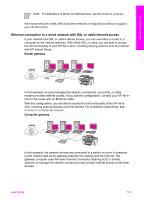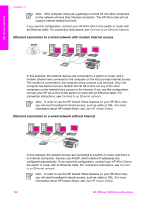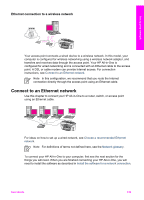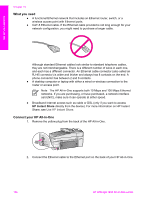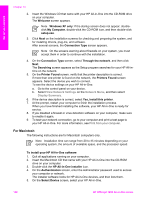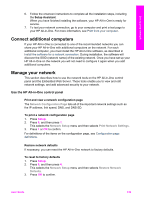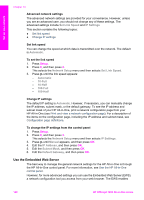HP Officejet 7200 User Guide - Page 140
Install the software for a network connection, For Windows - installation software
 |
View all HP Officejet 7200 manuals
Add to My Manuals
Save this manual to your list of manuals |
Page 140 highlights
Set up your network 3. Connect the other end of the Ethernet cable to an available port on your Ethernet router, switch, or wireless access point. 4. Once you have connected the HP All-in-One to the network, go to your computer to install the software. See Install the software for a network connection. Install the software for a network connection Use this section to install your HP All-in-One software on either a Windows or Macintosh computer connected to an Ethernet network. However, before you install the software, make sure you have connected your HP All-in-One to an Ethernet network as described in the previous section, Connect to an Ethernet network. Note If your computer is configured to connect to a series of network drives, make sure that your computer is currently connected to these drives before installing the software. Otherwise, HP All-in-One installation software might take one of the reserved drive letters, and you will not be able to access that network drive on your computer. See the instructions below for your Windows or Macintosh computer. For Windows The following instructions are for Windows computers only. Note Installation time can range from 20 to 45 minutes depending on your operating system, the amount of available space, and the processor speed of your computer. To install your HP All-in-One software 1. Quit all applications running on your computer, including the internal XP firewall and any other firewall or virus detection software. User Guide 137