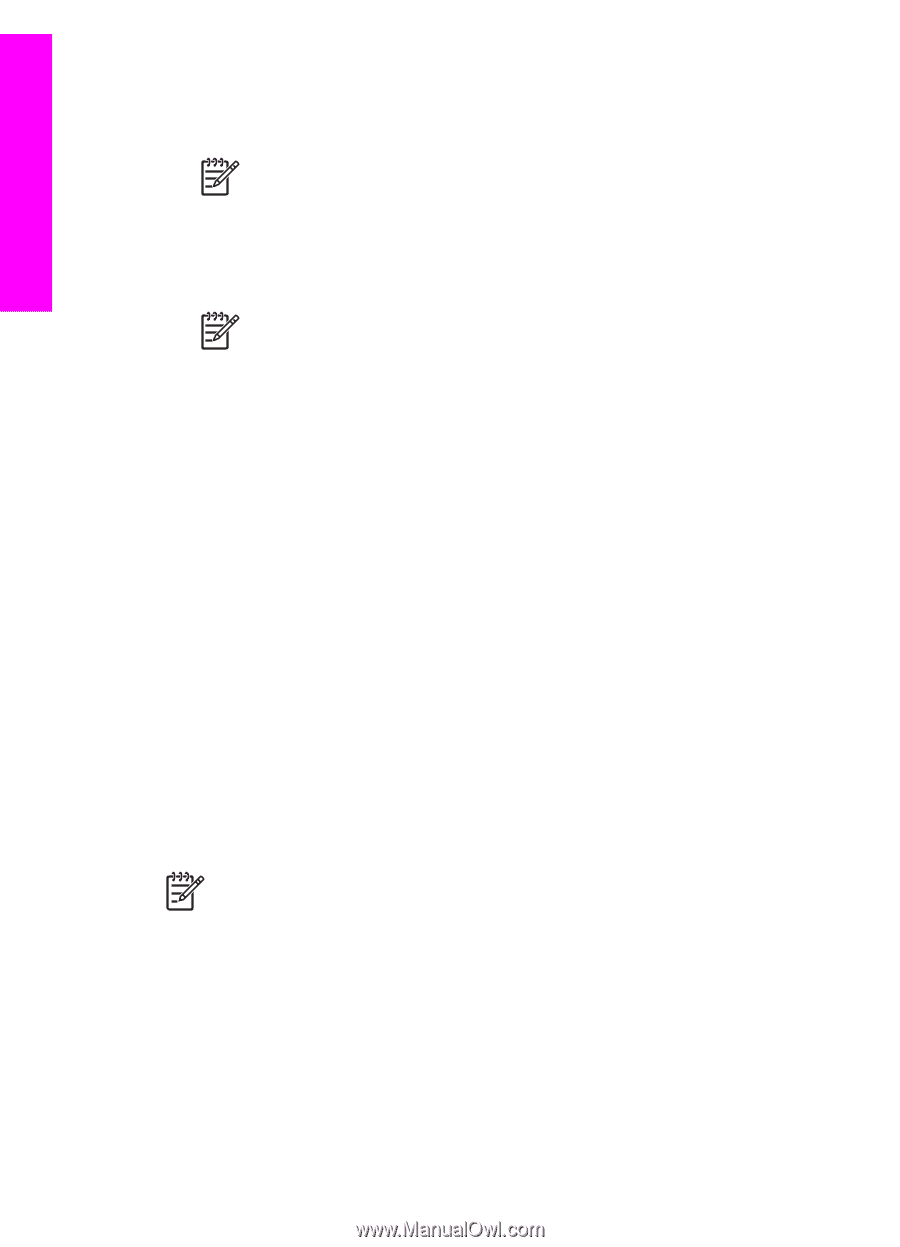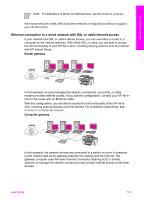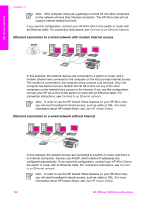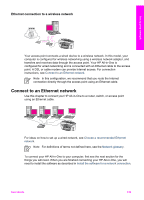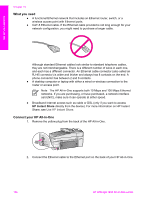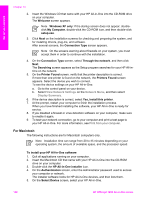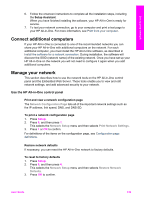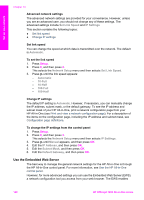HP Officejet 7200 User Guide - Page 141
For Macintosh, Windows XP only - printer driver
 |
View all HP Officejet 7200 manuals
Add to My Manuals
Save this manual to your list of manuals |
Page 141 highlights
Set up your network Chapter 13 2. Insert the Windows CD that came with your HP All-in-One into the CD-ROM drive on your computer. The Welcome screen appears. Note Windows XP only: If the startup screen does not appear, doubleclick My Computer, double-click the CD-ROM icon, and then double-click setup.exe. 3. Click Next on the installation screens for checking and preparing the system, and for installing drivers, plug-ins, and software. After several screens, the Connection Type screen appears. Note On the screens warning about firewalls on your system, you must accept them in order to continue with the installation. 4. On the Connection Type screen, select Through the network, and then click Next. The Searching screen appears as the Setup program searches for your HP All-inOne on the network. 5. On the Printer Found screen, verify that the printer description is correct. If more than one printer is found on the network, the Printers Found screen appears. Select the device you wish to connect. To see the device settings on your HP All-in-One: a. Go to the control panel on your device. b. Select View Network Settings on the Network Menu, and then select Display Summary. 6. If the device description is correct, select Yes, install this printer. 7. At the prompt, restart your computer to finish the installation process. When you have finished installing the software, your HP All-in-One is ready for service. 8. If you disabled a firewall or virus detection software on your computer, make sure to enable it again. 9. To test your network connection, go to your computer and print a test page to your HP All-in-One. For more information, see Print from your computer. For Macintosh The following instructions are for Macintosh computers only. Note Installation time can range from 20 to 45 minutes depending on your operating system, the amount of available space, and the processor speed. To install your HP All-in-One software 1. Quit all applications running on your computer. 2. Insert the Macintosh CD that came with your HP All-in-One into the CD-ROM drive on your computer. 3. Double-click the HP All-in-One installer icon. 4. On the Authentication screen, enter the Administrator password used to access your computer or network. The installer software looks for HP All-in-One devices, and then lists them. 5. On the Select Device screen, select your HP All-in-One. 138 HP Officejet 7200 All-in-One series