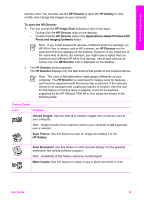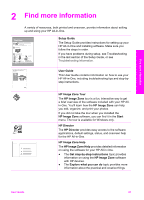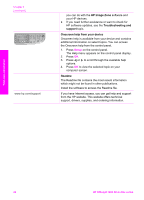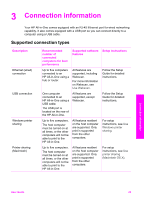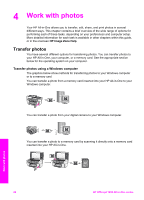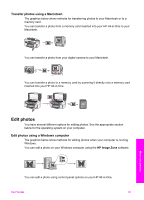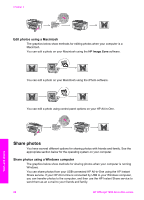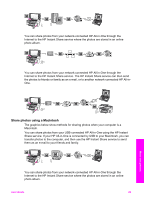HP Officejet 7200 User Guide - Page 27
Connect using Ethernet, Connect using a USB cable, Use Windows printer sharing - all one printer series
 |
View all HP Officejet 7200 manuals
Add to My Manuals
Save this manual to your list of manuals |
Page 27 highlights
Chapter 3 Connect using Ethernet The HP Officejet 7200 All-in-One series supports both 10 Mbps and 100 Mbps Ethernet network connections. Detailed instructions on connecting your HP All-in-One to an Ethernet (wired) network are included in the Setup Guide that came with your device. Connect using a USB cable Detailed instructions for connecting a computer to your HP All-in-One using a USB cable are included in the Setup Guide that came with your device. Use Windows printer sharing If your computer is on a network, and another computer on the network is connected to the HP All-in-One by using a USB cable, you can use that device as your printer using Windows printer sharing. The computer connected directly to the HP All-in-One acts as the host for the printer and has full feature functionality. Other computers on the network, which are referred to as clients, have access only to the print features. All other functions must be performed on the host computer. To enable Windows printer sharing ➔ Refer to the user guide that came with your computer or the Windows onscreen Help. Use printer sharing (Macintosh OS X) If your computer is on a network, and another computer on the network is connected to the HP All-in-One by using a USB cable, you can use that device as your printer using printer sharing. Other computers on the network, which are referred to as clients, have access only to the print features. All other functions must be performed on the host computer. To enable printer sharing 1. On the host computer, select System Preferences in the Dock. The System Preferences window appears. 2. Select Sharing. 3. From the Services tab, click Printer Sharing. Connection information 24 HP Officejet 7200 All-in-One series