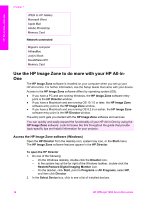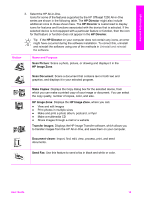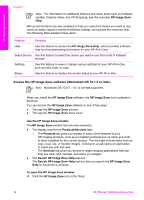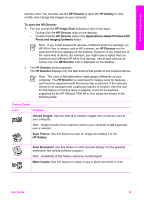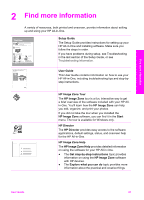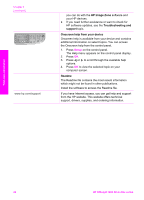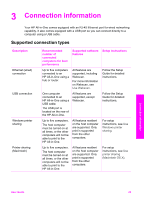HP Officejet 7200 User Guide - Page 22
To open the HP Director, Photo and Imaging Software - scanner
 |
View all HP Officejet 7200 manuals
Add to My Manuals
Save this manual to your list of manuals |
Page 22 highlights
HP All-in-One overview memory card. You can also use the HP Director to open the HP Gallery to view, modify, and manage the images on your computer. To open the HP Director: 1. You can access the HP Image Zone software in one of two ways: - Double-click the HP Director alias on the desktop. - Double-click the HP Director alias in the Applications:Hewlett-Packard:HP Photo and Imaging Software folder. Note If you install several HP devices of different kinds (for example, an HP All-in-One, a camera, and an HP scanner), an HP Director icon for each kind of device appears on the desktop. However, if you install two of the same kind of device (for example, you might have a laptop that you connect to two different HP All-in-One devices: one at work and one at home) only one HP Director icon is displayed on the desktop. 2. The HP Director window appears. The HP Director displays only the task buttons that pertain to the selected device. Note The icons in the table below might appear differently on your computer. The HP Director is customized to display icons for features and functions associated with the device that is selected. If the selected device is not equipped with a particular feature or function, then the icon for that feature or function does not appear. Icons for the features supported by the HP Officejet 7200 All-in-One series are shown in the following table. Device Tasks Icon Purpose Unload Images: Use this feature to transfer images from a memory card to your computer. Note Image transfer from a memory card to your computer is not supported over a network. Scan Picture: Use this feature to scan an image and display it in the HP Gallery. Scan Document: Use this feature to scan text and display it in the selected destination text editing software program. Note Availability of this feature varies by country/region. Make Copies: Use this feature to make a copy in black and white or color. User Guide 19