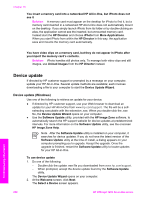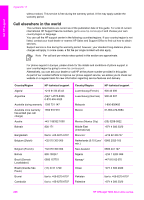HP Officejet 7200 User Guide - Page 205
Device update, Device update (Windows) - series download
 |
View all HP Officejet 7200 manuals
Add to My Manuals
Save this manual to your list of manuals |
Page 205 highlights
Chapter 16 You insert a memory card into a networked HP All-in-One, but iPhoto does not see it Solution A memory card must appear on the desktop for iPhoto to find it, but a memory card inserted in a networked HP All-in-One does not automatically mount on the desktop. If you simply launch iPhoto from its folder or by double-clicking an alias, the application cannot see the inserted, but unmounted memory card. Instead start the HP Director and choose iPhoto from More Applications. When you start iPhoto from within the HP Director in this way, the application sees and mounts the memory card automatically. You have video clips on a memory card, but they do not appear in iPhoto after you import the memory card's contents. Solution iPhoto handles still photos only. To manage both video clips and still images, use Unload Images from the HP Director instead. Device update If directed by HP customer support or prompted by a message on your computer, update your HP All-in-One. Several update methods are available; each involves downloading a file to your computer to start the Device Update Wizard. Device update (Windows) Use one of the following to retrieve an update for your device: ● If directed by HP customer support, use your Web browser to download an update for your HP All-in-One from www.hp.com/support. The file will be a selfextracting executable with the extension .exe. When you double-click the .exe file, the Device Update Wizard opens on your computer. ● Use the Software Update utility, provided with the HP Image Zone software, to automatically search the HP support website for device updates at predetermined intervals. For more information on the Software Update utility, see the onscreen HP Image Zone Help. Note After the Software Update utility is installed on your computer, it searches for device updates. If you do not have the latest version of the Software Update utility at the time of install, a dialog appears on your computer prompting you to upgrade. Accept the upgrade. Once the upgrade is finished, restart the Software Update utility to locate updates for your HP All-in-One. To use device update 1. Do one of the following: - Double-click the update .exe file you downloaded from www.hp.com/support. - When prompted, accept the device update found by the Software Update utility. The Device Update Wizard opens on your computer. 2. At the Welcome screen, click Next. The Select a Device screen appears. 202 HP Officejet 7200 All-in-One series Troubleshooting information