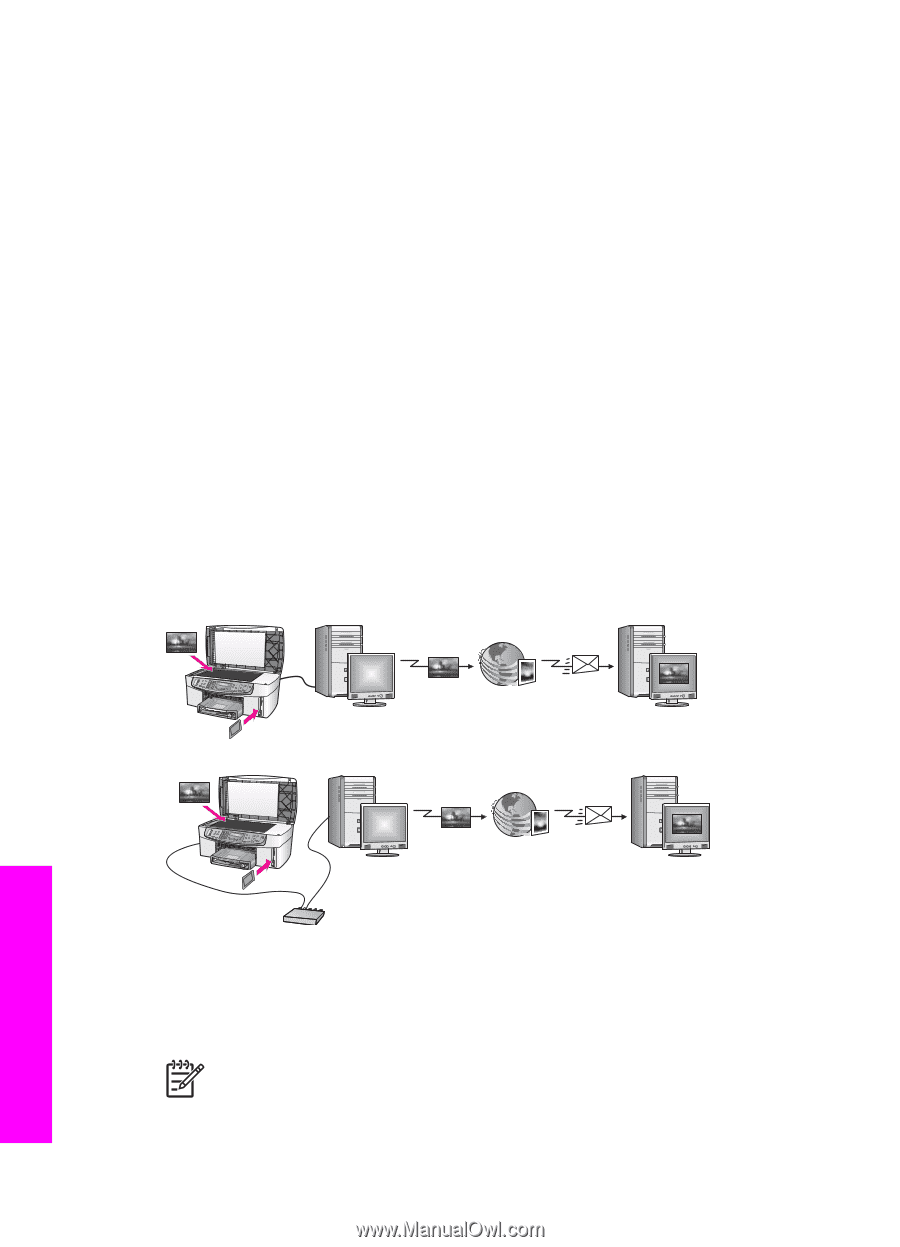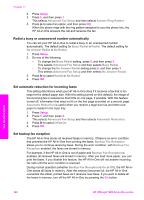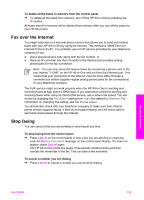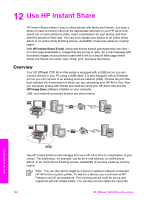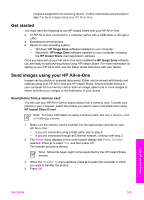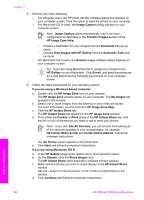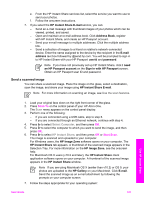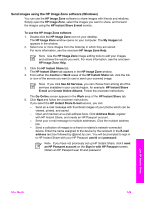HP Officejet 7200 Users Guide - Page 127
Use HP Instant Share, Overview, HP Instant Share E-mail, HP Image Zone - software download
 |
View all HP Officejet 7200 manuals
Add to My Manuals
Save this manual to your list of manuals |
Page 127 highlights
12 Use HP Instant Share HP Instant Share makes it easy to share photos with family and friends. Just scan a photo or insert a memory card into the appropriate card slot on your HP All-in-One, select one or more photos to share, select a destination for your photos, and then send the photos on their way. You can even upload your photos to an online photo album or an online photo finishing service. Availability of services varies by country/ region. With HP Instant Share E-mail, family and friends always get photos they can view -no more large downloads or images that are too big to open. An e-mail message with thumbnail images of your photos is sent with a link to a secure Web page where family and friends can easily view, share, print, and save the photos. Overview Your HP Officejet 7200 All-in-One series is equipped with a USB port so you can connect directly to your PC using a USB cable. It is also equipped with an Ethernet port so you can connect to an existing local are network (LAN). Choose the port that best matches the environment to which you are connecting your HP All-in-One. Now you can share photos with friends and relatives using your HP All-in-One and the HP Image Zone software installed on your computer. USB- and network-connected devices are shown below. Use HP Instant Share Use HP Instant Share to send images from your HP All-in-One to a destination of your choice. The destination, for example, can be an e-mail address, an online photo album, or an online photo finishing service. Availability of services varies by country/ region. Note You can also send images to a friend or relative's network-connected HP All-in-One or photo printer. To send to a device, you must have an HP Passport user ID and password. The receiving device must be set up and registered with HP Instant Share. You will also need to obtain the name the 124 HP Officejet 7200 All-in-One series