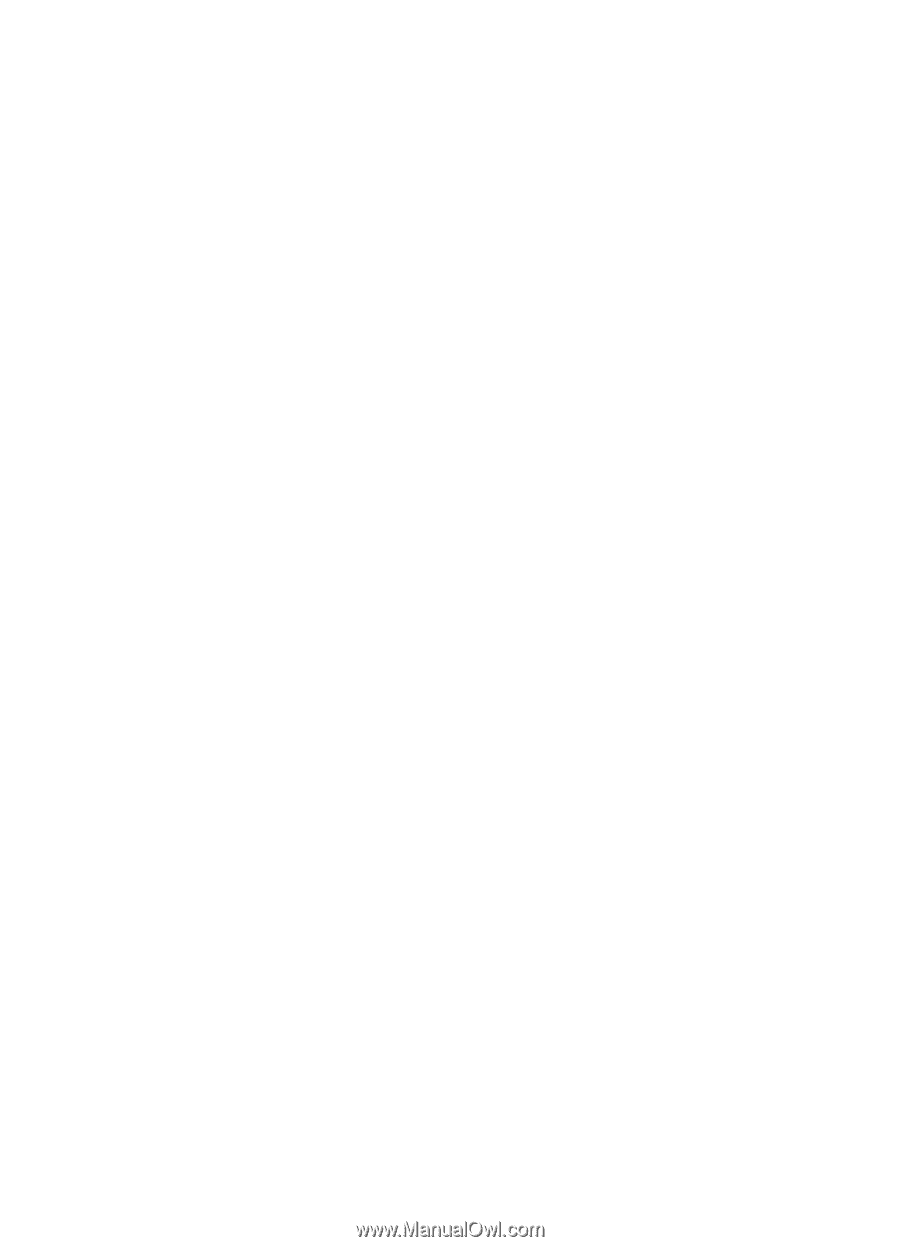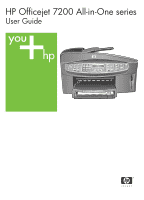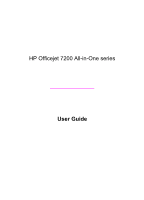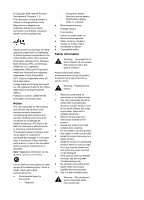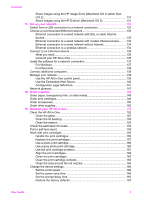Contents
1
HP All-in-One overview
........................................................................................
8
The HP All-in-One at a glance
................................................................................
8
Control panel overview
...........................................................................................
9
Menu overview
.....................................................................................................
11
Fax menu
......................................................................................................
11
Setup menu
...................................................................................................
11
Copy menu
....................................................................................................
12
Reduce/Enlarge menu
...................................................................................
12
Photo menu
...................................................................................................
13
Proof Sheet menu
..........................................................................................
13
Scan To menu
...............................................................................................
13
Use the HP Image Zone to do more with your HP All-in-One
...............................
14
Access the HP Image Zone software (Windows)
...........................................
14
Access the HP Image Zone software (Macintosh OS 10.1.5 or later)
............
16
Access the HP Image Zone software (Macintosh OS 9.2.6 or earlier)
...........
18
2
Find more information
........................................................................................
21
3
Connection information
.....................................................................................
23
Supported connection types
.................................................................................
23
Connect using Ethernet
........................................................................................
24
Connect using a USB cable
..................................................................................
24
Use Windows printer sharing
................................................................................
24
Use printer sharing (Macintosh OS X)
..................................................................
24
Use Webscan
.......................................................................................................
24
4
Work with photos
...............................................................................................
26
Transfer photos
....................................................................................................
26
Transfer photos using a Windows computer
.................................................
26
Transfer photos using a Macintosh
................................................................
27
Edit photos
............................................................................................................
27
Edit photos using a Windows computer
.........................................................
27
Edit photos using a Macintosh
.......................................................................
28
Share photos
........................................................................................................
28
Share photos using a Windows computer
.....................................................
28
Share photos using a Macintosh
...................................................................
29
Print photos
..........................................................................................................
30
Print photos using a Windows computer
.......................................................
30
Print photos using a Macintosh
.....................................................................
31
5
Load originals and load paper
...........................................................................
33
Load originals
.......................................................................................................
33
Load an original in the automatic document feeder
.......................................
33
Load an original on the glass
.........................................................................
34
Choose papers for printing and copying
...............................................................
34
Recommended papers
..................................................................................
34
Papers to avoid
.............................................................................................
35
Load paper
...........................................................................................................
35
Load full-size paper
.......................................................................................
36
User Guide
1