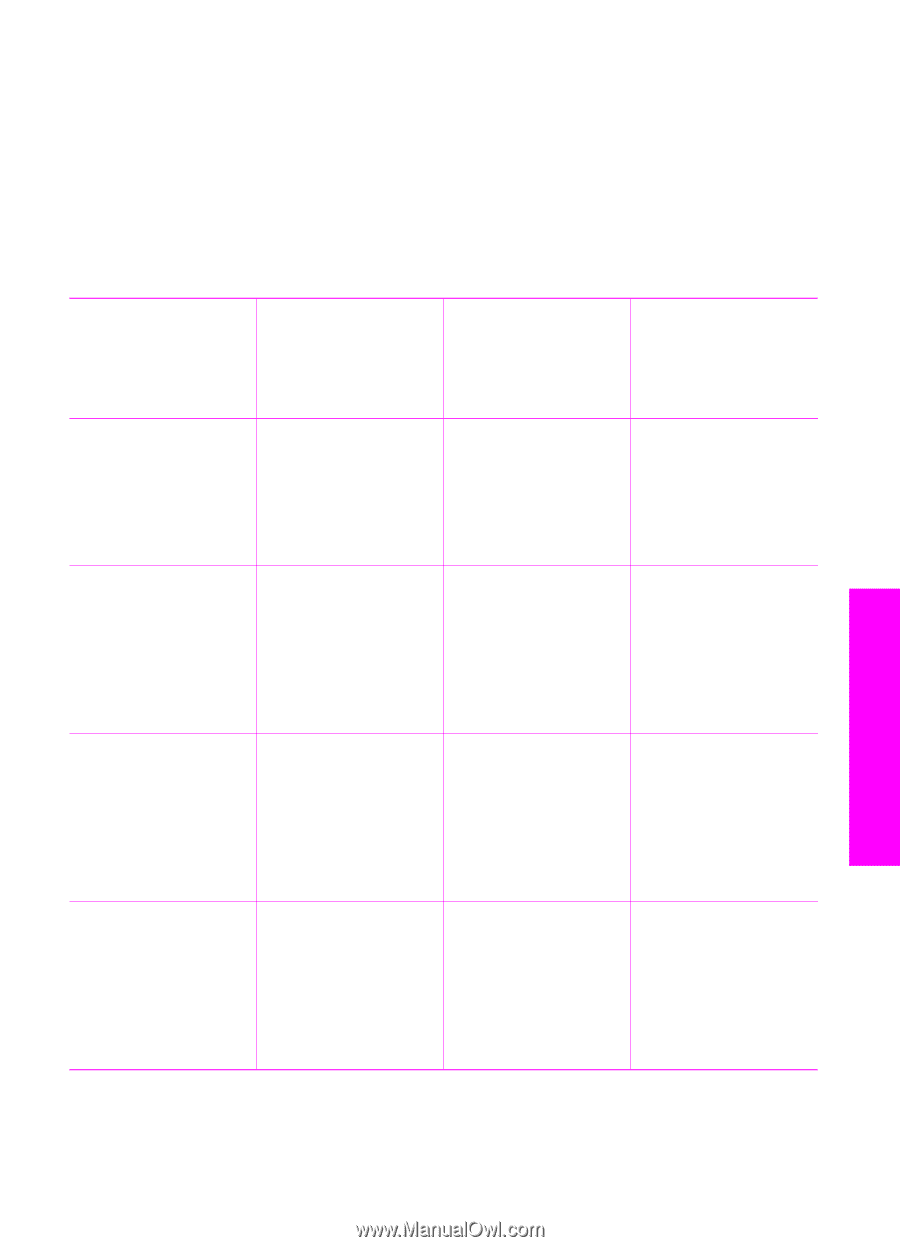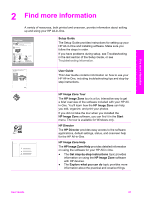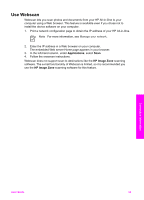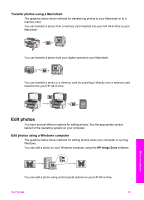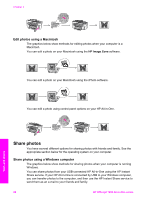HP Officejet 7200 Users Guide - Page 26
Connection information, Supported connection types, Description, Recommended, number of, connected
 |
View all HP Officejet 7200 manuals
Add to My Manuals
Save this manual to your list of manuals |
Page 26 highlights
3 Connection information Your HP All-in-One comes equipped with an RJ-45 Ethernet port for wired networking capability. It also comes equipped with a USB port so you can connect directly to a computer using a USB cable. Supported connection types Description Ethernet (wired) connection USB connection Windows printer sharing Printer sharing (Macintosh) Recommended number of connected computers for best performance Supported software Setup instructions features Up to five computers connected to an HP All-in-One using a hub or router. All features are supported, including Webscan. For more information on Webscan, see Use Webscan. Follow the Setup Guide for detailed instructions. One computer connected to an HP All-in-One using a USB cable. The USB port is located on the rear of the HP All-in-One. All features are supported, except Webscan. Follow the Setup Guide for detailed instructions. Up to five computers. The host computer must be turned on at all times, or the other computers will not be able to print to the HP All-in-One. All features resident on the host computer are supported. Only print is supported from the other computers. For setup instructions, see Use Windows printer sharing. Up to five computers. The host computer must be turned on at all times, or the other computers will not be able to print to the HP All-in-One. All features resident on the host computer are supported. Only print is supported from the other computers. For setup instructions, see Use printer sharing (Macintosh OS X). Connection information User Guide 23