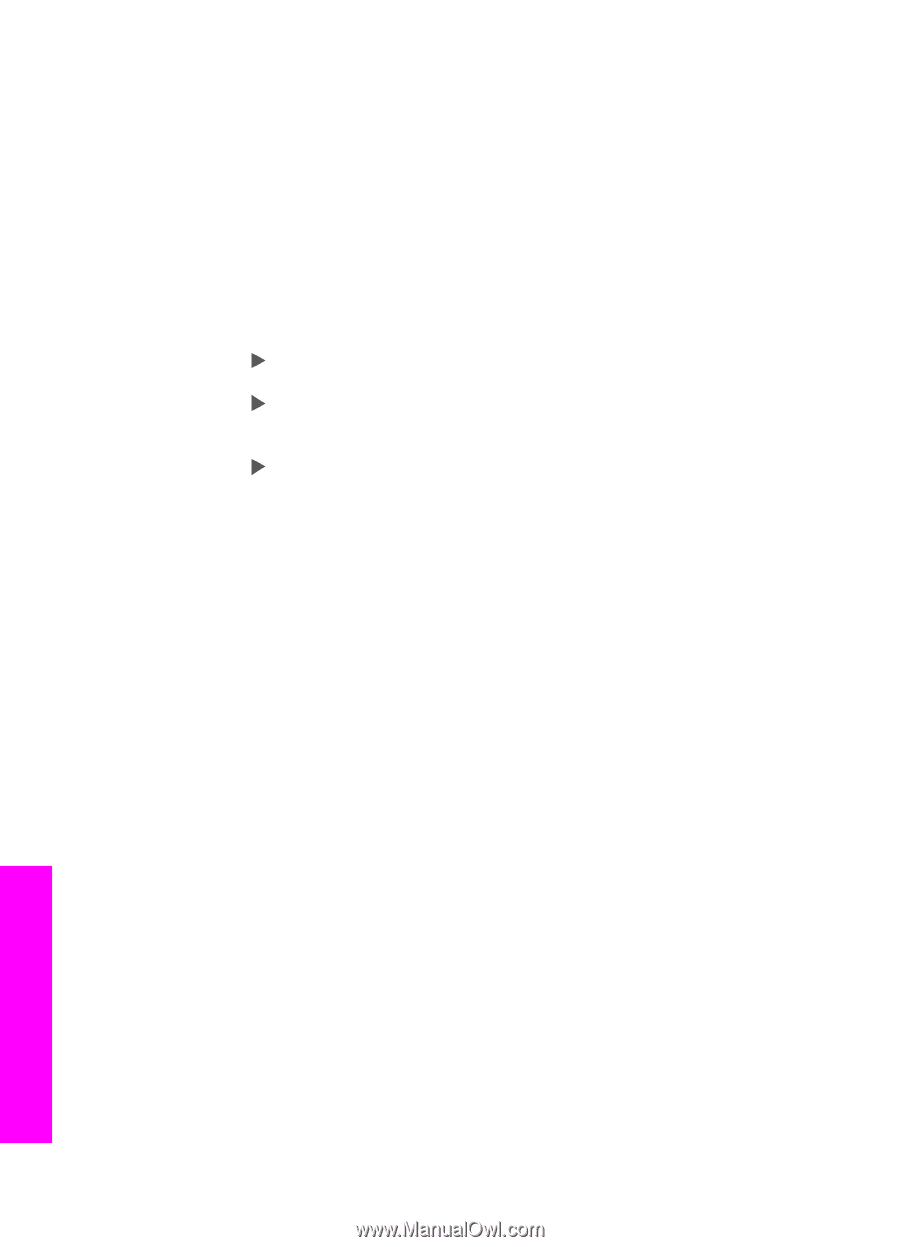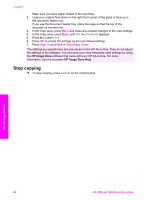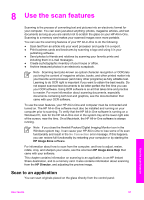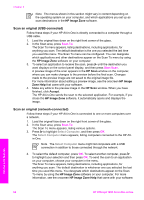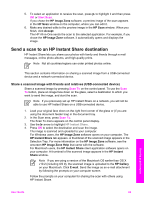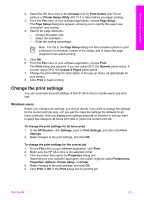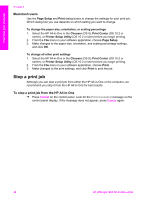HP Officejet 7200 Users Guide - Page 73
Share a scanned image with friends and relatives (network-connected), Send a scan to a memory card
 |
View all HP Officejet 7200 manuals
Add to My Manuals
Save this manual to your list of manuals |
Page 73 highlights
Chapter 8 Share a scanned image with friends and relatives (network-connected) Share a scanned image by pressing Scan To on the control panel. To use the Scan To button, place an image face down on the glass, select a destination to which you want to send the image, and start the scan. Before you can share a scanned image on a network-connected HP All-in-One, you must first have the HP Image Zone software installed on your computer. For more information on installing the HP Image Zone software on your computer, see the Setup Guide that came with your HP All-in-One. 1. Load your original face down on the right front corner of the glass or (if you are using the document feeder tray) in the document tray. 2. In the Scan area, press Scan To. The Scan To menu appears on the control panel display. 3. Press to highlight Select Computer, and then press OK. The Select Computer menu appears on the control panel display. 4. Press to highlight the computer to where you want to send the scan, and then press OK. The Scan To Application menu appears. 5. Press to highlight HP Instant Share, and then press OK. 6. The image is scanned and sent to the computer you selected. Send a scan to a memory card You can send a scanned image as a JPEG image to the memory card that is currently inserted in one of the memory card slots on the HP All-in-One. This enables you to use the memory card features to generate borderless prints and album pages from the scanned image. It also enables you to access the scanned image from other devices that support the memory card. Send a scan to a memory card loaded in your HP All-in-One (USB-connected) You can send the scanned image as a JPEG image to a memory card. This section describes the process when your HP All-in-One is directly connected to your computer through a USB cable. Make sure you have a memory card inserted in the HP All-inOne. 1. Load the original face down on the right front corner of the glass. 2. In the Scan area, press Scan To until Memory Card displays on the control panel display. 3. Press OK. The HP All-in-One scans the image and saves the file to the memory card in the JPEG format. Use the scan features 70 HP Officejet 7200 All-in-One series