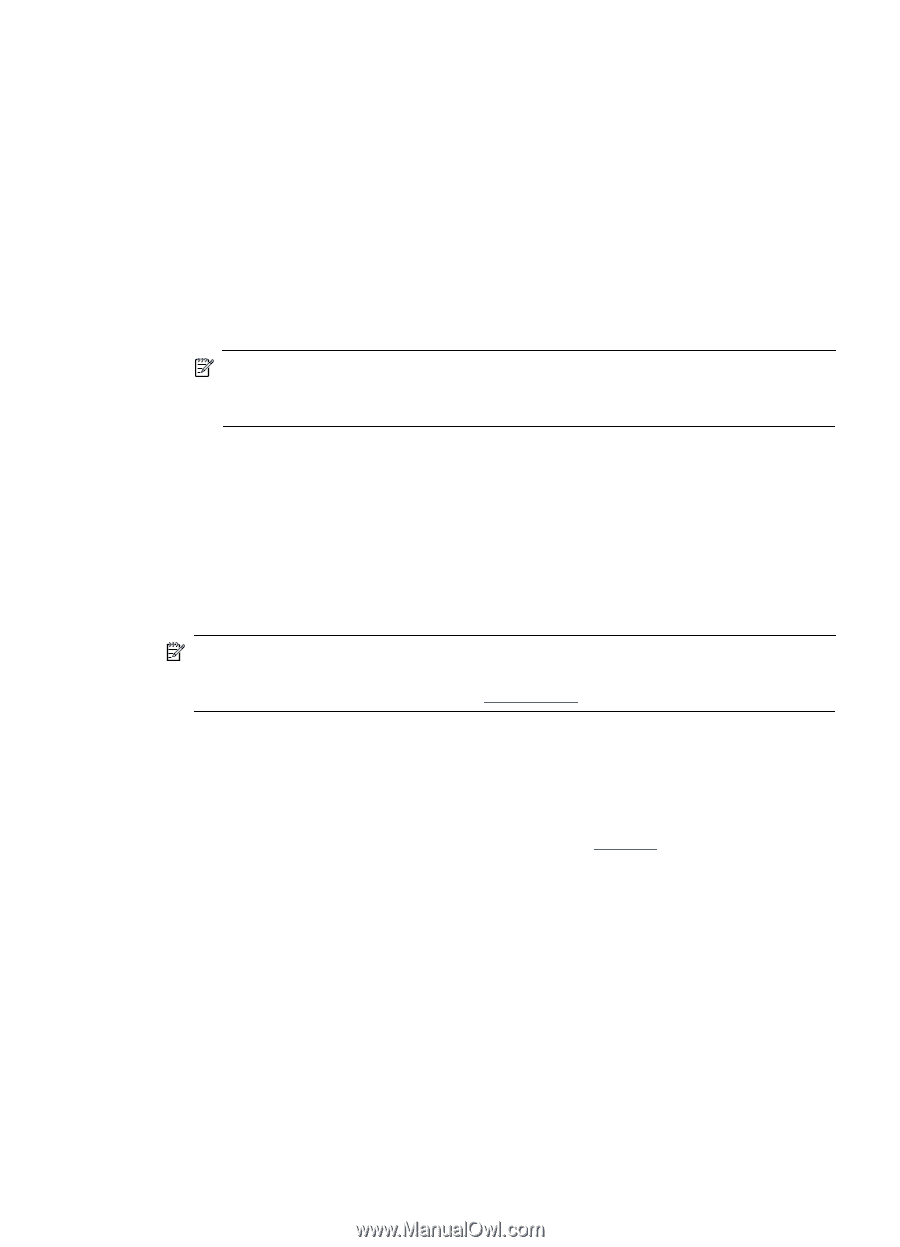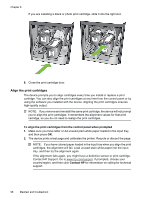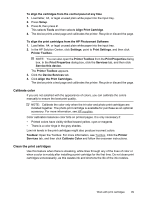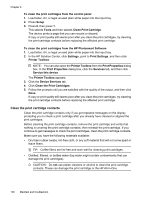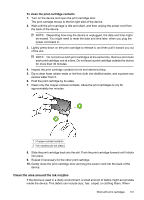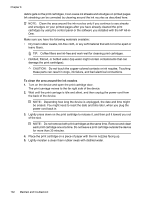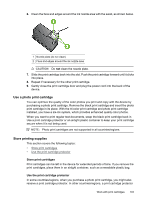HP Officejet J5500 User Guide - Page 103
Calibrate color, Clean the print cartridges
 |
View all HP Officejet J5500 manuals
Add to My Manuals
Save this manual to your list of manuals |
Page 103 highlights
To align the cartridges from the control panel at any time 1. Load letter, A4, or legal unused plain white paper into the input tray. 2. Press Setup. 3. Press 6, then press 2. This selects Tools and then selects Align Print Cartridge. 4. The device prints a test page and calibrates the printer. Recycle or discard the page. To align the print cartridges from the HP Photosmart Software 1. Load letter, A4, or legal unused plain white paper into the input tray. 2. In the HP Solution Center, click Settings, point to Print Settings, and then click Printer Toolbox. NOTE: You can also open the Printer Toolbox from the Print Properties dialog box. In the Print Properties dialog box, click the Services tab, and then click Service this device. The Printer Toolbox appears. 3. Click the Device Services tab. 4. Click Align the Print Cartridges. The device prints a test page and calibrates the printer. Recycle or discard the page. Calibrate color If you are not satisfied with the appearance of colors, you can calibrate the colors manually to ensure the best print quality. NOTE: Calibrate the color only when the tri-color and photo print cartridges are installed together. The photo print cartridge is available for purchase as an optional accessory. For more information, see HP supplies. Color calibration balances color tints on printed pages. It is only necessary if: • Printed colors have visibly shifted toward yellow, cyan or magenta. • There is a color tinge in the gray shades. Low ink levels in the print cartridges might also produce incorrect colors. Toolbox: Open the Toolbox. For more information, see Toolbox. Click the Printer Services tab, and then click Calibrate Color and follow the onscreen instructions. Clean the print cartridges Use this feature when there is streaking, white lines through any of the lines of color or when a color is muddy after installing a print cartridge for the first time. Do not clean print cartridges unnecessarily, as this wastes ink and shortens the life of the ink nozzles. Work with print cartridges 99