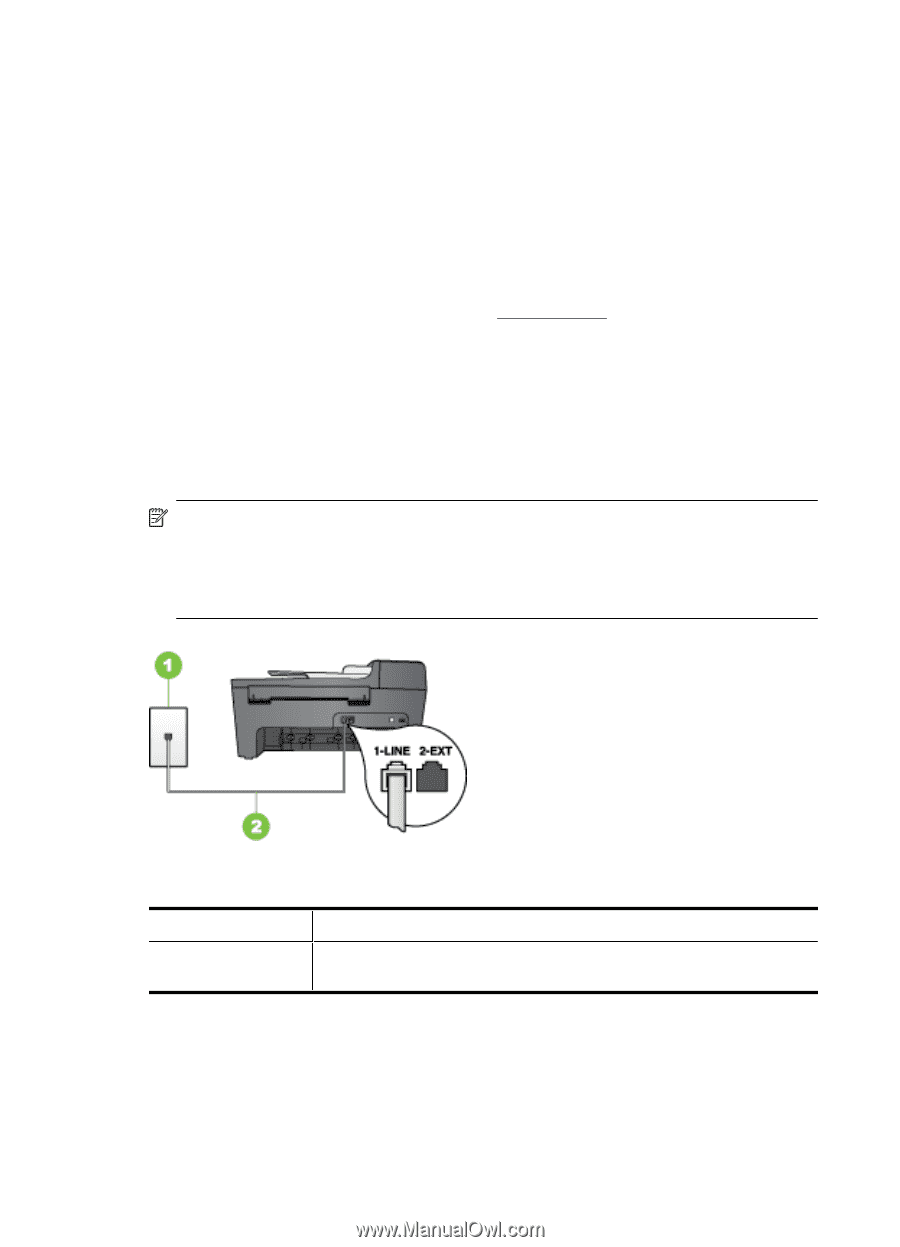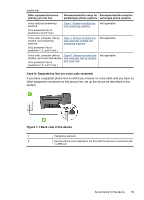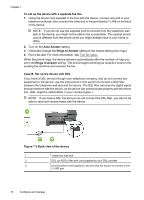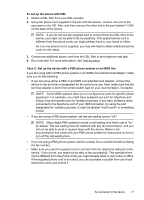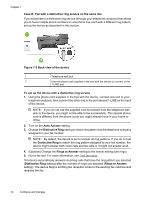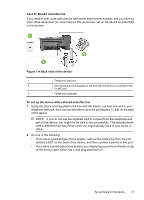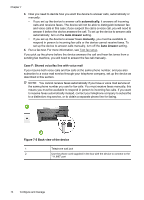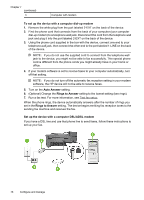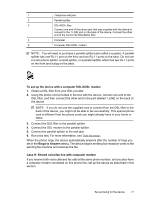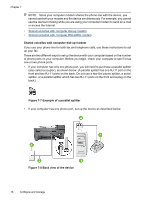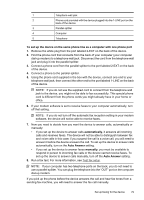HP Officejet J5500 User Guide - Page 78
Case F: Shared voice/fax line with voice mail
 |
View all HP Officejet J5500 manuals
Add to My Manuals
Save this manual to your list of manuals |
Page 78 highlights
Chapter 7 3. Now you need to decide how you want the device to answer calls, automatically or manually: • If you set up the device to answer calls automatically, it answers all incoming calls and receives faxes. The device will not be able to distinguish between fax and voice calls in this case; if you suspect the call is a voice call, you will need to answer it before the device answers the call. To set up the device to answer calls automatically, turn on the Auto Answer setting. • If you set up the device to answer faxes manually, you must be available to respond in person to incoming fax calls or the device cannot receive faxes. To set up the device to answer calls manually, turn off the Auto Answer setting. 4. Run a fax test. For more information, see Test fax setup. If you pick up the phone before the device answers the call and hear fax tones from a sending fax machine, you will need to answer the fax call manually. Case F: Shared voice/fax line with voice mail If you receive both voice calls and fax calls at the same phone number, and you also subscribe to a voice mail service through your telephone company, set up the device as described in this section. NOTE: You cannot receive faxes automatically if you have a voice mail service at the same phone number you use for fax calls. You must receive faxes manually; this means you must be available to respond in person to incoming fax calls. If you want to receive faxes automatically instead, contact your telephone company to subscribe to a distinctive ring service, or to obtain a separate phone line for faxing. Figure 7-5 Back view of the device 1 Telephone wall jack 2 Use the phone cord supplied in the box with the device to connect to the "1-LINE" port 74 Configure and manage