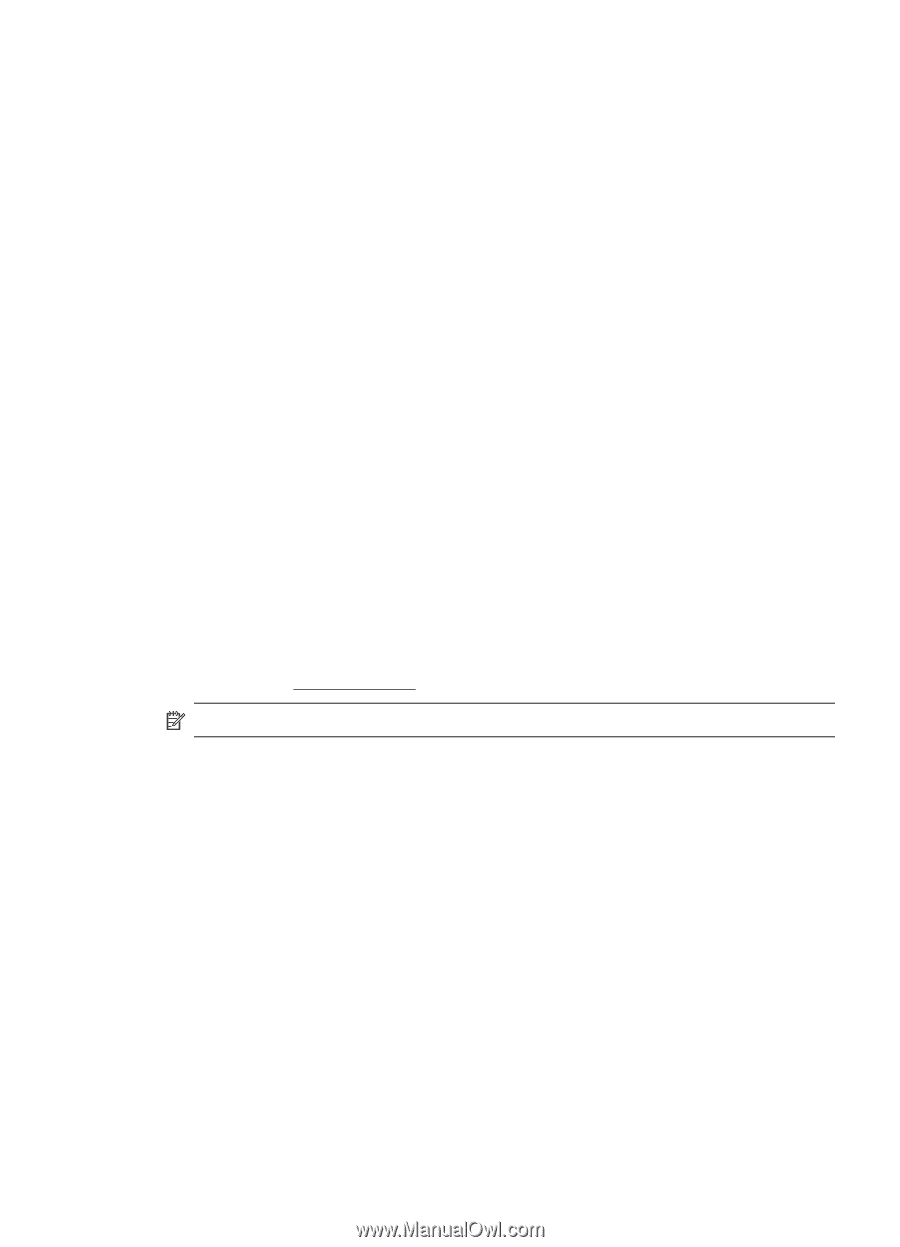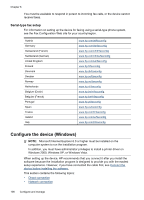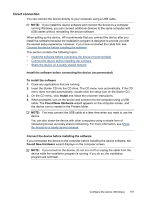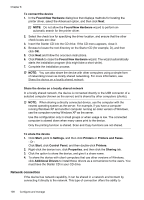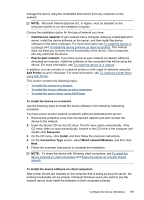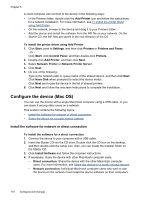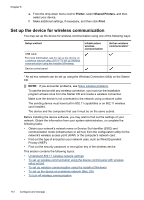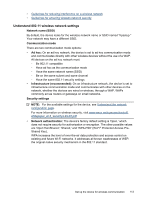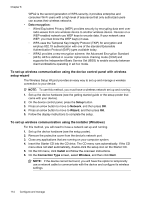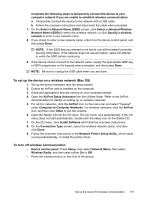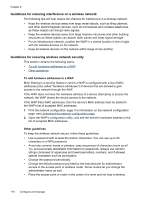HP Officejet J6400 User Guide - Page 115
Share the device on a locally shared network, Print & Fax - wireless setup mac
 |
View all HP Officejet J6400 manuals
Add to My Manuals
Save this manual to your list of manuals |
Page 115 highlights
To install the software for a network connection 1. Remove the protective cover from the device's network port and connect the device to the network. 2. Insert the Starter CD into the CD drive. The CD menu starts automatically. If the CD menu does not start automatically, double-click the CD on the desktop. 3. On the CD menu, click Install, and then follow the onscreen instructions. 4. On the Connection Type screen, select Wired network/Wireless, and then click Next. 5. Follow the onscreen instructions to complete the installation. Share the device on a locally shared network When you connect the device directly, you can share it with other computers using a simple form of networking known as Printer Sharing. Use this Printer Sharing only in small groups or when usage is low. The connected computer is slowed down when many users print to the device. Basic requirements for sharing in the Mac OS environment include the following items: • The Macintosh computers must be communicating on the network using TCP/IP, and they must have IP addresses. (AppleTalk is not supported.) • The device that is being shared must be connected to a built-in USB port on the host Macintosh computer. • Both the host Macintosh computer and the client Macintosh computers that are using the shared device must have the driver or PPD for the device that is installed. (You can run the installation program to install the device sharing software and associated Help files.) For more information about USB device sharing, see the support information on the Apple Web site (www.apple.com) or the Apple Macintosh Help on the computer. NOTE: Printer Sharing is supported in Mac OS 10.3 and higher. To share the device among computers running Mac OS 1. Turn on printer sharing on all Macintosh computers (host and clients) that are connected to the printer. Depending on the OS version you are using, do one of the following: • Mac OS 10.3: Open System Preferences, click Print & Fax, and then check the box next to Share my printers with other computers. • Mac OS 10.4: Open System Preferences, click Print & Fax, click the Sharing tab, check the box next to Share these printers with other computers, and then select the printer to be shared. 2. To print from the other Macintosh computers (the clients) on the network, do the following: a. Click File, and then select Page Setup in the document you want to print. b. In the drop-down menu next to Format for, select Shared Printers, and then select your device. c. Select the Paper Size, and then click OK. d. In the document, click File, and then select Print. Configure the device (Mac OS) 111