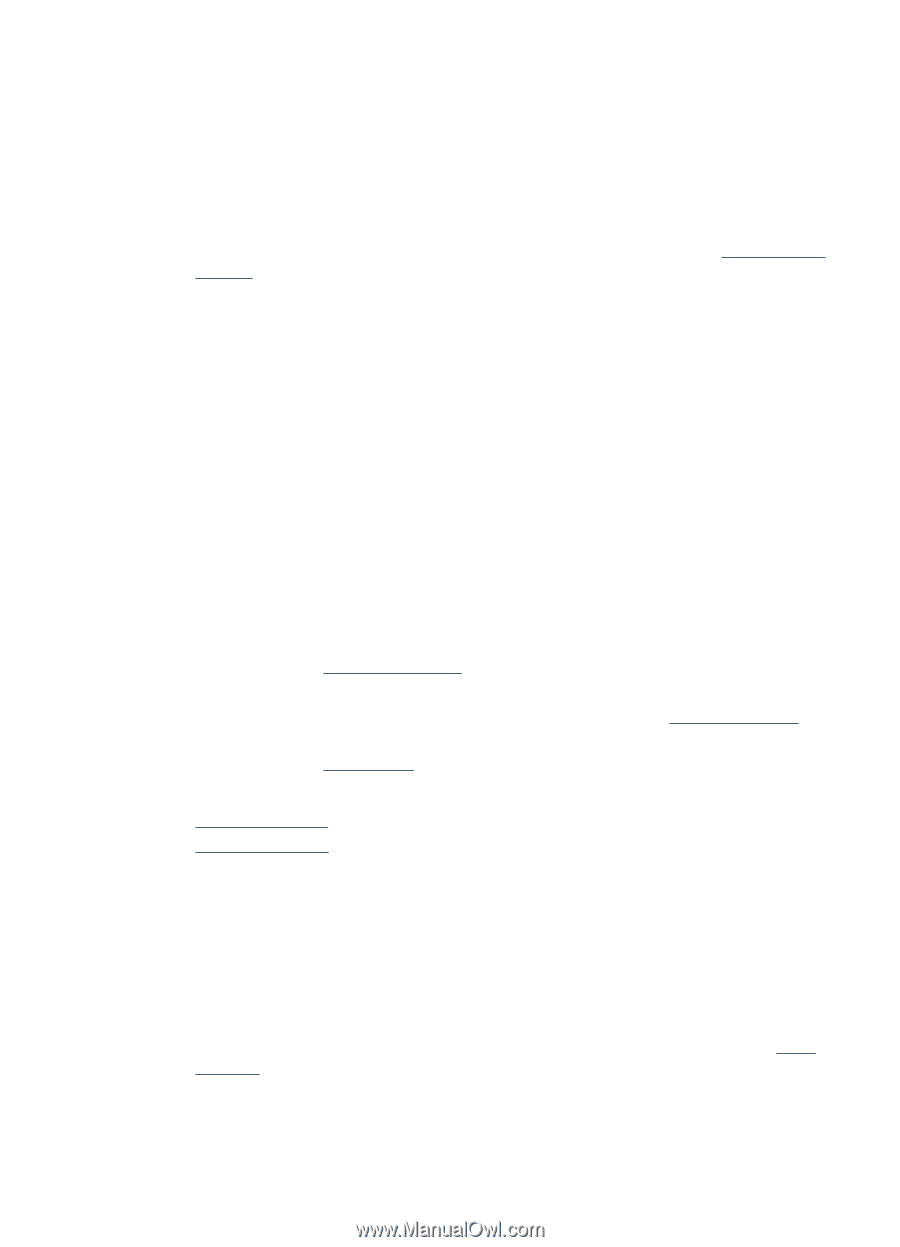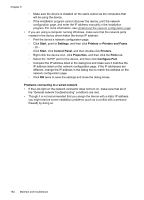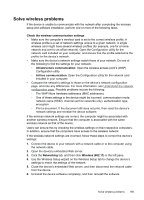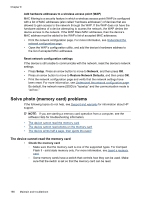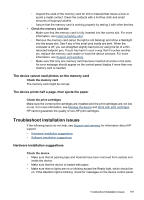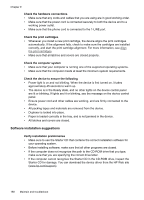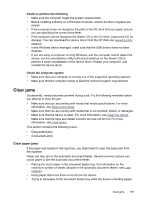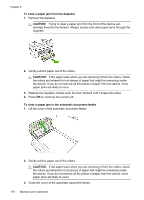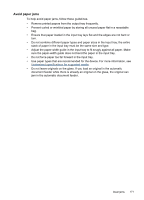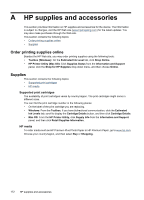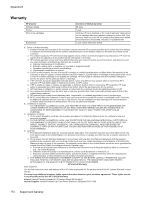HP Officejet J6400 User Guide - Page 173
Clear jams, Clear paper jams, Check or perform the following, Check the computer system - download
 |
View all HP Officejet J6400 manuals
Add to My Manuals
Save this manual to your list of manuals |
Page 173 highlights
Check or perform the following • Make sure the computer meets the system requirements. • Before installing software on a Windows computer, ensure all other programs are closed. • If the computer does not recognize the path to the CD drive that you typed, ensure you are specifying the correct drive letter. • If the computer cannot recognize the Starter CD in the CD drive, inspect the CD for damage. You can download the device driver from the HP Web site (www.hp.com/ support). • In the Windows device manager, make sure that the USB drivers have not been disabled. • If you are using a computer running Windows, and the computer cannot detect the device, run the uninstallation utility (util\ccc\uninstall.bat on the Starter CD) to perform a clean uninstallation of the device driver. Restart your computer, and reinstall the device driver. Check the computer system • Make sure that your computer is running one of the supported operating systems. • Make sure that the computer meets at least the minimum system requirements. Clear jams Occasionally, media becomes jammed during a job. Try the following remedies before you attempt to clear the jam. • Make sure that you are printing with media that meets specifications. For more information, see Select print media. • Make sure that you are printing with media that is not wrinkled, folded, or damaged. • Make sure that the device is clean. For more information, see Clean the device. • Make sure that the trays are loaded correctly and are not too full. For more information, see Load media. This section contains the following topics: • Clear paper jams • Avoid paper jams Clear paper jams If the paper was loaded in the input tray, you might need to clear the paper jam from the duplexer. Paper can also jam in the automatic document feeder. Several common actions can cause paper to jam the automatic document feeder: • Placing too much paper in the document feeder tray. For information on the maximum number of sheets allowed in the automatic document feeder, see Load originals. • Using paper that is too thick or too thin for the device. • Trying to add paper to the document feeder tray while the device is feeding pages. Clear jams 169