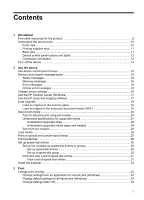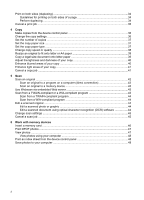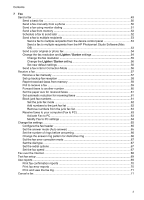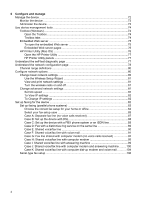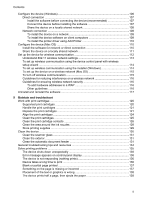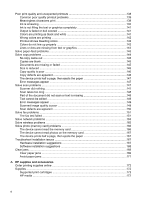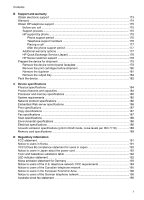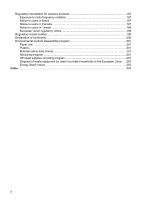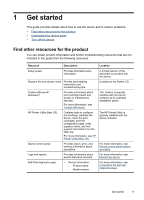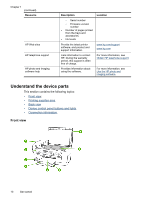Configure the device (Windows)
...........................................................................................
106
Direct connection
............................................................................................................
107
Install the software before connecting the device (recommended)
...........................
107
Connect the device before installing the software
.....................................................
107
Share the device on a locally shared network
...........................................................
108
Network connection
........................................................................................................
108
To install the device on a network
.............................................................................
109
To install the device software on client computers
....................................................
109
To install the printer driver using Add Printer
............................................................
110
Configure the device (Mac OS)
............................................................................................
110
Install the software for network or direct connection
.......................................................
110
Share the device on a locally shared network
.................................................................
111
Set up the device for wireless communication
......................................................................
112
Understand 802.11 wireless network settings
.................................................................
113
To set up wireless communication using the device control panel with wireless
setup wizard
...................................................................................................................
114
To set up wireless communication using the installer (Windows)
...................................
114
To set up the device on a wireless network (Mac OS)
....................................................
115
To turn off wireless communication
................................................................................
115
Guidelines for reducing interference on a wireless network
............................................
116
Guidelines for ensuring wireless network security
..........................................................
116
To add hardware addresses to a WAP
.....................................................................
116
Other guidelines
........................................................................................................
116
Uninstall and reinstall the software
.......................................................................................
117
9
Maintain and troubleshoot
Work with print cartridges
.....................................................................................................
120
Supported print cartridges
..............................................................................................
120
Handle the print cartridges
..............................................................................................
121
Replace the print cartridges
............................................................................................
121
Align the print cartridges
.................................................................................................
124
Clean the print cartridges
................................................................................................
125
Clean the print cartridge contacts
...................................................................................
126
Clean the area around the ink nozzles
...........................................................................
128
Store printing supplies
....................................................................................................
129
Clean the device
...................................................................................................................
130
Clean the scanner glass
.................................................................................................
131
Clean the exterior
...........................................................................................................
131
Clean the automatic document feeder
............................................................................
131
General troubleshooting tips and resources
.........................................................................
134
Solve printing problems
........................................................................................................
135
The device shuts down unexpectedly
.............................................................................
135
Error message appears on control-panel display
............................................................
136
The device is not responding (nothing prints)
.................................................................
136
Device takes a long time to print
.....................................................................................
136
Blank or partial page printed
...........................................................................................
137
Something on the page is missing or incorrect
...............................................................
137
Placement of the text or graphics is wrong
.....................................................................
138
The device prints half a page, then ejects the paper
......................................................
138
Contents
5