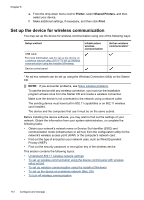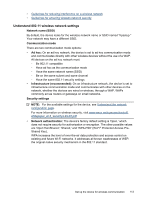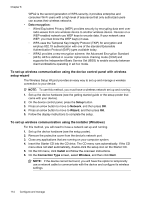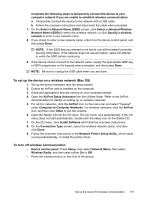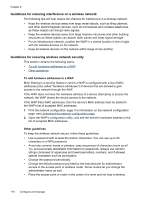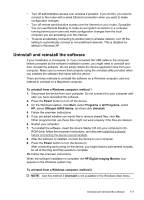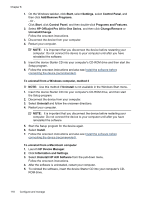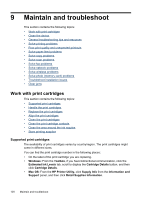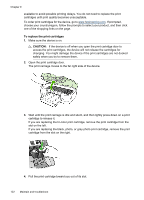HP Officejet J6400 User Guide - Page 121
Uninstall and reinstall the software, Officejet J6400 Series - all in one series
 |
View all HP Officejet J6400 manuals
Add to My Manuals
Save this manual to your list of manuals |
Page 121 highlights
• Turn off administrative access over wireless if possible. If you do this, you need to connect to the router with a wired Ethernet connection when you want to make configuration changes. • Turn off remote administrative access over the Internet on your router, if possible. You can use Remote Desktop to make an encrypted connection to a computer running behind your router and make configuration changes from the local computer you are accessing over the Internet. • To avoid accidentally connecting to another party's wireless network, turn off the setting to automatically connect to non-preferred networks. This is disabled by default in Windows XP. Uninstall and reinstall the software If your installation is incomplete, or if you connected the USB cable to the computer before prompted by the software installation screen, you might need to uninstall and then reinstall the software. Do not simply delete the device application files from your computer. Make sure to remove them properly using the uninstall utility provided when you installed the software that came with the device. There are three methods to uninstall the software on a Windows computer, and one method to uninstall on a Macintosh computer. To uninstall from a Windows computer, method 1 1. Disconnect the device from your computer. Do not connect it to your computer until after you have reinstalled the software. 2. Press the Power button to turn off the device. 3. On the Windows taskbar, click Start, select Programs or All Programs, select HP, select Officejet J6400 Series, and then click Uninstall. 4. Follow the onscreen instructions. 5. If you are asked whether you would like to remove shared files, click No. Other programs that use these files might not work properly if the files are deleted. 6. Restart your computer. 7. To reinstall the software, insert the device Starter CD into your computer's CD- ROM drive, follow the onscreen instructions, and also see Install the software before connecting the device (recommended). 8. After the software is installed, connect the device to your computer. 9. Press the Power button to turn the device on. After connecting and turning on the device, you might have to wait several minutes for all of the Plug and Play events to complete. 10. Follow the onscreen instructions. When the software installation is complete, the HP Digital Imaging Monitor icon appears in the Windows system tray. To uninstall from a Windows computer, method 2 NOTE: Use this method if Uninstall is not available in the Windows Start menu. Uninstall and reinstall the software 117