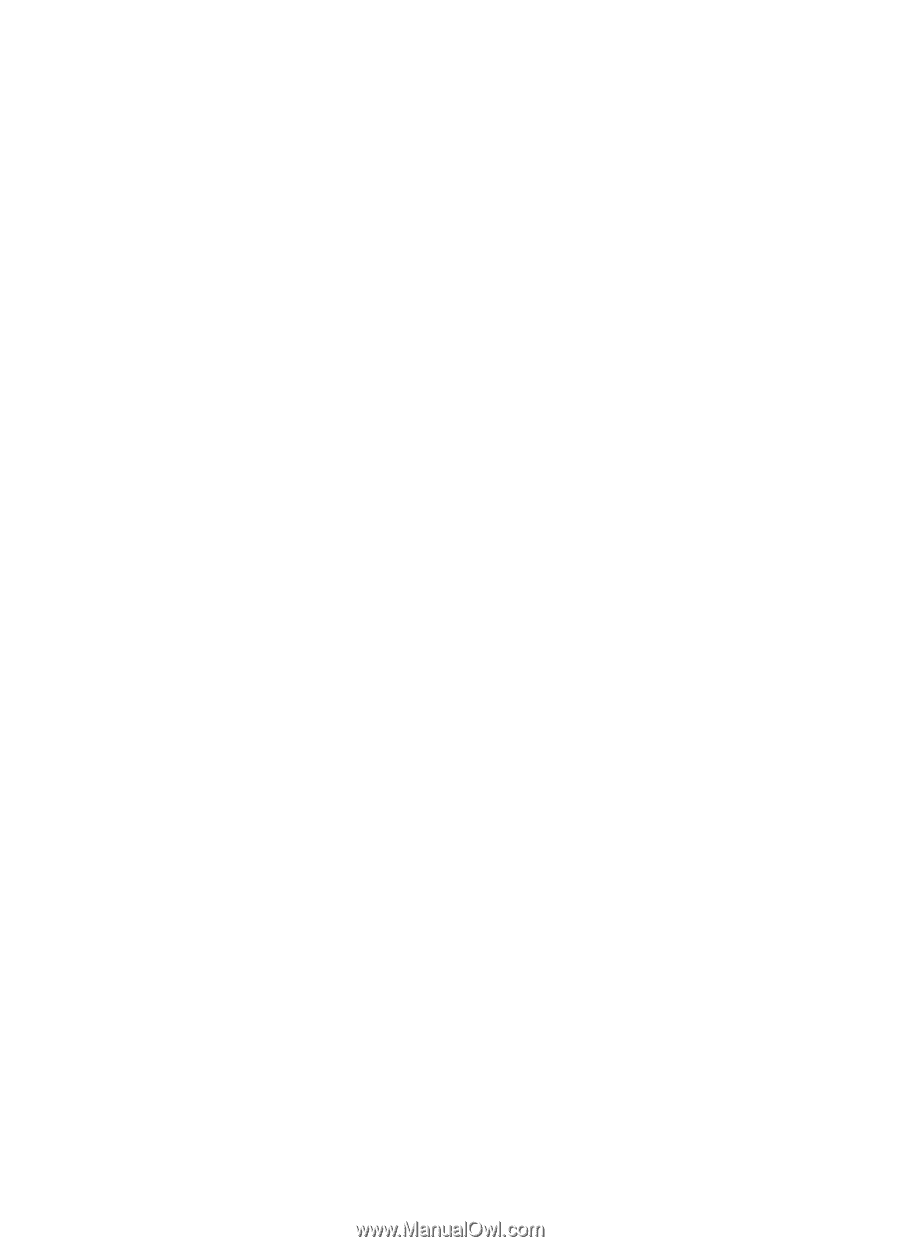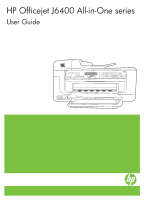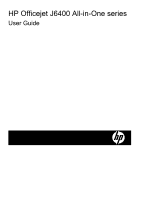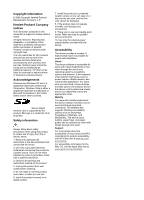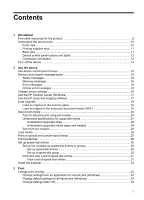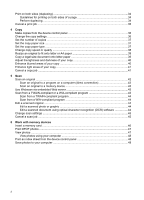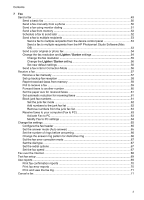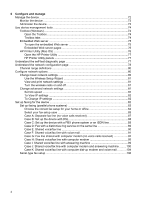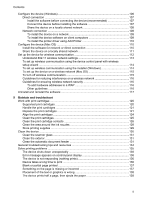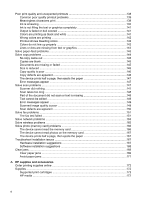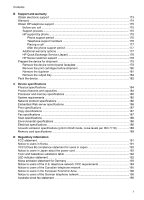Print on both sides (duplexing)
...............................................................................................
34
Guidelines for printing on both sides of a page
.................................................................
34
Perform duplexing
.............................................................................................................
34
Cancel a print job
....................................................................................................................
35
4
Copy
Make copies from the device control panel
.............................................................................
36
Change the copy settings
.......................................................................................................
36
Set the number of copies
........................................................................................................
37
Set the copy paper size
..........................................................................................................
37
Set the copy paper type
..........................................................................................................
37
Change copy speed or quality
................................................................................................
38
Resize an original to fit onto letter or A4 paper
.......................................................................
39
Copy a legal-size document onto letter paper
........................................................................
39
Adjust the lightness and darkness of your copy
......................................................................
40
Enhance blurred areas of your copy
.......................................................................................
40
Enhance light areas of your copy
...........................................................................................
41
Cancel a copy job
...................................................................................................................
41
5
Scan
Scan an original
......................................................................................................................
42
Scan an original to a program on a computer (direct connection)
.....................................
43
Scan an original to a memory device
................................................................................
43
Use Webscan via embedded Web server
...............................................................................
43
Scan from a TWAIN-compliant or a WIA-compliant program
..................................................
43
Scan from a TWAIN-compliant program
...........................................................................
44
Scan from a WIA-compliant program
................................................................................
44
Edit a scanned original
...........................................................................................................
44
Edit a scanned photo or graphic
.......................................................................................
44
Edit a scanned document using optical character recognition (OCR) software
................
44
Change scan settings
.............................................................................................................
45
Cancel a scan job
...................................................................................................................
45
6
Work with memory devices
Insert a memory card
..............................................................................................................
46
Print DPOF photos
.................................................................................................................
47
View photos
............................................................................................................................
47
View photos using your computer
.....................................................................................
48
Print an index sheet from the device control panel
.................................................................
48
Save photos to your computer
................................................................................................
48
2