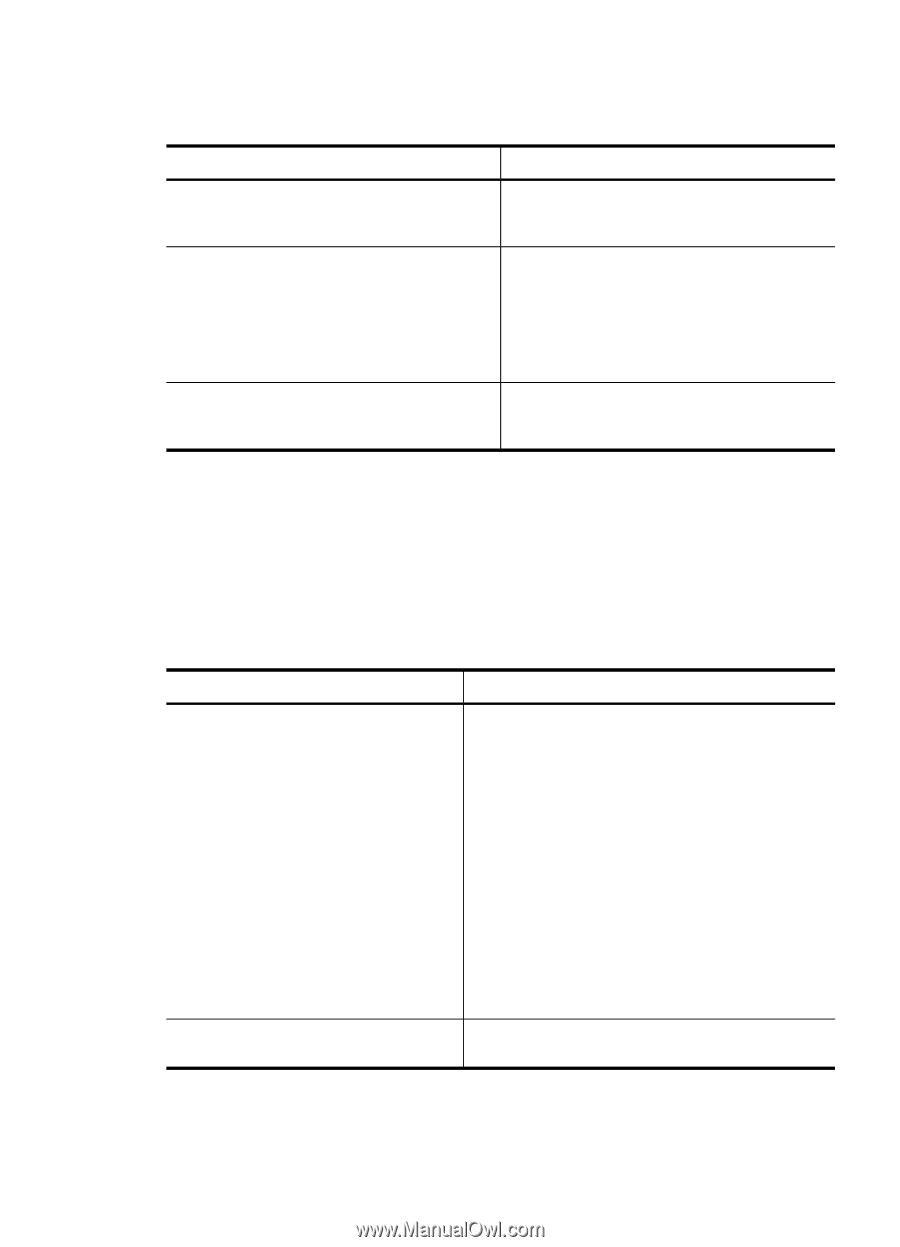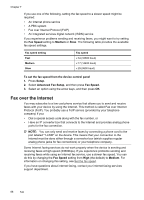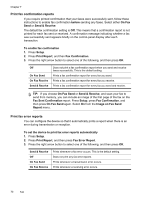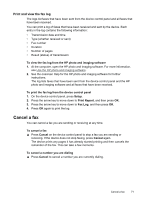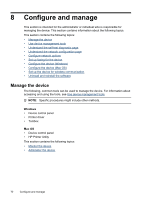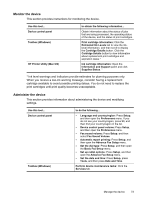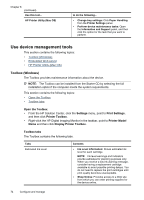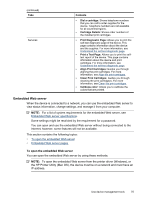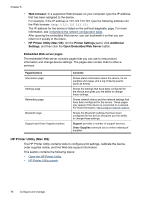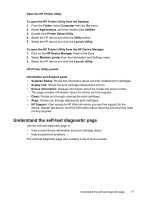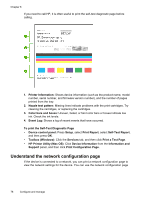HP Officejet J6400 User Guide - Page 77
Monitor the device, Administer the device - cartridges
 |
View all HP Officejet J6400 manuals
Add to My Manuals
Save this manual to your list of manuals |
Page 77 highlights
Monitor the device This section provides instructions for monitoring the device. Use this tool... Device control panel Toolbox (Windows) HP Printer Utility (Mac OS) to obtain the following information... Obtain information about the status of jobs that are being processed, the operating status of the device, and the status of print cartridges. Print cartridge information: Click the Estimated Ink Levels tab to view the inklevel information, and then scroll to display the Cartridge Details button. Click the Cartridge Details button to view information about replacement print cartridges and expiration dates.* Ink cartridge information: Open the Information and Support panel and click Supplies Status. * * Ink level warnings and indicators provide estimates for planning purposes only. When you receive a low-ink warning message, consider having a replacement cartridge available to avoid possible printing delays. You do not need to replace the print cartridges until print quality becomes unacceptable. Administer the device This section provides information about administering the device and modifying settings. Use this tool... Device control panel Toolbox (Windows) to do the following... • Language and country/region: Press Setup, and then open the Preferences menu. If you do not see your country/region, press 99, and then find your country/region in the list. • Device control panel volume: Press Setup, and then open the Preferences menu. • Fax sound volume: Press Setup, and then select Fax Sound Volume. • Automatic report printing: Press Setup, and then open the Advance Fax Setup menu. • Set the dial type: Press Setup, and then open the Basic Fax Setup menu. • Set up redial options: Press Setup, and then open the Advance Fax Setup menu. • Set the date and time: Press Setup, press Tools, and then press Date and Time. Perform device maintenance tasks: Click the Services tab. Manage the device 73