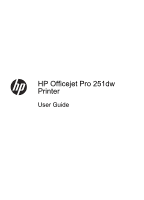Contents
1
Get started
Accessibility
................................................................................................................................
7
HP EcoSolutions (HP and the Environment)
..............................................................................
8
Understand the printer parts
.......................................................................................................
9
Front view
.............................................................................................................................
9
Printing supplies area
.........................................................................................................
10
Back view
............................................................................................................................
10
Use the printer control panel
....................................................................................................
11
Overview of buttons and lights
...........................................................................................
11
Control panel display icons
.................................................................................................
12
Change printer settings
......................................................................................................
13
Select the mode
............................................................................................................
13
Change printer settings
................................................................................................
14
Select paper
.............................................................................................................................
14
Recommended papers for printing
.....................................................................................
14
Recommended papers for photo printing
...........................................................................
15
Tips for selecting and using paper
......................................................................................
16
Load paper
...............................................................................................................................
16
Load standard-size paper
...................................................................................................
16
Load envelopes
..................................................................................................................
17
Load cards and photo paper
...............................................................................................
18
Load custom-size paper
.....................................................................................................
19
Insert a memory device
............................................................................................................
20
Install the accessories
..............................................................................................................
21
Install the automatic two-sided printing accessory (duplexer)
............................................
21
Install Tray 2
.......................................................................................................................
22
Configure trays
...................................................................................................................
23
Turn on accessories in the printer driver
............................................................................
24
To turn on accessories (Windows)
...............................................................................
24
To turn on accessories (Mac OS X)
..............................................................................
24
Maintain the printer
...................................................................................................................
25
Clean the exterior
..............................................................................................................
25
Update the printer
.....................................................................................................................
25
Update the printer using the embedded web server
...........................................................
25
Update the printer using the printer control panel
..............................................................
25
Open the printer software (Windows)
.......................................................................................
26
Turn the printer off
....................................................................................................................
26
Restore factory defaults
............................................................................................................
26
2
Print
Print documents
........................................................................................................................
27
Print documents (Windows)
................................................................................................
27
Print documents (Mac OS X)
..............................................................................................
28
1