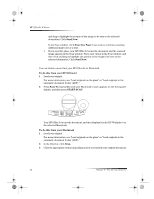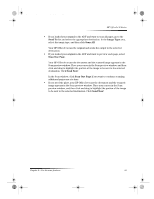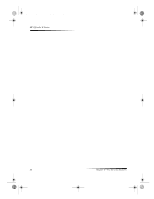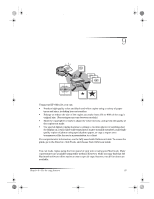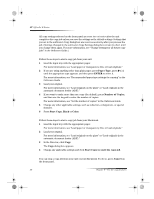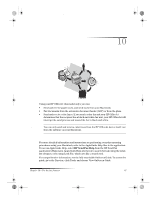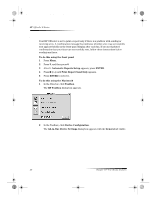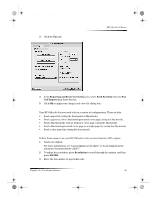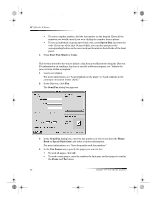HP Officejet g85 HP OfficeJet G Series - (English) User Guide for Macintosh - Page 39
Use the copy features
 |
View all HP Officejet g85 manuals
Add to My Manuals
Save this manual to your list of manuals |
Page 39 highlights
AvMac.book Page 35 Friday, June 23, 2000 10:34 AM 9 Use the copy features Using your HP OfficeJet, you can: • Produce high-quality color and black-and-white copies using a variety of paper types and sizes, including iron-on transfers. • Enlarge or reduce the size of the copies you make from 25% to 400% of the copy’s original size. (Percentages may vary between models.) • Make the copy lighter or darker, adjust the color intensity, and specify the quality of the copies you make. • Use special digital copying features to enlarge a vacation photo (or anything else) for display on a wall, make wallet-size photos to give to family members, make highquality copies of photos using special photo paper, or copy a report onto transparency film for use in a presentation to a client. For comprehensive information, see the fully searchable OnScreen Guide. To access the guide, go to the Director, click Tools, and choose View OnScreen Guide. Make copies You can make copies using the front panel of your unit or using your Macintosh. Many copy features are available using either method. However, while you may find that the Macintosh software offers easier access to special copy features, not all functions are available. Chapter 9—Use the copy features 35