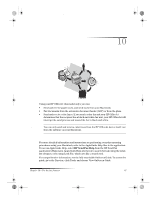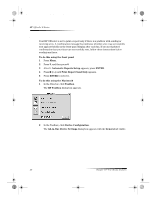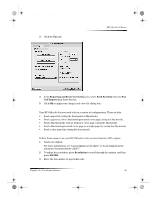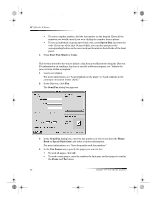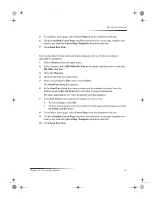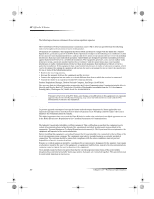HP Officejet g85 HP OfficeJet G Series - (English) User Guide for Macintosh - Page 46
Receive a fax - prints too light
 |
View all HP Officejet g85 manuals
Add to My Manuals
Save this manual to your list of manuals |
Page 46 highlights
AvMac.book Page 42 Friday, June 23, 2000 10:34 AM HP OfficeJet G Series Receive a fax Depending on how you set up your HP OfficeJet, you will either receive faxes automatically or manually. For more information, see “Set the answer mode.” Your HP OfficeJet is automatically set to print received faxes. If you receive a legal-size fax and your HP OfficeJet is not currently set to use legal-size paper, the unit automatically reduces the fax so that it fits on the paper that is loaded. Receive a fax manually Before manually receiving a fax to your HP OfficeJet, we recommend that you remove any originals from the ADF so that they are not accidentally processed. To do this using the front panel 1 Verify that Auto Answer is turned off. The light next to Auto Answer is off when the feature is disabled. Press the Auto Answer button to turn it on or off. 2 When your HP OfficeJet rings, pick up the handset of a telephone that is on the same telephone line as your HP OfficeJet. 3 If you hear fax tones, press Start Fax, Black or Color, or, if you are receiving from an extension phone (on the same telephone line as your HP OfficeJet, but not connected directly to it), press 1 2 3 on your phone. 4 After you are finished, hang up the telephone. To do this using the Macintosh 1 In the Director, click Toolbox. 2 In the Toolbox, click Device Configuration. The All-in-One Device Settings dialog box appears, with the General tab visible. 3 Click the Fax tab. 42 Chapter 10—Use the fax features