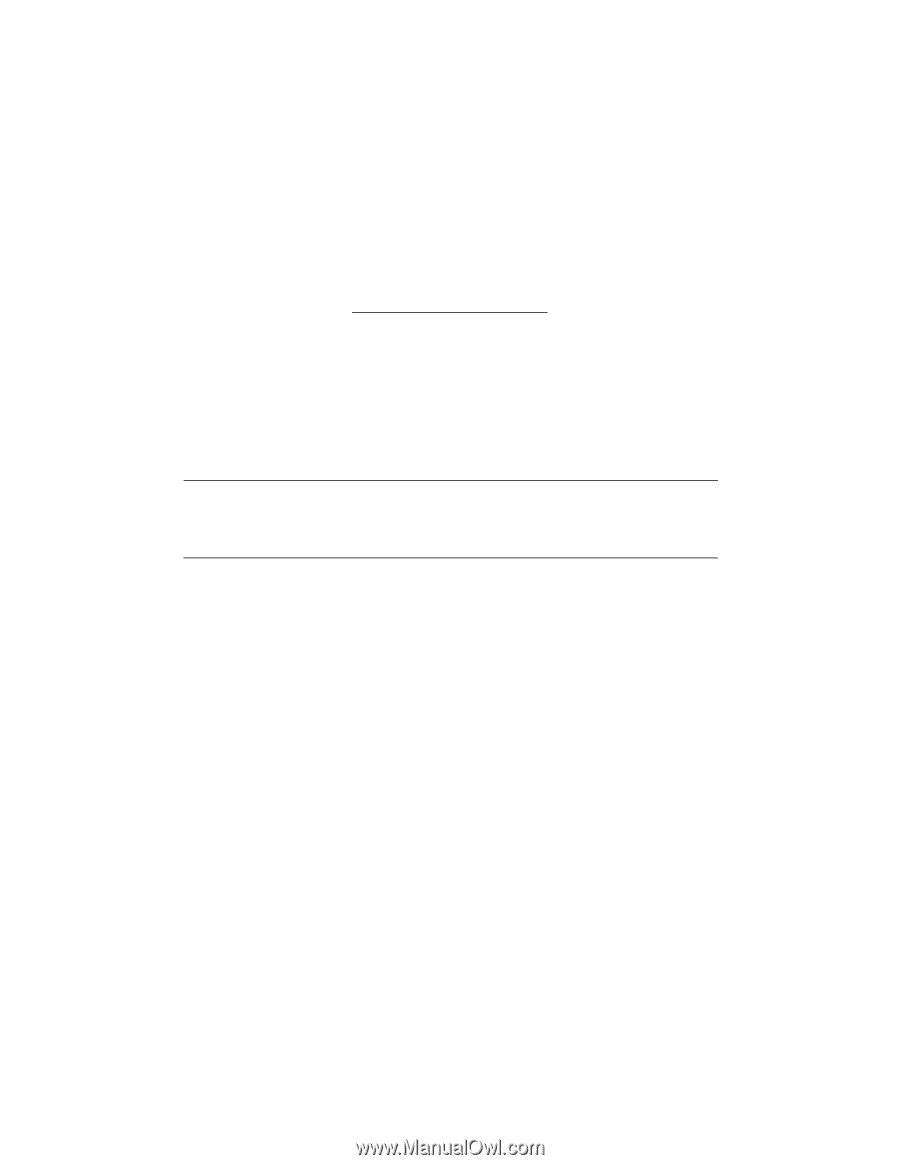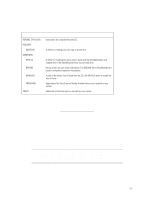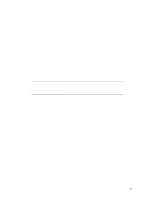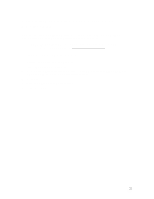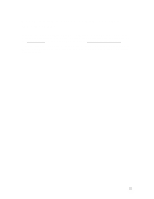HP OmniBook xe2-dc HP OmniBook XE2 - Tips, Troubleshooting and Specifications - Page 19
Recovering Software on the OmniBook XE2
 |
View all HP OmniBook xe2-dc manuals
Add to My Manuals
Save this manual to your list of manuals |
Page 19 highlights
Recovering Software on the OmniBook XE2 The Recovery CD(s) provide the OmniBook-specific device drivers to configure your custom system. The drivers are located on the CD(s) in Omnibook\Drivers\ ( represents your operating system; W95 for Windows 95, W98 for Windows 98, or Nt4 for Windows NT 4.0). The README file in OmniBook\Drivers\ contains complete installation instructions. The drivers are also located in these places: • On the OmniBook hard drive under C:\Omnibook\Drivers. • On the OmniBook website at http://www.hp.com/omnibook. This website contains the latest updates of software drivers. Detailed instructions are located in the README files. To recover the factory installation of Windows The following procedure describes how to recover the original Windows operating system that came with your OmniBook XE2. The entire recovery process takes approximately 20 minutes- do not interrupt the process or unplug the AC adapter until the process is completed. CAUTION: This procedure will format the hard disk drive and erase all data on the disk. Be sure to back up all data from your hard disk before you begin this procedure. After the hard disk drive is formatted, you'll need to reinstall any applications. 1. Back up all data from your hard disk. 2. Connect the AC adapter to the OmniBook. 3. Insert the Recovery CD in the CD-ROM drive. (If your system came with two Recovery CDs, insert Disc 1.) 4. Reboot and, when you see the HP logo, press ESC twice. 5. Select the CD-ROM drive as the boot device, and press ENTER. 6. Choose Continue. 7. Choose Recover Operating System. 8. Click OK to begin. NOTE: If your system came with two Recovery CDs, you may be prompted to insert the other Recovery CD during the recovery process. 9. When you are prompted to reboot your computer, press Ctrl+Alt+Delete and follow the onscreen instructions. 10. If you are recovering Windows 95 or Windows 98, you can choose to install either one of these operating systems. You can find more details about recovering the factory installation of Windows on the Recovery CD; the file README.TXT is in the CD's root directory. NOTE: The file system for Windows 95 and for Windows 98 can be FAT16 or FAT32; Windows NT 4.0 can be FAT16 or NTFS. 19