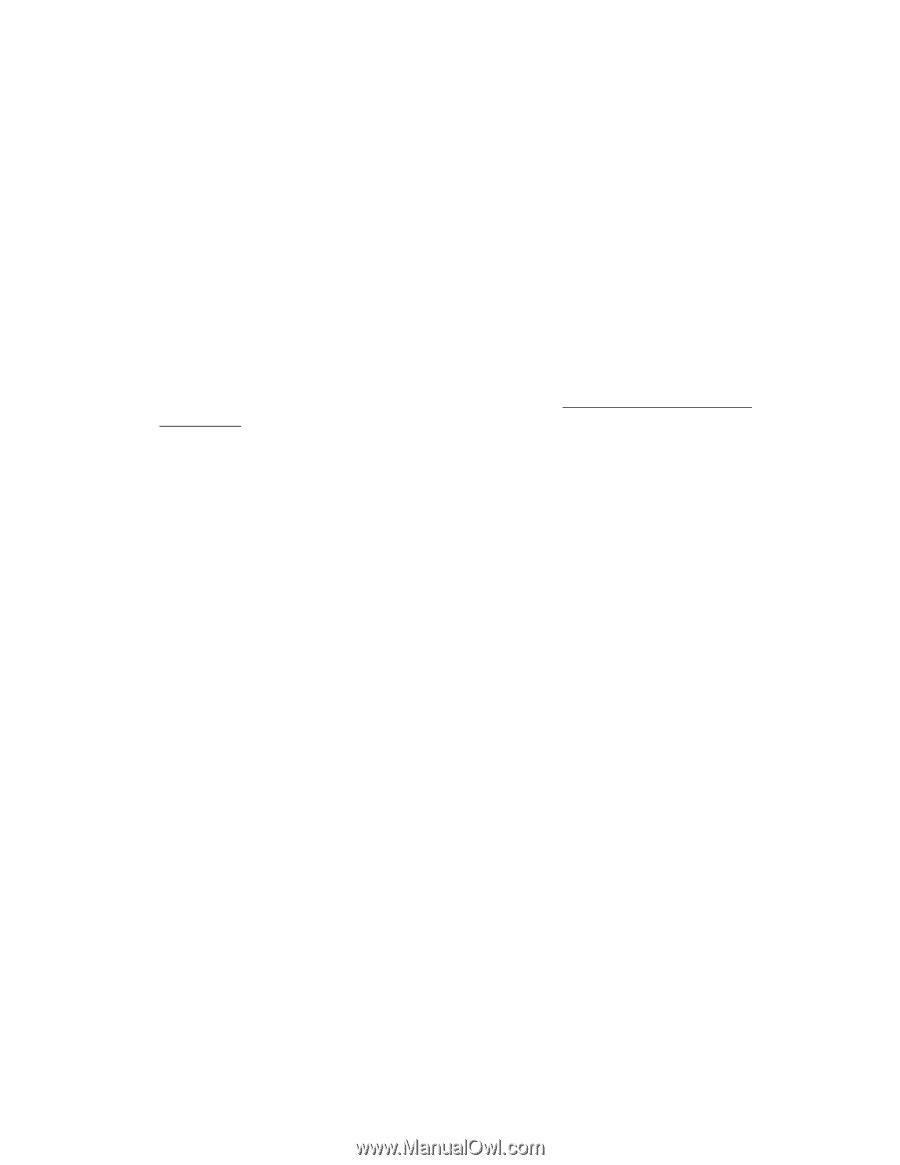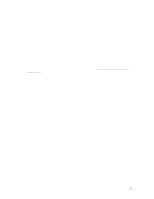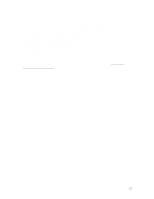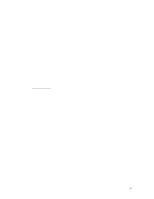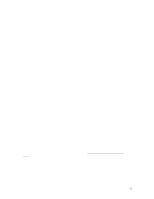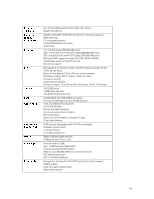HP OmniBook xe2-dc HP OmniBook XE2 - Tips, Troubleshooting and Specifications - Page 38
Power and Battery Problems - display problem
 |
View all HP OmniBook xe2-dc manuals
Add to My Manuals
Save this manual to your list of manuals |
Page 38 highlights
Power and Battery Problems If the OmniBook turns off immediately after it turns on • Battery power is probably extremely low. Plug in the AC adapter or insert a newly charged battery. If the OmniBook keeps beeping • The OmniBook beeps for 15 seconds when the battery is low. Save your work, shut down Windows immediately, and insert a charged battery or plug in the AC adapter. If the OmniBook has a short operating time • Try conserving power by setting power timeouts to shorter periods. In Windows 98 and Windows NT 4.0, you can adjust these settings in the Power Management applet in Control Panel. (Note: In Windows 95, use the BIOS Setup utility. See Using Power Management in Windows 95.) • If you are running any applications with an automatic save feature, such as MS Word for Windows, you can extend the save time or disable this feature to reduce hard disk access. • If the operating time has become shorter and the battery is more than a year or two old, you may need to replace the battery. • Set the display brightness to the lowest comfortable level. • Heavy modem use can affect battery operating time. • PC card use can affect battery operating time. • Check the Power Management settings in BIOS Setup. 1. From the Start menu, shut down, then restart the OmniBook. 2. When you see the HP logo, press F2 to enter the BIOS Setup utility. 3. From the Power menu, make sure Power Savings is set to Maximum Battery Life. 4. Press F10 to Save and Exit the BIOS Setup utility. If the battery doesn't charge • Make sure the AC adapter is plugged into the power source and that the light on the adapter is on. • If you're using a power strip, remove the AC adapter from the power strip and plug it directly into a wall outlet. • Check that the battery is fully installed and locked in place. • Turn off the OmniBook, then check that the battery contacts are clean and that the AC adapter cables are fully plugged in. • Move the OmniBook away from any nearby heat source. Unplug the AC adapter and allow the battery to cool down. An elevated battery temperature prevents charging. • If available, try another battery and AC adapter. 38