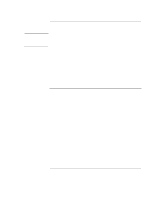Corporate Evaluator’s Guide
7
Contents
Getting Started with Your HP Notebook
.....................................................................
12
Taking Inventory
.........................................................................................................
13
What’s in the box?
................................................................................................
13
To buy accessories
................................................................................................
13
To find more information
......................................................................................
14
Identifying Parts of the Computer
...............................................................................
15
Front View
............................................................................................................
15
Back View
.............................................................................................................
16
Bottom View
.........................................................................................................
17
Status Lights
..........................................................................................................
18
Setting Up Your Computer
.........................................................................................
20
Step 1: Install the battery
......................................................................................
20
Step 2: Connect AC power
....................................................................................
22
Step 3: Connect a phone line
.................................................................................
23
Step 4: Turn on the computer
................................................................................
24
Step 5: Set up Windows
........................................................................................
24
Step 6: Register your notebook
.............................................................................
25
To connect to the Internet
.....................................................................................
25
What to do next
.....................................................................................................
25
Basic Operation
..............................................................................................................
27
Operating Your Computer
..........................................................................................
28
To turn the computer on and off
...........................................................................
28
To reset the computer
............................................................................................
29
To change the boot device
.....................................................................................
30
To use the touch pad
.............................................................................................
30
To use the Fn hot keys
..........................................................................................
32
To use the One-Touch buttons
..............................................................................
33
To use the Windows and Applications keys
.........................................................
34
To use the embedded keypad
................................................................................
35
To use the ALT GR key
........................................................................................
35
To adjust the display
.............................................................................................
36
To adjust the volume
.............................................................................................
37
To change computer settings for a presentation
....................................................
38
Using CDs or DVDs
...................................................................................................
39
To insert or remove a CD or DVD
........................................................................
39
To play DVD movies
............................................................................................
39
To create or copy CDs
..........................................................................................
40
Securing Your Computer
............................................................................................
41
To set up password protection
...............................................................................
41
To lock your computer
..........................................................................................
42
To attach a security cable
......................................................................................
42