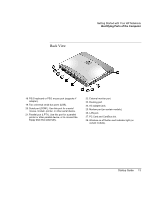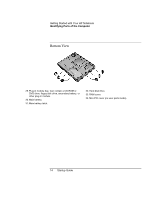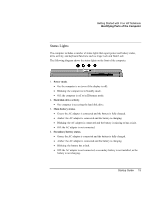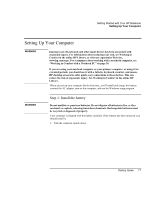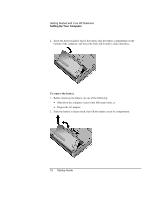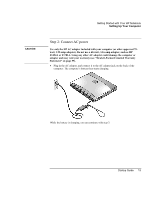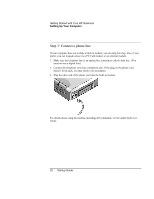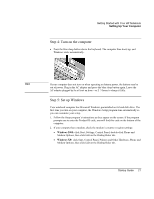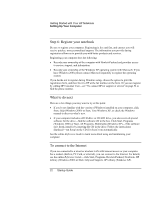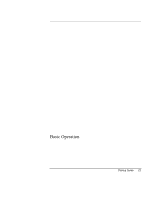HP OmniBook xt6200 HP Omnibook xt6200 & vt6200 Notebook PCs - Startup Guid - Page 18
Plug in the AC adapter.
 |
View all HP OmniBook xt6200 manuals
Add to My Manuals
Save this manual to your list of manuals |
Page 18 highlights
Getting Started with Your HP Notebook Setting Up Your Computer 2. Insert the front (rounded) end of the battery into the battery compartment on the bottom of the computer, and lower the back end in until it clicks into place. To remove the battery 1. Before removing the battery, do one of the following: • Shut down the computer or put it into Hibernate mode, or • Plug in the AC adapter. 2. Slide the battery's release latch, then lift the battery out of its compartment. 18 Startup Guide
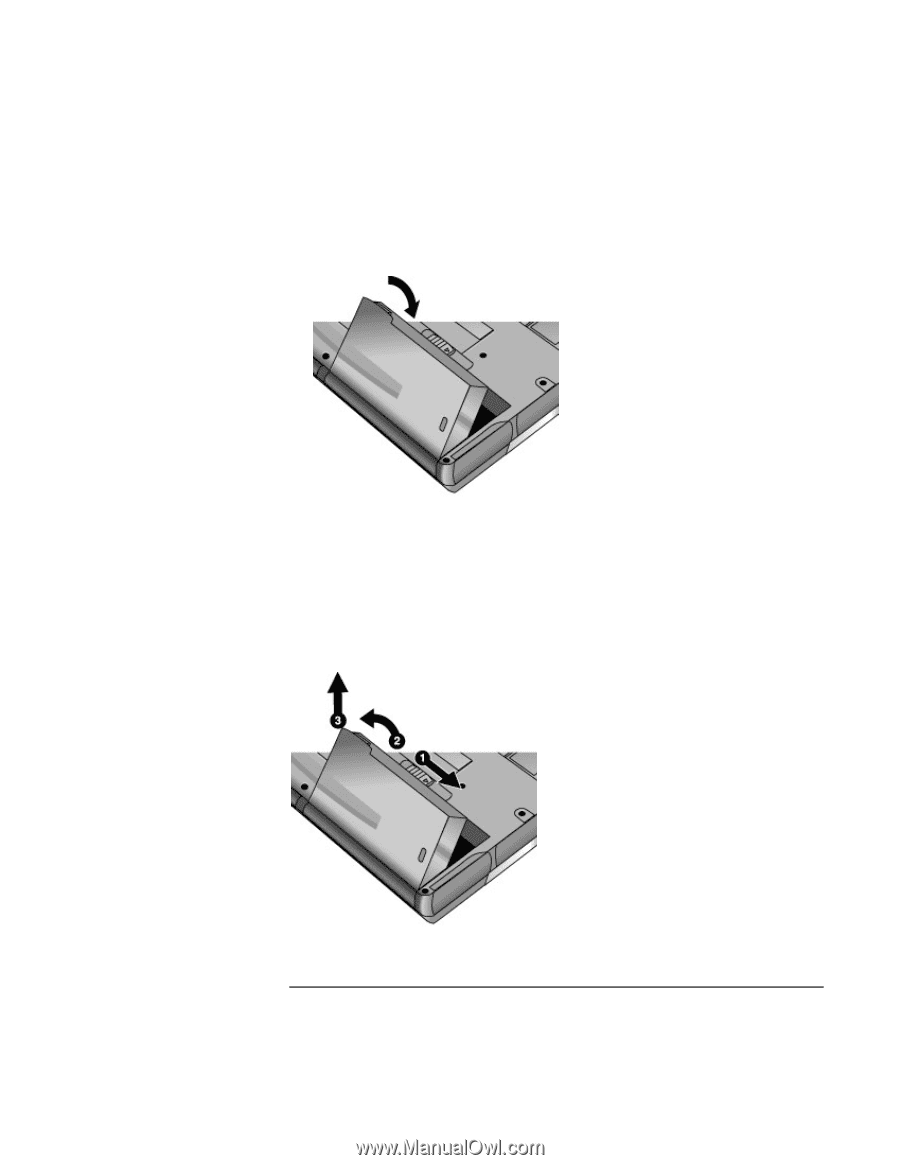
Getting Started with Your HP Notebook
Setting Up Your Computer
18
Startup Guide
2.
Insert the front (rounded) end of the battery into the battery compartment on the
bottom of the computer, and lower the back end in until it clicks into place.
To remove the battery
1.
Before removing the battery, do one of the following:
•
Shut down the computer or put it into Hibernate mode, or
•
Plug in the AC adapter.
2.
Slide the battery’s release latch, then lift the battery out of its compartment.