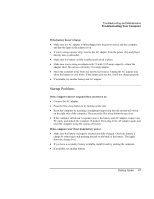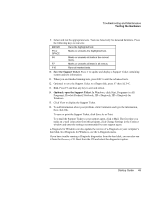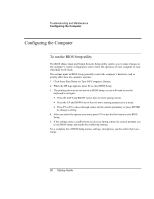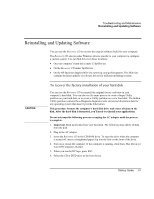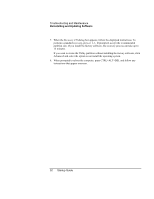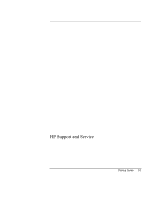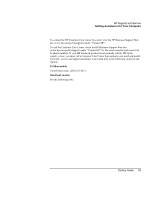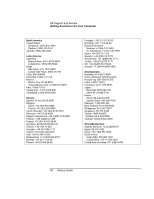HP OmniBook xt6200 HP Omnibook xt6200 & vt6200 Notebook PCs - Startup Guid - Page 52
Recovery CD
 |
View all HP OmniBook xt6200 manuals
Add to My Manuals
Save this manual to your list of manuals |
Page 52 highlights
Troubleshooting and Maintenance Reinstalling and Updating Software 7. When the Recovery CD dialog box appears, follow the displayed instructions. To perform a standard recovery, press 2, 1, 1. If prompted, accept the recommended partition size. If you install the factory software, the recovery process can take up to 15 minutes. If you want to create the Utility partition without installing the factory software, click Advanced and select the option to not install the operating system. 8. When prompted to reboot the computer, press CTRL+ALT+DEL and follow any instructions that appear onscreen. 52 Startup Guide
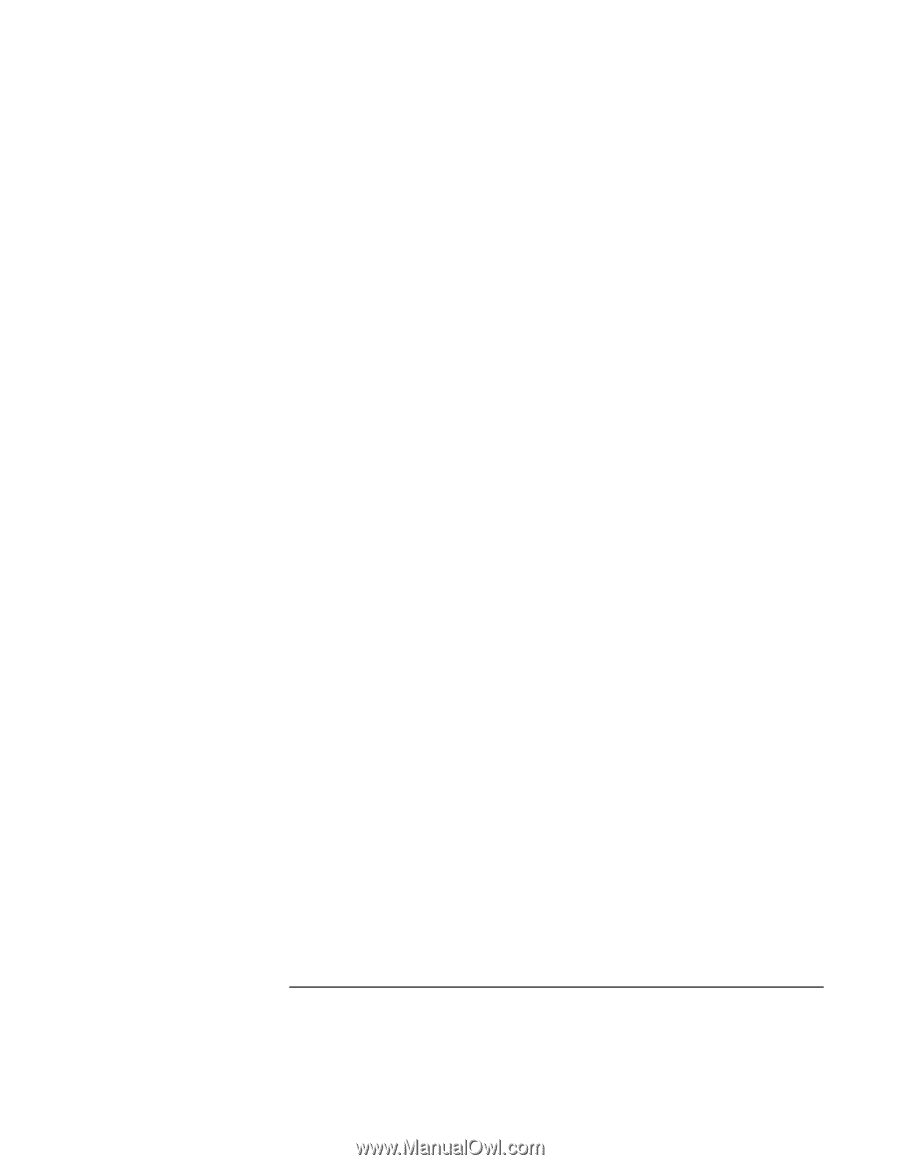
Troubleshooting and Maintenance
Reinstalling and Updating Software
52
Startup Guide
7. When the
Recovery CD
dialog box appears, follow the displayed instructions. To
perform a standard recovery, press 2, 1, 1. If prompted, accept the recommended
partition size. If you install the factory software, the recovery process can take up to
15 minutes.
If you want to create the Utility partition without installing the factory software, click
Advanced and select the option to not install the operating system.
8.
When prompted to reboot the computer, press CTRL+ALT+DEL and follow any
instructions that appear onscreen.