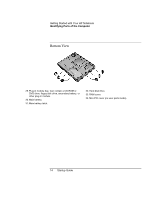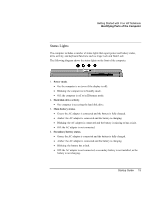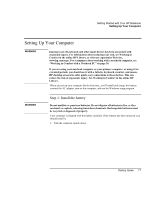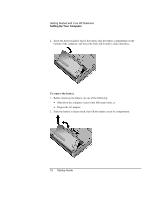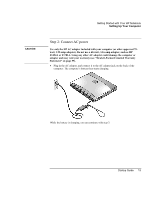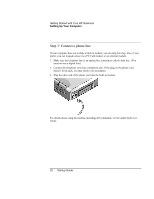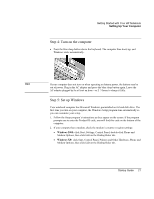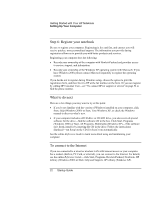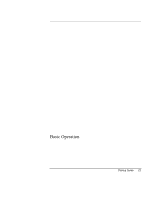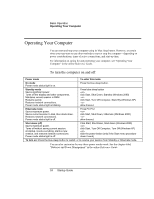HP OmniBook xt6200 HP Omnibook xt6200 & vt6200 Notebook PCs - Startup Guid - Page 19
Step 2: Connect AC power
 |
View all HP OmniBook xt6200 manuals
Add to My Manuals
Save this manual to your list of manuals |
Page 19 highlights
CAUTION Getting Started with Your HP Notebook Setting Up Your Computer Step 2: Connect AC power Use only the HP AC adapter included with your computer (or other approved 75watt, 3.95-amp adapter). Do not use a 60-watt, 3.16-amp adapter, such as HP F1454A or F1781A. Using any other AC adapter could damage the computer or adapter and may void your warranty (see "Hewlett-Packard Limited Warranty Statement" on page 59). • Plug in the AC adapter, and connect it to the AC adapter jack on the back of the computer. The computer's battery then starts charging. While the battery is charging, you can continue with step 3. Startup Guide 19
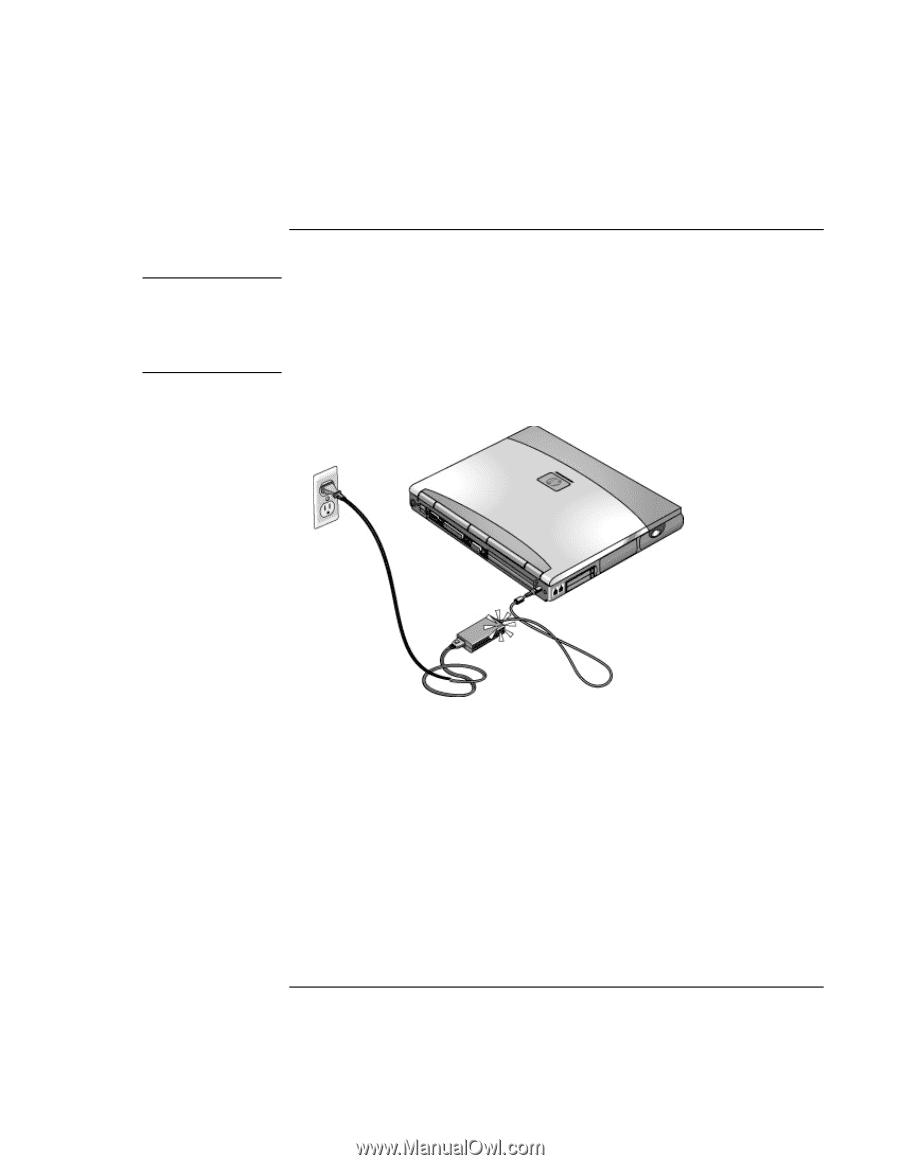
Getting Started with Your HP Notebook
Setting Up Your Computer
Startup Guide
19
Step 2: Connect AC power
CAUTION
Use only the HP AC adapter included with your computer (or other approved 75-
watt, 3.95-amp adapter). Do not use a 60-watt, 3.16-amp adapter, such as HP
F1454A or F1781A. Using any other AC adapter could damage the computer or
adapter and may void your warranty (see "Hewlett-Packard Limited Warranty
Statement" on page 59).
•
Plug in the AC adapter, and connect it to the AC adapter jack on the back of the
computer. The computer’s battery then starts charging.
While the battery is charging, you can continue with step 3.