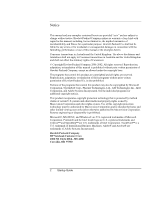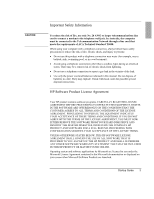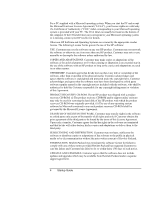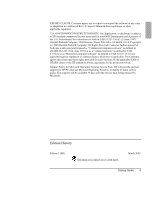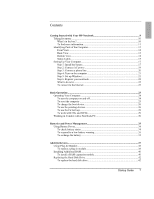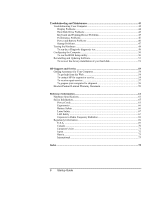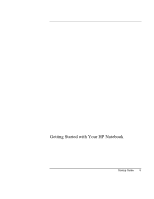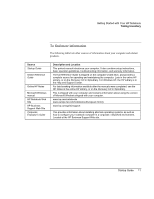Startup Guide
7
Contents
Getting Started with Your HP Notebook
.........................................................................
9
Taking Inventory
..........................................................................................................
10
What’s in the box?
..................................................................................................
10
To find more information
.......................................................................................
11
Identifying Parts of the Computer
................................................................................
12
Front View
..............................................................................................................
12
Back View
..............................................................................................................
13
Bottom View
...........................................................................................................
14
Status Lights
...........................................................................................................
15
Setting Up Your Computer
...........................................................................................
17
Step 1: Install the battery
........................................................................................
17
Step 2: Connect AC power
.....................................................................................
19
Step 3: Connect a phone line
..................................................................................
20
Step 4: Turn on the computer
.................................................................................
21
Step 5: Set up Windows
..........................................................................................
21
Step 6: Register your notebook
..............................................................................
22
What to do next
.......................................................................................................
22
To connect to the Internet
.......................................................................................
22
Basic Operation
................................................................................................................
23
Operating Your Computer
............................................................................................
24
To turn the computer on and off
.............................................................................
24
To reset the computer
.............................................................................................
25
To change the boot device
......................................................................................
26
To use the pointing devices
....................................................................................
26
To use the Fn hot keys
............................................................................................
28
To work with CDs and DVDs
................................................................................
29
Working in Comfort with a Notebook PC
....................................................................
30
Batteries and Power Management
..................................................................................
33
Using Battery Power
.....................................................................................................
34
To check battery status
...........................................................................................
34
To respond to a low-battery warning
......................................................................
35
To recharge the battery
...........................................................................................
35
Add-On Devices
................................................................................................................
37
Using Plug-In Modules
................................................................................................
38
To replace a plug-in module
...................................................................................
38
Installing Additional RAM
...........................................................................................
40
To install a RAM expansion module
......................................................................
40
Replacing the Hard Disk Drive
....................................................................................
42
To replace the hard disk drive
................................................................................
42