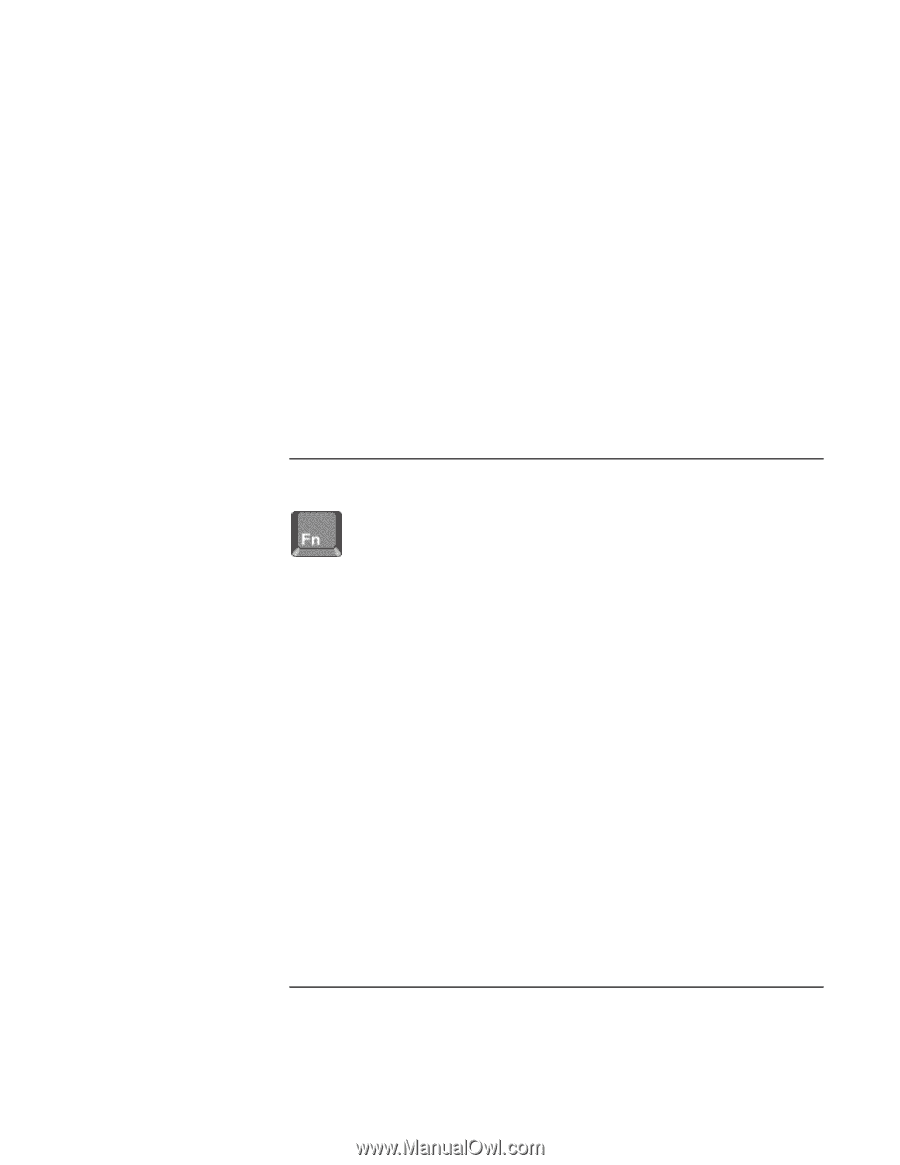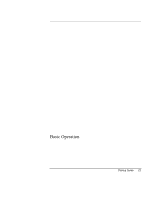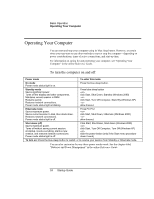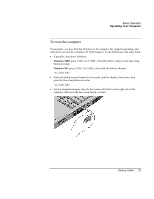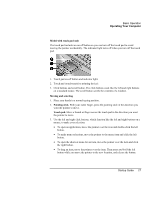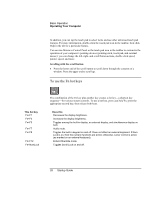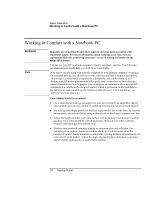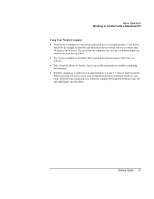HP OmniBook xt6200 HP Omnibook xt6200 & vt6200 Notebook PCs - Startup Guid - Page 28
To use the Fn hot keys
 |
View all HP OmniBook xt6200 manuals
Add to My Manuals
Save this manual to your list of manuals |
Page 28 highlights
Basic Operation Operating Your Computer In addition, you can tap the touch pad to select items and use other advanced touch pad features. For more information, double-click the touch pad icon in the taskbar, then click Help in the tab for a particular feature. You can use Mouse in Control Panel or the touch pad icon in the taskbar to customize the operation of your computer's pointing devices (pointing stick, touch pad, and external mouse): you can change the left, right, and scroll button actions, double-click speed, pointer speed, and more. Scrolling with the scroll button • Press the lower end of the scroll button to scroll down through the contents of a window. Press the upper end to scroll up. To use the Fn hot keys This hot key Fn+F1 Fn+F2 Fn+F5 Fn+F7 Fn+F8 Fn+F12 Fn+NumLock The combination of the Fn key plus another key creates a hot key-a shortcut key sequence-for various system controls. To use a hot key, press and hold Fn, press the appropriate second key, then release both keys. Does this Decreases the display brightness. Increases the display brightness. Toggles among the built-in display, an external display, and simultaneous display on both. Audio mute. Toggles the built-in keypad on and off. Does not affect an external keyboard. If Num Lock is on, then the numeric functions are active; otherwise, cursor control is active (as marked on an external keyboard). Enters Hibernate mode. Toggles Scroll Lock on and off. 28 Startup Guide