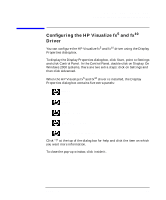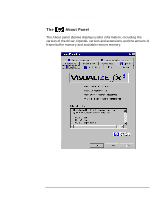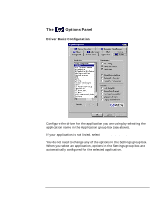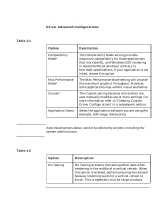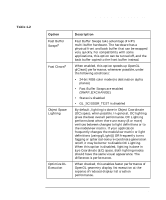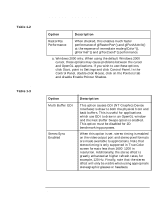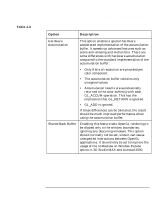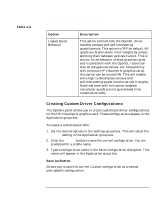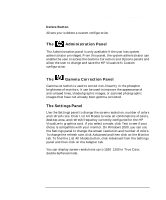HP P Class 450/500/550/600/650/700/750 fx5 and fx10 Configuration Guide - Page 18
Table 1-2, Option, Description, Table 1-3
 |
View all HP P Class 450/500/550/600/650/700/750 manuals
Add to My Manuals
Save this manual to your list of manuals |
Page 18 highlights
Table 1-2 Features Box Table 1-3 HP Visualize fx5 and fx10 Graphics Cards Configuring the HP Visualize fx5 and fx10 Driver Option Description RasterPos Performance When checked, this enables much faster performance of glRasterPos*() and glPushAttrib() at the expense of immediate mode glColor*(), glNormal*() and glTexCoord*() performance. a. Windows 2000 only: When using the default Windows 2000 cursor, these options may cause problems between the cursor and OpenGL applications. If you wish to use these options, click Start, point to Settings and click Control Panel. In the Control Panel, double-click Mouse, click on the Pointers tab and disable Enable Pointer Shadow. Option Multi Buffer GDI Stereo Sync Enabled Description This option causes GDI (NT Graphics Device Interface) to draw to both the physical front and back buffers. This is useful for applications which use GDI to draw in an OpenGL window and the Fast Buffer Swaps option is enabled. This option must be disabled for 2D benchmarking purposes. When this option is set, stereo timing is enabled on the video output port and stereo pixel formats are made available to applications. Note that stereo timing is only supported in True Color screen formats less than 1600×1200 in resolution. Additionally, the stereo effect is greatly enhanced at higher refresh rates, for example, 120 Hz. Finally, note that the stereo effect will only be visible when using appropriate stereographic glasses or headsets. 18 Chapter 1