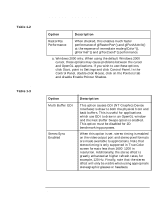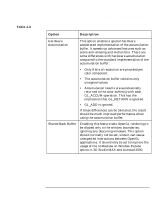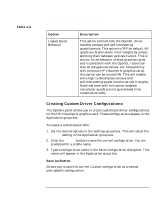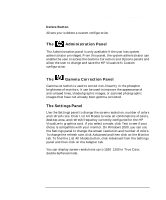HP P Class 450/500/550/600/650/700/750 fx5 and fx10 Configuration Guide - Page 23
Available Video Formats
 |
View all HP P Class 450/500/550/600/650/700/750 manuals
Add to My Manuals
Save this manual to your list of manuals |
Page 23 highlights
HP Visualize fx5 and fx10 Graphics Cards Configuring the HP Visualize fx5 and fx10 Driver panel under Display Properties1. All video formats are available for True Color mode (32 bits per pixel) and 65536 color mode (16 bits per pixel). When a format is selected in this panel, the Test, Remove and Edit buttons will be active. Test will temporarily switch the current video format to the selected video format. It is important to verify that a video format will work on your display device before selecting it as the video format in the Settings panel. The Test will automatically return to the current video format after a 15 second time-out. The Remove button will remove the selected video format from the installed list and put it on the available list. This is necessary if you want to create a new video format with the same resolution and refresh rate as one of the predefined video formats but you need to modify the video timing parameters. You may also want to remove unused format to prevent them from being selected in the Settings panel. The Edit button allows you to modify the selected video format. You can only change the dot-clock for predefined video formats, but you can modify any of the timing parameters for custom video formats. Available Video Formats This panel presents all the defined, but not installed, video formats available. For example, if you need to use the 70Hz 1024x768 format, first select it and then press the Add button. This transfers the format from the available list to the installed list. You can now test this format to verify that it works on your display. The format will now be available in the Settings panel. You cannot remove any of the predefined video formats from the Available Video Formats list, but you can remove any of your own custom video formats. 1. On Windows 2000: click on Advanced from the Settings panel and then click on the Adapter tab to find the List All Modes button. Chapter 1 23