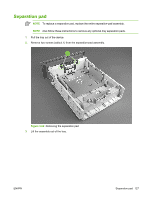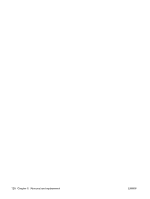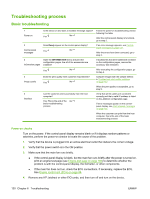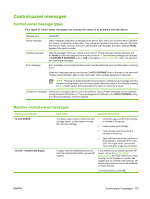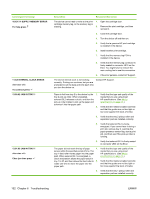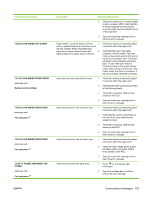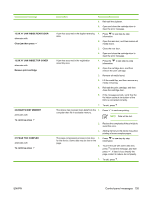HP P3005 Service Manual - Page 150
Troubleshooting, XX.YY SUPPLY MEMORY ERROR, For help press, XX INTERNAL CLOCK ERROR - 13 01 00
 |
UPC - 882780566361
View all HP P3005 manuals
Add to My Manuals
Save this manual to your list of manuals |
Page 150 highlights
Control panel message 10.XX.YY SUPPLY MEMORY ERROR For help press 11.XX INTERNAL CLOCK ERROR alternates with To continue press 13.00.02 JAM IN TRAY 1 13.01.00 JAM IN TRAY 1 alternates with Clear jam then press Description Recommended action The device cannot read or write to the print- 1. Open the cartridge door. cartridge memory tag, or the memory tag is missing. 2. Remove the print cartridge, and then reinstall it. 3. Close the cartridge door. 4. Turn the device off and then on. 5. Verify that a genuine HP print cartridge is installed in the device. 6. Install another print cartridge. 7. Verify that the memory tag PCA is installed in the device. 8. Verify that the memory tag connector is firmly seated in connector J510 on the ECU. You might have to remove the main cooling fan to see this connection. 9. If the error persists, contact HP Support. The device internal clock is not working correctly. Printing can continue, but you are prompted to set the date and time each time you turn the device on. Contact HP Support. Paper is fed from tray 2 to the device by the 1. tray 2 pick-up roller. When energized, solenoid SL2 releases a clutch, and then the pick-up roller rotates to pick up the paper and advance it into the paper path. 2. Verify that the type and quality of the media that you are using meet HP specifications. (See Media specifications on page 13.) Verify that the media is loaded correctly and that the guides are not too tight or too loose against the stack of media. 3. Verify that the tray 2 pickup roller and separation pad are installed correctly. 4. Verify that solenoid SL2 is being energized. If you cannot hear it during a print job, remove tray 2, override the paper presence sensor flag, start a print job, and then see if the pick-up roller is rotating. 5. Verify that solenoid SL2 is firmly seated in connector J504 on the ECU. The paper did not reach the top of page 1. sensor within the specified period of time. The tray 1 feed roller moves paper into the paper path. When solenoid SL1 is energized, a clutch mechanism allows the paper stack in tray 1 to lift, and then allows the feed roller to 2. rotate one time to move the paper into the paper path. Verify that the type and quality of the media that you are using meet HP specifications. (See Media specifications on page 13.) Verify that the media is loaded correctly and that the guides are not too tight or too loose against the stack of media. 3. Verify that the tray 1 pickup roller and separation pad are installed correctly. 132 Chapter 6 Troubleshooting ENWW