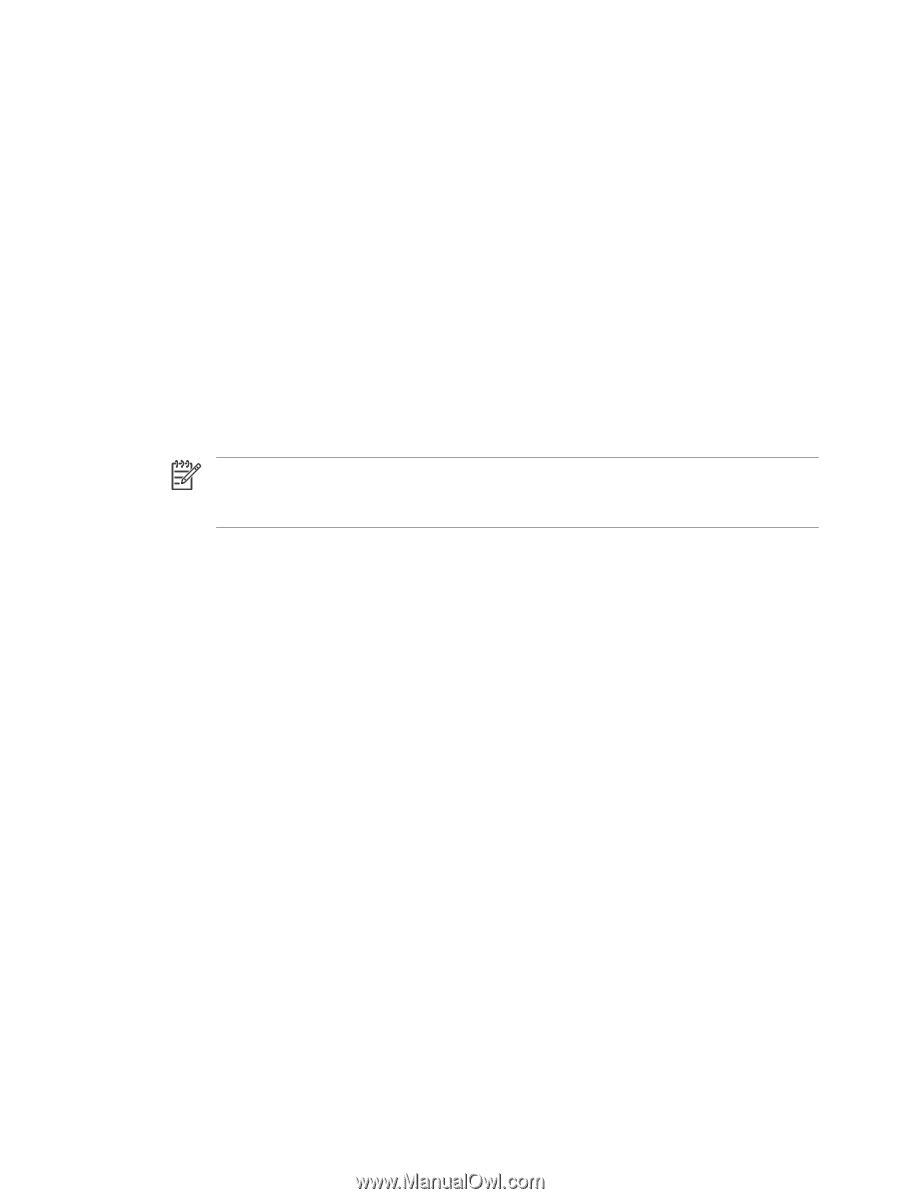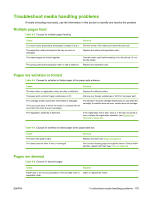HP P3005 Service Manual - Page 188
Use MS-DOS commands to upgrade the firmware, All Available Images, Browse, Upload New Firmware Image
 |
UPC - 882780566361
View all HP P3005 manuals
Add to My Manuals
Save this manual to your list of manuals |
Page 188 highlights
5. If the name of the .RFU file is not listed in the All Available Images box, click Browse in the Upload New Firmware Image dialog box and navigate to the location of the .RFU file that you downloaded from the Web. If the filename is listed, select it. 6. Click Upload to move the .RFU file from the computer hard drive to the HP Web Jetadmin server. After the upload is complete, the browser window refreshes. 7. Select the .RFU file from the Printer Firmware Update drop-down menu. 8. Click Update Firmware. HP Web Jetadmin sends the selected .RFU file to the device. The control panel shows messages that indicate the progress of the upgrade. At the end of the upgrade process, the control panel shows the Ready message. Use MS-DOS commands to upgrade the firmware 1. Open a command prompt or an MS-DOS window, and then type the following: copy /B \\\, where is the name of the .RFU file (including the path), is the name of the computer from which the device is being shared, and is the device share name. For example: C: \>copy /b C:\P3005FW.RFU \\YOUR_SERVER\YOUR_COMPUTER. NOTE If the file name or path includes a space, enclose the file name or path in quotation marks. For example, type: C:\>copy /b "C:\MY DOCUMENTS\P3005FW.RFU" \ \YOUR_SERVER\YOUR_COMPUTER. 2. Press Enter on the keyboard. The control panel shows a message that indicates the progress of the firmware upgrade. At the end of the upgrade process, the control panel shows the Ready message . The message 1 file(s) copied appears on the computer screen. 170 Chapter 6 Troubleshooting ENWW