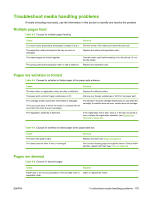HP P3005 Service Manual - Page 189
Upgrade the HP Jetdirect firmware
 |
UPC - 882780566361
View all HP P3005 manuals
Add to My Manuals
Save this manual to your list of manuals |
Page 189 highlights
Upgrade the HP Jetdirect firmware The HP Jetdirect network interface in the device has firmware that can be upgraded separately from the device firmware. This procedure requires that you install HP Web Jetadmin Version 7.0 or later on the computer. Complete the following steps to update the HP Jetdirect firmware by using HP Web Jetadmin. 1. Open the HP Web Jetadmin program. 2. Open the Device Management folder in the drop-down list in the Navigation panel. Navigate to the Device Lists folder. 3. Select the device that you want to update. 4. In the Device Tools drop-down list, select Jetdirect Firmware Update. 5. Under Jetdirect firmware version, the HP Jetdirect model number and current firmware version are listed. Make a note of these. 6. Go to www.hp.com/go/wja_firmware. 7. Scroll down to the list of HP Jetdirect model numbers and find the model number you wrote down. 8. Look at the current firmware version for the model, and see if it is later than the version you wrote down. If it is, right-click on the firmware link, and follow the instructions on the Web page to download the new firmware file. The file must be saved into the :\PROGRAM FILES\HP WEB JETADMIN\DOC\PLUGINS\HPWJA\FIRMWARE\JETDIRECT folder on the computer that is running the HP Web Jetadmin software. 9. In HP Web Jetadmin, return to the main device list and select the device again. 10. In the Device Tools drop-down list, select Jetdirect Firmware Update again. 11. On the HP Jetdirect firmware page, the new firmware version is listed under Jetdirect Firmware Available on HP Web Jetadmin. Click the Update Firmware Now button to update the Jetdirect firmware. ENWW Upgrade the firmware 171