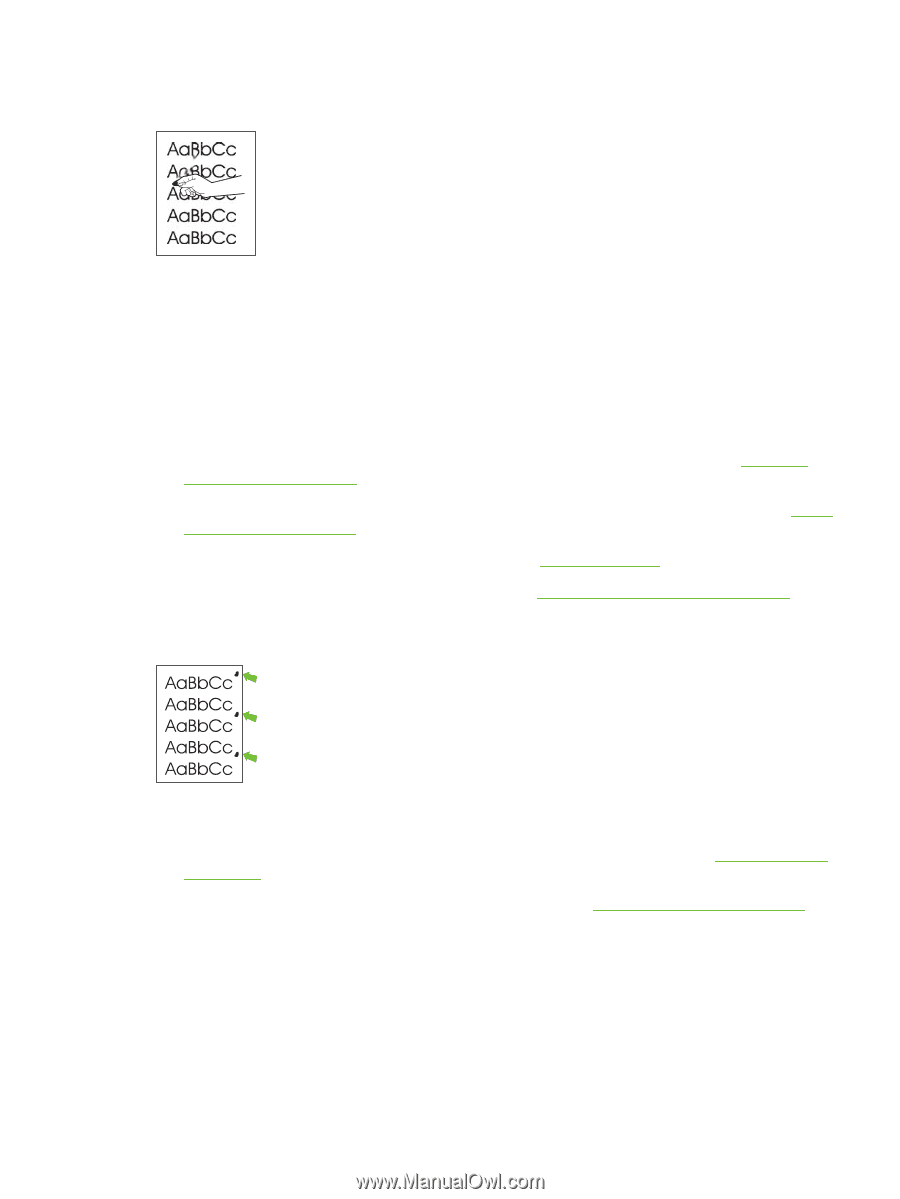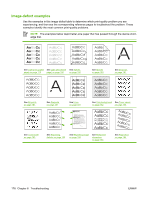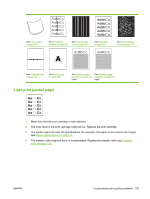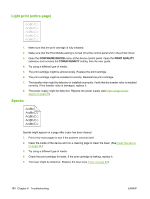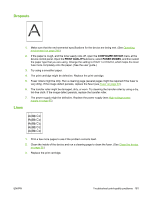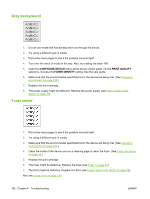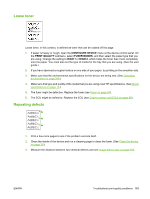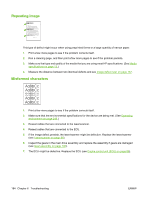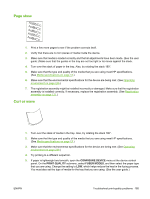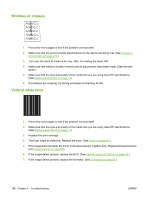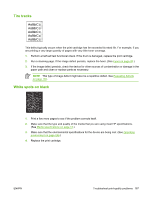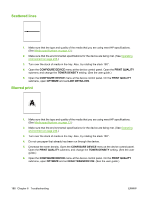HP P3005 Service Manual - Page 201
Loose toner, Repeating defects, CON DEVICE, PRINT QUALITY, FUSER MODES, HIGH 1
 |
UPC - 882780566361
View all HP P3005 manuals
Add to My Manuals
Save this manual to your list of manuals |
Page 201 highlights
Loose toner Loose toner, in this context, is defined as toner that can be rubbed off the page. 1. If paper is heavy or rough, open the CONFIGURE DEVICE menu at the device control panel. On the PRINT QUALITY submenu, select FUSER MODES, and then select the paper type that you are using. Change the setting to HIGH 1 or HIGH 2, which helps the toner fuse more completely onto the paper. You must also set the type of media for the tray that you are using. (See the user guide.) 2. If you have observed a rougher texture on one side of your paper, try printing on the smoother side. 3. Make sure that the environmental specifications for the device are being met. (See Operating environment on page 246.) 4. Make sure that type and quality of the media that you are using meet HP specifications. (See Media specifications on page 13.) 5. The fuser might be defective. Replace the fuser (see Fuser on page 83). 6. The ECU might be defective. Replace the ECU (see Engine control unit (ECU) on page 88). Repeating defects 1. Print a few more pages to see if the problem corrects itself. 2. Clean the inside of the device and run a cleaning page to clean the fuser. (See Clean the device on page 36.) 3. Measure the distance between two identical defects and see Image defect ruler on page 167. ENWW Troubleshoot print-quality problems 183