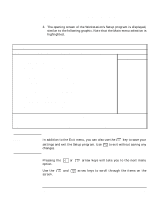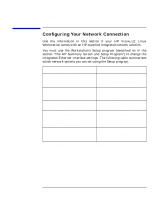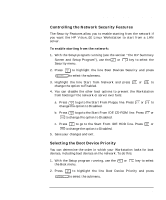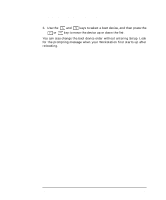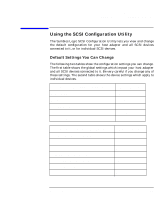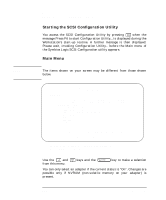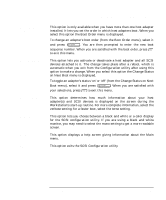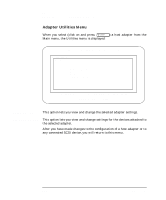HP PL Class450/500/550/600/650/700/750 HP Visualize Linux Workstation - User's - Page 113
Controlling the Network Security Features, Selecting the Boot Device Priority
 |
View all HP PL Class450/500/550/600/650/700/750 manuals
Add to My Manuals
Save this manual to your list of manuals |
Page 113 highlights
Technical Information Configuring Your Network Connection Controlling the Network Security Features The Security Features allow you to enable starting from the network if you want the HP VISUALIZE Linux Workstation to start from a LAN server. To enable starting from the network: 1. With the Setup program running (see the section "The HP Summary Screen and Setup Program"), use the or Security menu. key to select the 2. Press to highlight the line Boot Devices Security and press to select the submenu. 3. Highlight the line Start from Network and press or to change the option to Enabled. 4. You can disable the other boot options to prevent the Workstation from booting if the network or server ever fails: a. Press to go to the Start From Floppy line. Press or to change the option to Disabled. b. Press to go to the Start From IDE CD-ROM line. Press or to change the option to Disabled. c. Press to go to the Start From IDE HDD line. Press or to change the option to Disabled. 5. Save your changes and exit. Selecting the Boot Device Priority You can determine the order in which your Workstation looks for boot devices, including boot devices on the network. To do this: 1. With the Setup program running, use the or key to select the Boot menu. 2. Press to highlight the line Boot Device Priority and press to select the submenu. Chapter 4 97